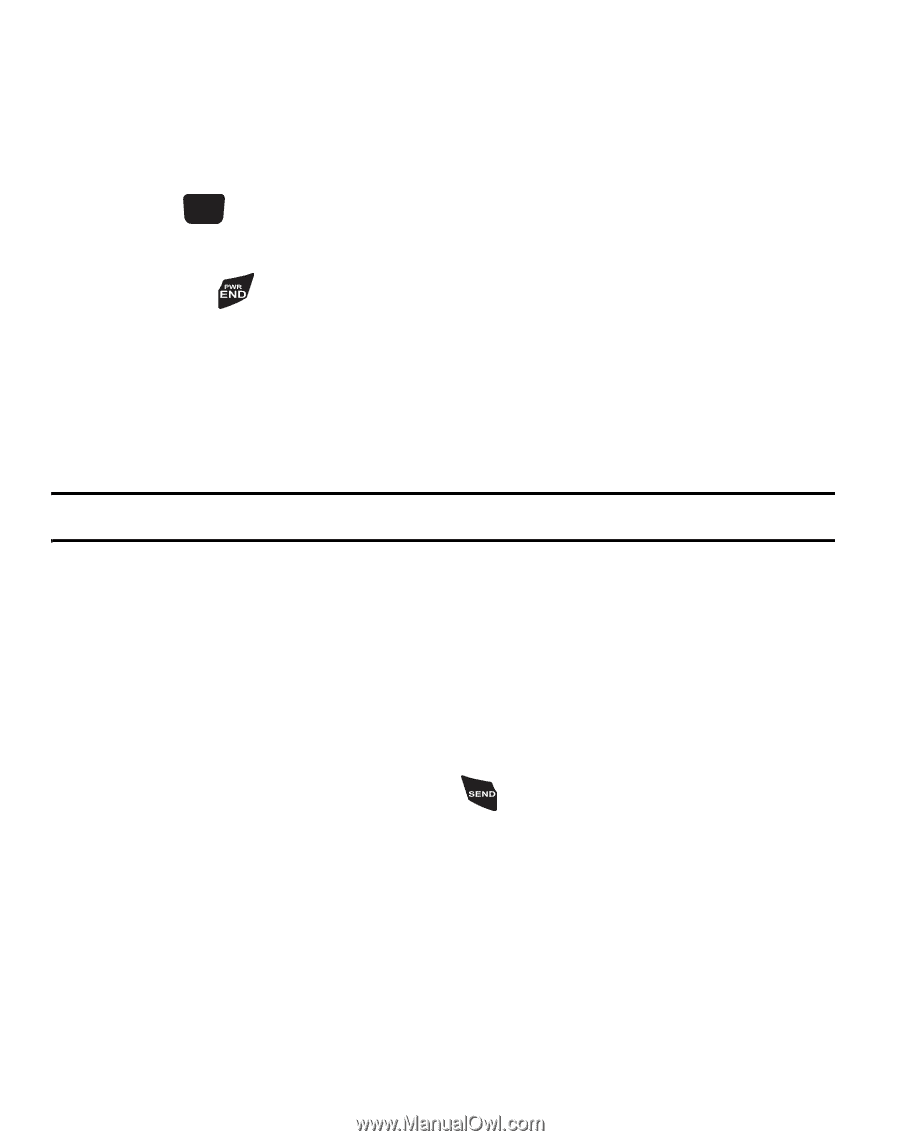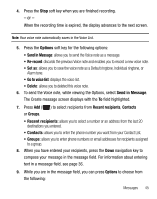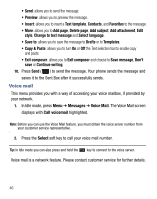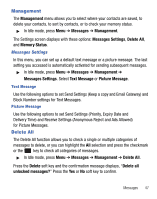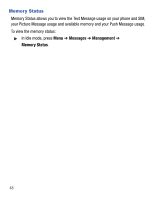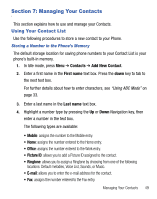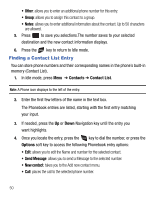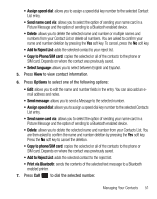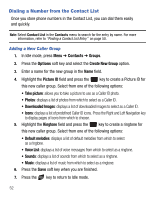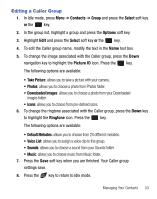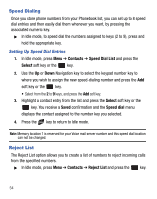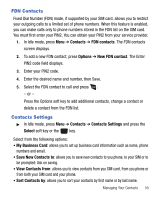Samsung SGH-T340G User Manual (user Manual) (ver.f7) (English) - Page 54
Finding a Contact List Entry
 |
View all Samsung SGH-T340G manuals
Add to My Manuals
Save this manual to your list of manuals |
Page 54 highlights
• Other: allows you to enter an additional phone number for this entry. • Group: allows you to assign this contact to a group. • Notes: allows you to enter additional information about the contact. Up to 50 characters are allowed. 5. Press to save you selections.The number saves to your selected destination and the new contact information displays. 6. Press the key to return to Idle mode. Finding a Contact List Entry You can store phone numbers and their corresponding names in the phone's built-in memory (Contact List). 1. In Idle mode, press Menu ➔ Contacts ➔ Contact List. Note: A Phone icon displays to the left of the entry. 2. Enter the first few letters of the name in the text box. The Phonebook entries are listed, starting with the first entry matching your input. 3. If needed, press the Up or Down Navigation key until the entry you want highlights. 4. Once you locate the entry, press the key to dial the number, or press the Options soft key to access the following Phonebook entry options: • Edit: allows you to edit the Name and number for the selected contact. • Send Message: allows you to send a Message to the selected number. • New contact: takes you to the Add new contact menu. • Call: places the call to the selected phone number. 50