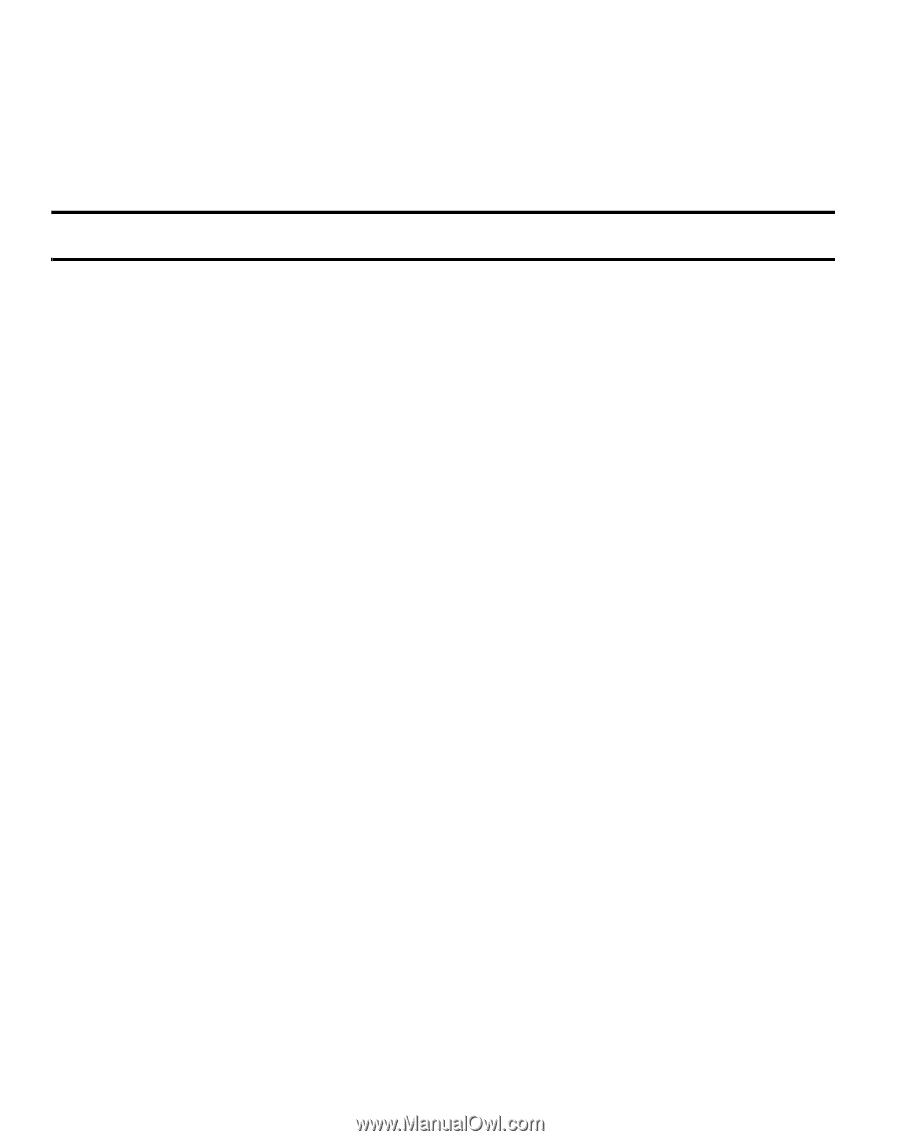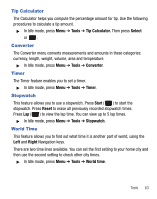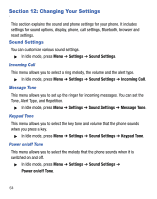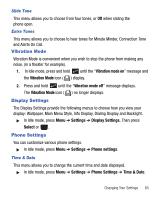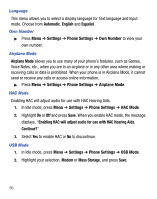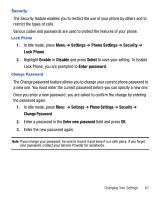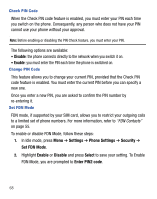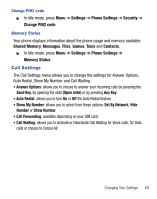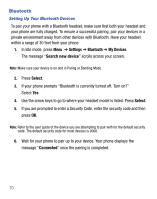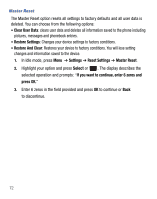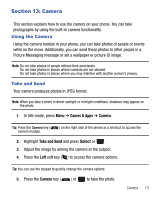Samsung SGH-T340G User Manual (user Manual) (ver.f7) (English) - Page 72
Disable, Enable, Settings, Phone Settings, Security, Set FDN Mode, Select, Enter PIN2 code
 |
View all Samsung SGH-T340G manuals
Add to My Manuals
Save this manual to your list of manuals |
Page 72 highlights
Check PIN Code When the Check PIN code feature is enabled, you must enter your PIN each time you switch on the phone. Consequently, any person who does not have your PIN cannot use your phone without your approval. Note: Before enabling or disabling the PIN Check feature, you must enter your PIN. The following options are available: • Disable: the phone connects directly to the network when you switch it on. • Enable: you must enter the PIN each time the phone is switched on. Change PIN Code This feature allows you to change your current PIN, provided that the Check PIN code feature is enabled. You must enter the current PIN before you can specify a new one. Once you enter a new PIN, you are asked to confirm the PIN number by re-entering it. Set FDN Mode FDN mode, if supported by your SIM card, allows you to restrict your outgoing calls to a limited set of phone numbers. For more information, refer to "FDN Contacts" on page 55. To enable or disable FDN Mode, follow these steps: 1. In Idle mode, press Menu ➔ Settings ➔ Phone Settings ➔ Security ➔ Set FDN Mode. 2. Highlight Enable or Disable and press Select to save your setting. To Enable FDN Mode, you are prompted to Enter PIN2 code. 68