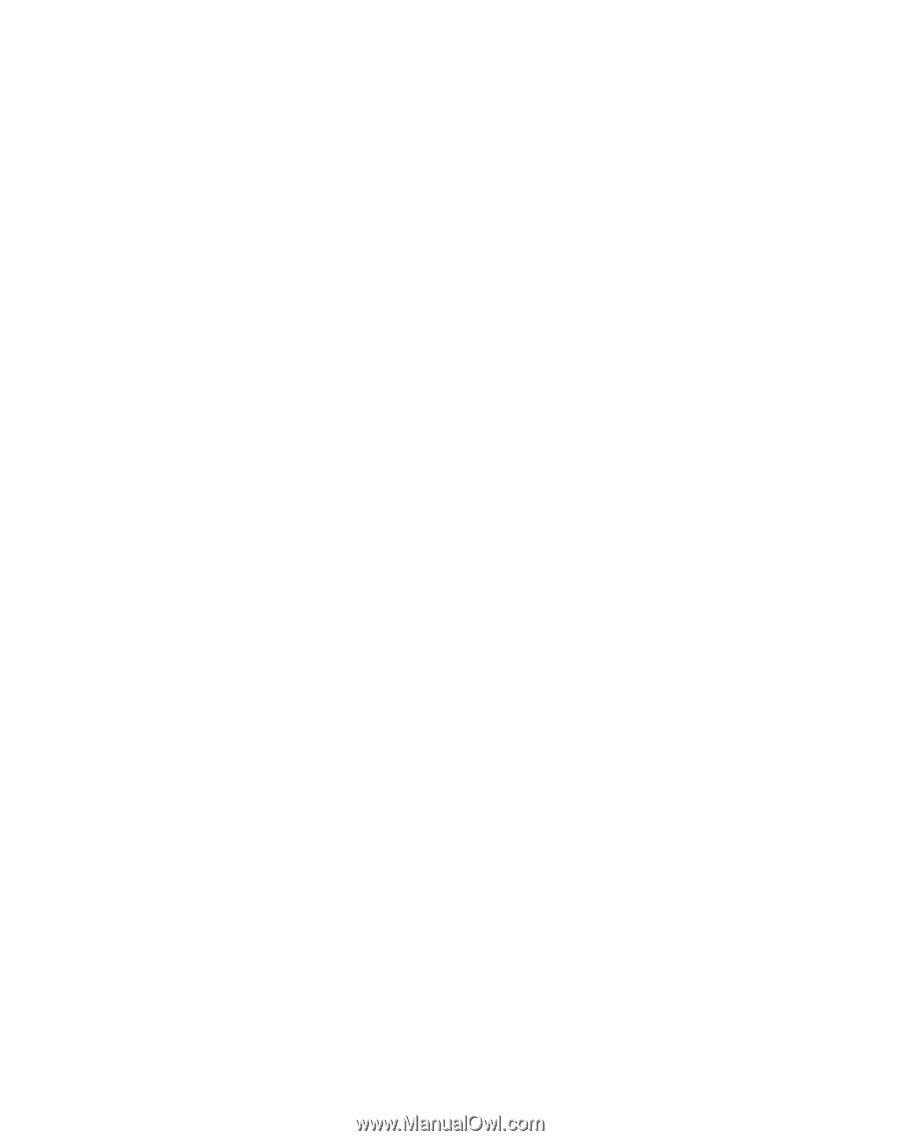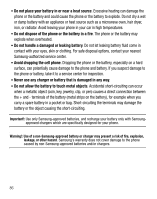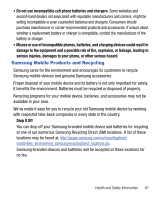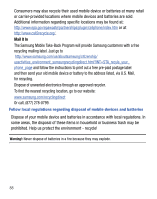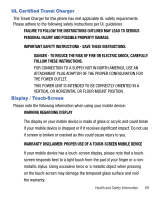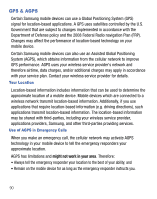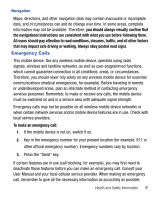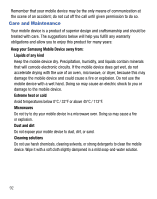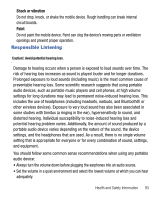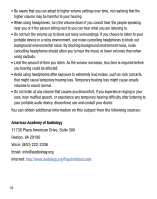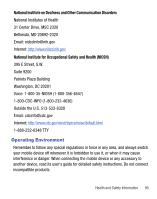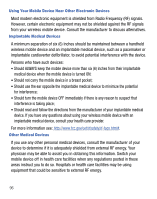Samsung SGH-T340G User Manual (user Manual) (ver.f7) (English) - Page 95
Emergency Calls, you should always visually confirm
 |
View all Samsung SGH-T340G manuals
Add to My Manuals
Save this manual to your list of manuals |
Page 95 highlights
Navigation Maps, directions, and other navigation data may contain inaccurate or incomplete data, and circumstances can and do change over time. In some areas, complete information may not be available. Therefore, you should always visually confirm that the navigational instructions are consistent with what you see before following them. All users should pay attention to road conditions, closures, traffic, and all other factors that may impact safe driving or walking. Always obey posted road signs. Emergency Calls This mobile device, like any wireless mobile device, operates using radio signals, wireless and landline networks, as well as user-programmed functions, which cannot guarantee connection in all conditions, areas, or circumstances. Therefore, you should never rely solely on any wireless mobile device for essential communications (medical emergencies, for example). Before traveling in remote or underdeveloped areas, plan an alternate method of contacting emergency services personnel. Remember, to make or receive any calls, the mobile device must be switched on and in a service area with adequate signal strength. Emergency calls may not be possible on all wireless mobile device networks or when certain network services and/or mobile device features are in use. Check with local service providers. To make an emergency call: 1. If the mobile device is not on, switch it on. 2. Key in the emergency number for your present location (for example, 911 or other official emergency number). Emergency numbers vary by location. 3. Press the "Send" key. If certain features are in use (call blocking, for example), you may first need to deactivate those features before you can make an emergency call. Consult your User Manual and your local cellular service provider. When making an emergency call, remember to give all the necessary information as accurately as possible. Health and Safety Information 91