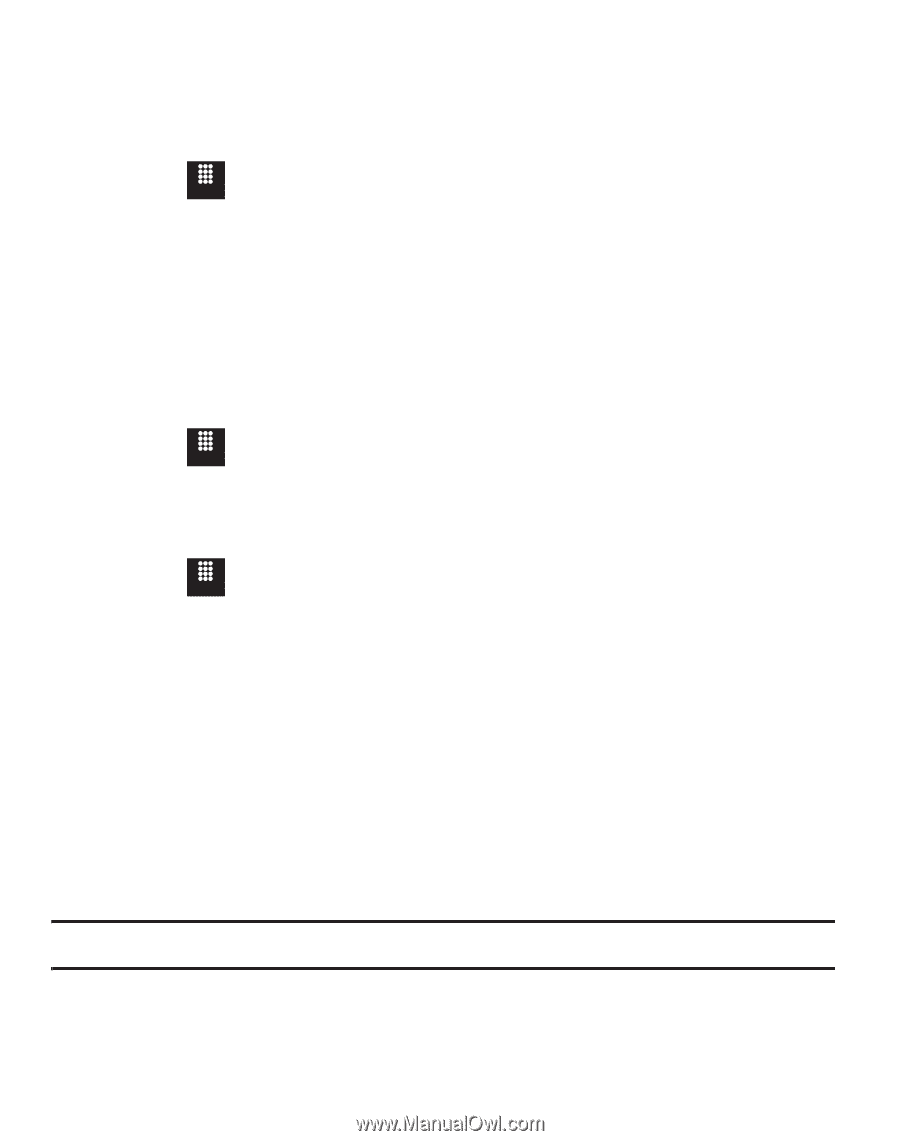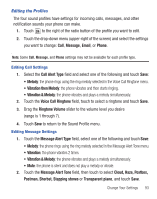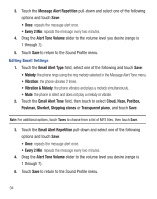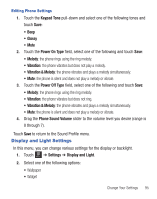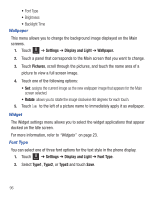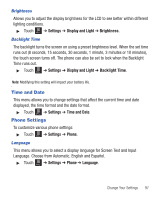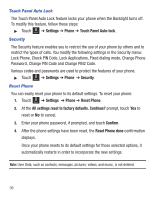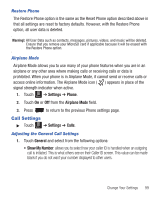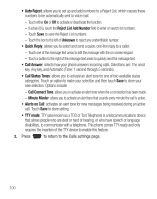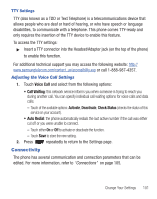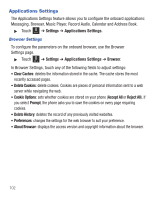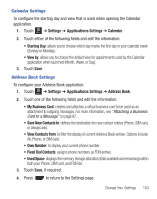Samsung SGH-T528G User Manual (user Manual) (ver.f9) (English) - Page 102
Settings, Phone, Touch Panel Auto-lock, Security, Reset Phone - reset password
 |
View all Samsung SGH-T528G manuals
Add to My Manuals
Save this manual to your list of manuals |
Page 102 highlights
Touch Panel Auto Lock The Touch Panel Auto Lock feature locks your phone when the Backlight turns off. To modify this feature, follow these steps: ᮣ Touch Menu ➔ Settings ➔ Phone ➔ Touch Panel Auto-lock. Security The Security feature enables you to restrict the use of your phone by others and to restrict the types of calls. You modify the following settings in the Security menu: Lock Phone, Check PIN Code, Lock Applications, Fixed dialing mode, Change Phone Password, Change PIN Code and Change PIN2 Code. Various codes and passwords are used to protect the features of your phone. ᮣ Touch Menu ➔ Settings ➔ Phone ➔ Security. Reset Phone You can easily reset your phone to its default settings. To reset your phone: 1. Touch Menu ➔ Settings ➔ Phone ➔ Reset Phone. 2. At the All settings reset to factory defaults. Continue? prompt, touch Yes to reset or No to cancel. 3. Enter your phone password, if prompted, and touch Confirm. 4. After the phone settings have been reset, the Reset Phone done confirmation displays. Once your phone resets to its default settings for those selected options, it automatically restarts in order to incorporate the new settings. Note: User Data, such as contacts, messages, pictures, videos, and music, is not deleted. 98