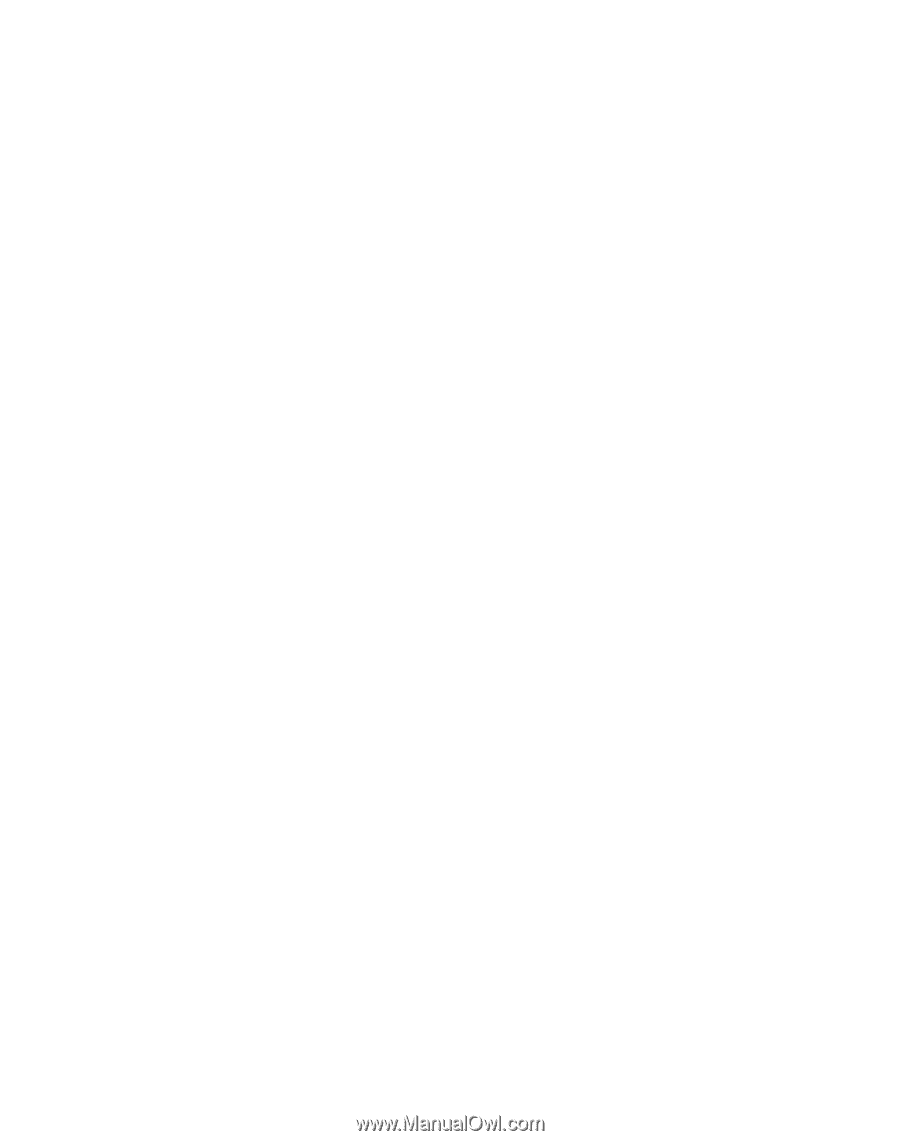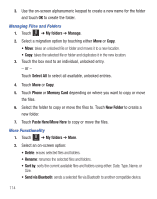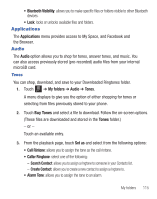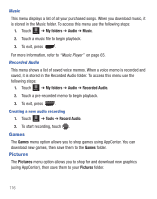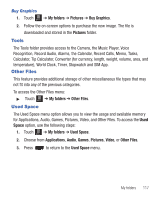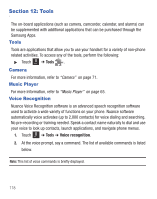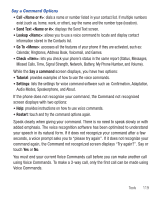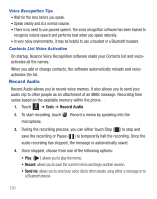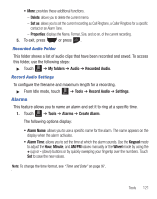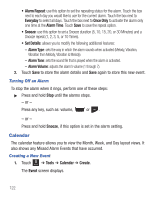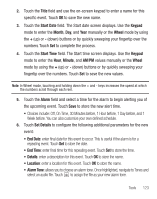Samsung SGH-T528G User Manual (user Manual) (ver.f9) (English) - Page 123
Call <Name or #>, Send Text <Name or #>, Lookup <Name>, Go To <Menu> - software
 |
View all Samsung SGH-T528G manuals
Add to My Manuals
Save this manual to your list of manuals |
Page 123 highlights
Say a Command Options • Call : dials a name or number listed in your contact list. If multiple numbers exist (such as, home, work, or other), say the name and the number type (location). • Send Text : displays the Send Text screen. • Lookup : allows you to use a voice command to locate and display contact information stored in the Contacts list. • Go To : accesses all the features of your phone if they are activated, such as: Calendar, Ringtones, Address Book, Voicemail, and Games. • Check : lets you check your phone's status in the same report (Status, Messages, Missed Calls, Time, Signal Strength, Network, Battery, My Phone Number, and Volume). While the Say a command screen displays, you have two options: • Tutorial: provides examples of how to use the voice commands. • Settings: lists the settings for voice command software such as: Confirmation, Adaptation, Audio Modes, Speakerphone, and About. If the phone does not recognize your command, the Command not recognized screen displays with two options: • Help: provides instructions on how to use voice commands. • Restart: touch and try the command options again. Speak clearly when giving your command. There is no need to speak slowly or with added emphasis. The voice recognition software has been optimized to understand your speech in its natural form. If it does not recognize your command after a few seconds, a voice prompt asks you to "please try again". If it does not recognize your command again, the Command not recognized screen displays "Try again?". Say or touch Yes or No. You must end your current Voice Commands call before you can make another call using Voice Commands. To make a 3-way call, only the first call can be made using Voice Commands. Tools 119