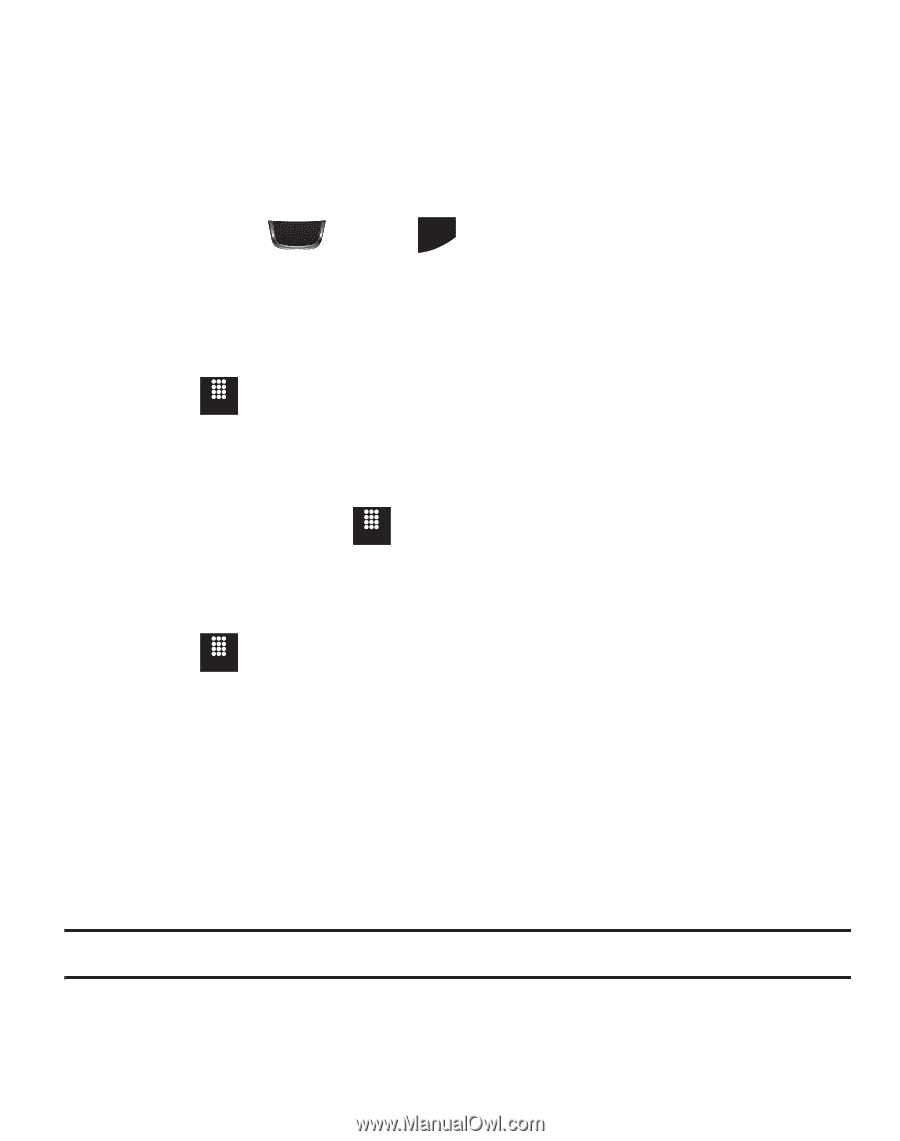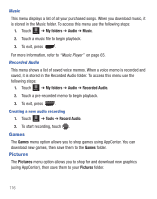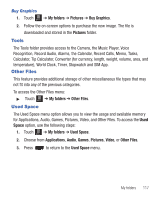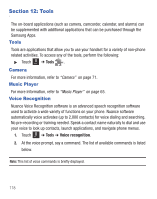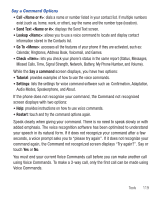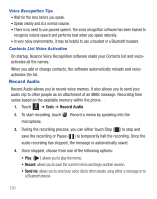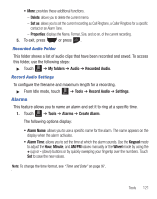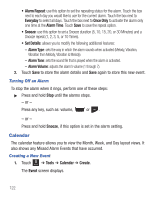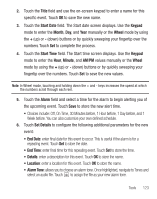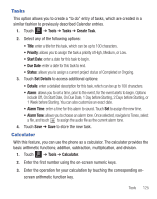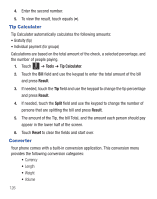Samsung SGH-T528G User Manual (user Manual) (ver.f9) (English) - Page 125
Alarms, Delete, Set as, Properties
 |
View all Samsung SGH-T528G manuals
Add to My Manuals
Save this manual to your list of manuals |
Page 125 highlights
• More: provides these additional functions. - Delete: allows you to delete the current memo. - Set as: allows you to set the current recording as Call Ringtone, a Caller Ringtone for a specific contact or an Alarm Tone. - Properties: displays the Name, Format, Size, and so on, of the current recording. 5. To exit, press or press PWR END . Recorded Audio Folder This folder shows a list of audio clips that have been recorded and saved. To access this folder, use the following steps: ᮣ Touch Menu ➔ My folders ➔ Audio ➔ Recorded Audio. Record Audio Settings To configure the filename and maximum length for a recording. ᮣ From Idle mode, touch Menu ➔ Tools ➔ Record Audio ➔ Settings. Alarms This feature allows you to name an alarm and set it to ring at a specific time. 1. Touch Menu ➔ Tools ➔ Alarms ➔ Create Alarm. The following options display: • Alarm Name: allows you to use a specific name for the alarm. The name appears on the display when the alarm activates. • Alarm Time: allows you to set the time at which the alarm sounds. Use the Keypad mode to adjust the Hour, Minute, and AM/PM values manually or the Wheel mode by using the + (up) or - (down) buttons or by quickly sweeping your fingertip over the numbers. Touch Set to save the new values. Note: To change the time format, see "Time and Date" on page 97. Tools 121