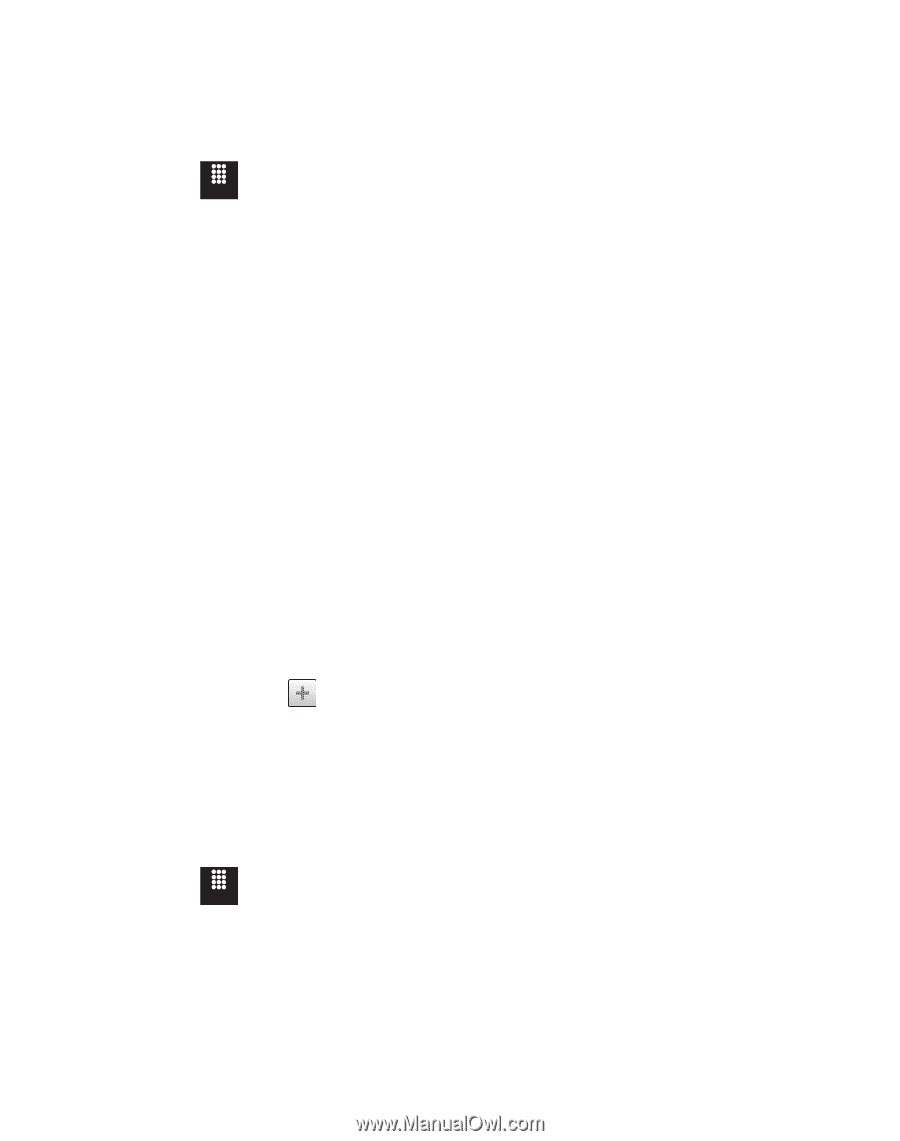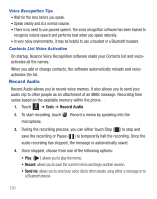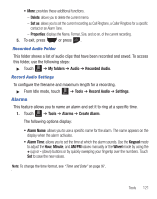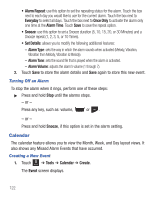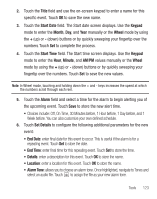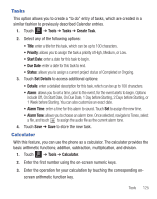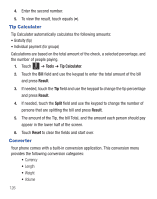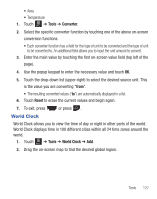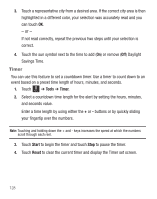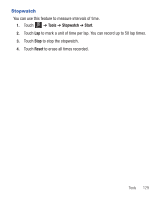Samsung SGH-T528G User Manual (user Manual) (ver.f9) (English) - Page 129
Tasks, Calculator
 |
View all Samsung SGH-T528G manuals
Add to My Manuals
Save this manual to your list of manuals |
Page 129 highlights
Tasks This option allows you to create a "to do" entry of tasks, which are created in a similar fashion to previously described Calendar entries. 1. Touch Menu ➔ Tools ➔ Tasks ➔ Create Task. 2. Select any of the following options: • Title: enter a title for this task, which can be up to 100 characters. • Priority: allows you to assign the task a priority of High, Medium, or Low. • Start Date: enter a date for this task to begin. • Due Date: enter a date for this task to end. • Status: allows you to assign a current project status of Completed or Ongoing. 3. Touch Set Details to access additional options: • Details: enter a detailed description for this task, which can be up to 100 characters. • Alarm: allows you to set a time, prior to the event, for the event alerts to begin. Options include Off, On Start Date, On Due Date, 1 Day before Starting, 2 Days before Starting, or 1 Week before Starting. You can also customize an exact date. • Alarm Time: enter a time for this alarm to sound. Touch Set to assign the new time. • Alarm Tone: allows you to choose an alarm tone. Once selected, navigate to Tones, select a file, and touch to assign the audio file as the current alarm tone. 4. Touch Save ➔ Save to store the new task. Calculator With this feature, you can use the phone as a calculator. The calculator provides the basic arithmetic functions; addition, subtraction, multiplication, and division. 1. Touch Menu ➔ Tools ➔ Calculator. 2. Enter the first number using the on-screen numeric keys. 3. Enter the operation for your calculation by touching the corresponding onscreen arithmetic function key. Tools 125