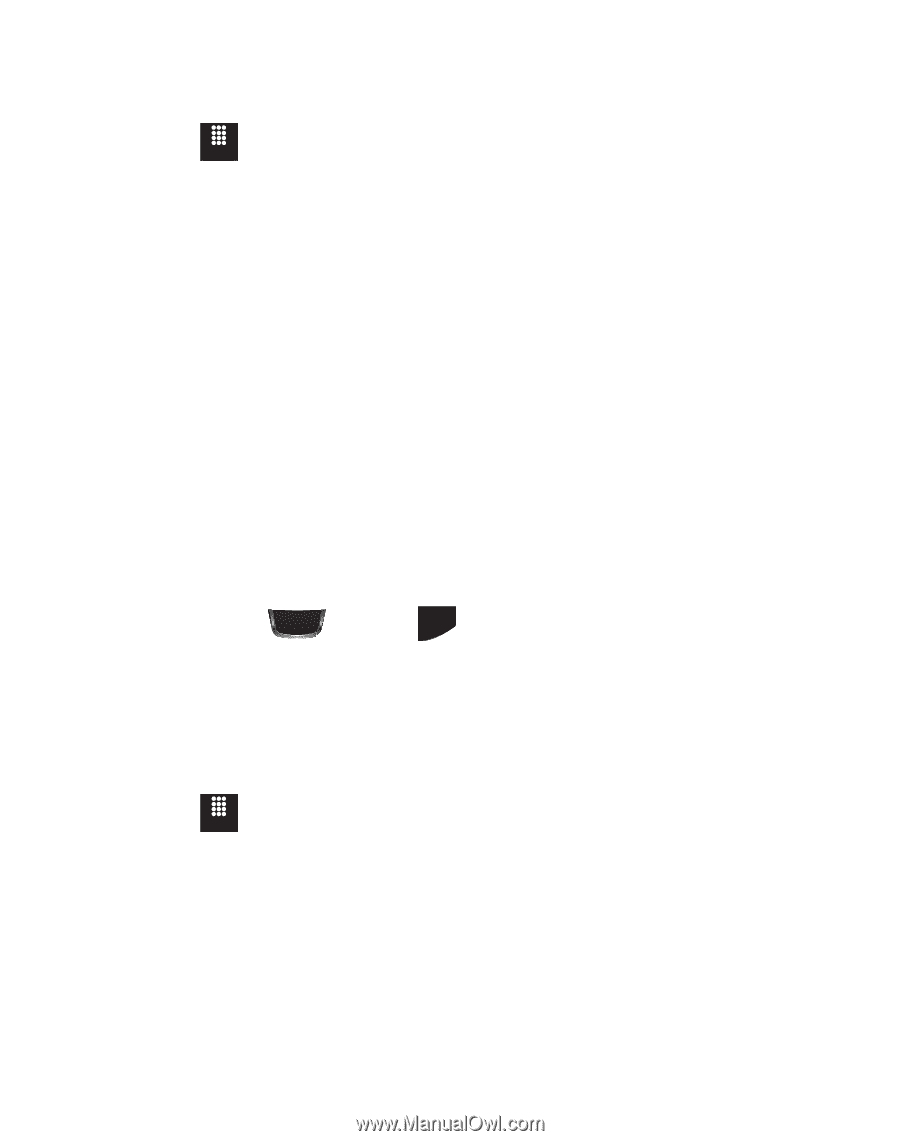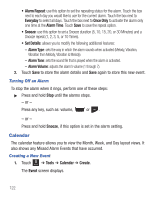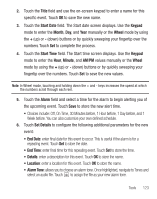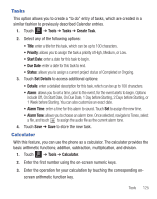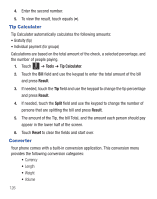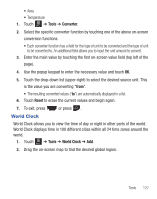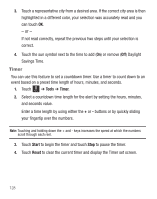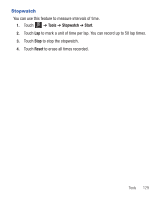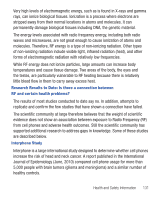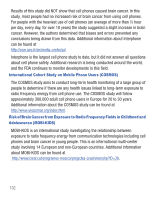Samsung SGH-T528G User Manual (user Manual) (ver.f9) (English) - Page 131
World Clock
 |
View all Samsung SGH-T528G manuals
Add to My Manuals
Save this manual to your list of manuals |
Page 131 highlights
• Area • Temperature 1. Touch Menu ➔ Tools ➔ Converter. 2. Select the specific converter function by touching one of the above on-screen conversion functions. • Each converter function has a field for the type of unit to be converted and the type of unit to be converted to. An additional field allows you to input the unit amount to convert. 3. Enter the main value by touching the first on-screen value field (top left of the page). 4. Use the popup keypad to enter the necessary value and touch OK. 5. Touch the drop-down list (upper-right) to select the desired source unit. This is the value you are converting "from". • The resulting converted values ("to") are automatically displayed in a list. 6. Touch Reset to erase the current values and begin again. 7. To exit, press World Clock or press PWR END . World Clock allows you to view the time of day or night in other parts of the world. World Clock displays time in 100 different cities within all 24 time zones around the world. 1. Touch Menu ➔ Tools ➔ World Clock ➔ Add. 2. Drag the on-screen map to find the desired global region. Tools 127