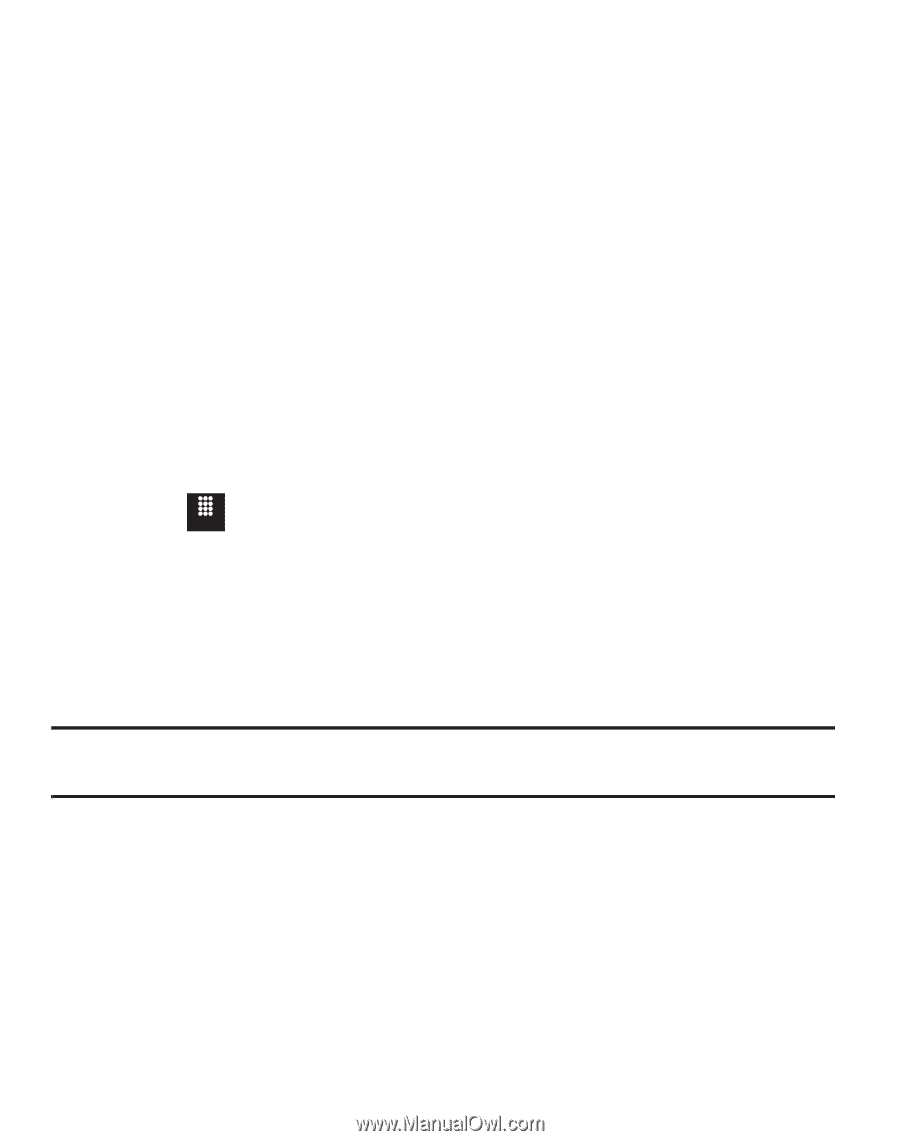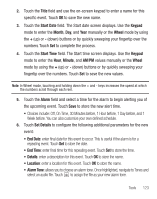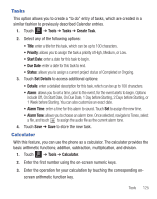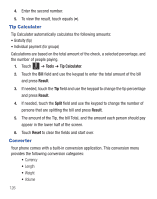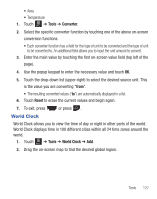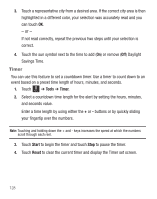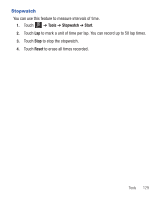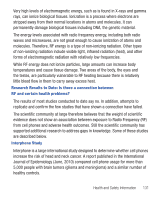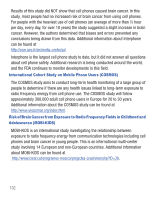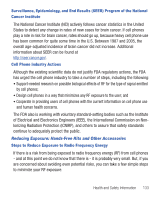Samsung SGH-T528G User Manual (user Manual) (ver.f9) (English) - Page 132
Timer
 |
View all Samsung SGH-T528G manuals
Add to My Manuals
Save this manual to your list of manuals |
Page 132 highlights
3. Touch a representative city from a desired area. If the correct city area is then highlighted in a different color, your selection was accurately read and you can touch OK. - or - If not read correctly, repeat the previous two steps until your selection is correct. 4. Touch the sun symbol next to the time to add (On) or remove (Off) Daylight Savings Time. Timer You can use this feature to set a countdown timer. Use a timer to count down to an event based on a preset time length of hours, minutes, and seconds. 1. Touch Menu ➔ Tools ➔ Timer. 2. Select a countdown time length for the alert by setting the hours, minutes, and seconds value. Enter a time length by using either the + or - buttons or by quickly sliding your fingertip over the numbers. Note: Touching and holding down the + and - keys increases the speed at which the numbers scroll through each reel. 3. Touch Start to begin the timer and touch Stop to pause the timer. 4. Touch Reset to clear the current timer and display the Timer set screen. 128