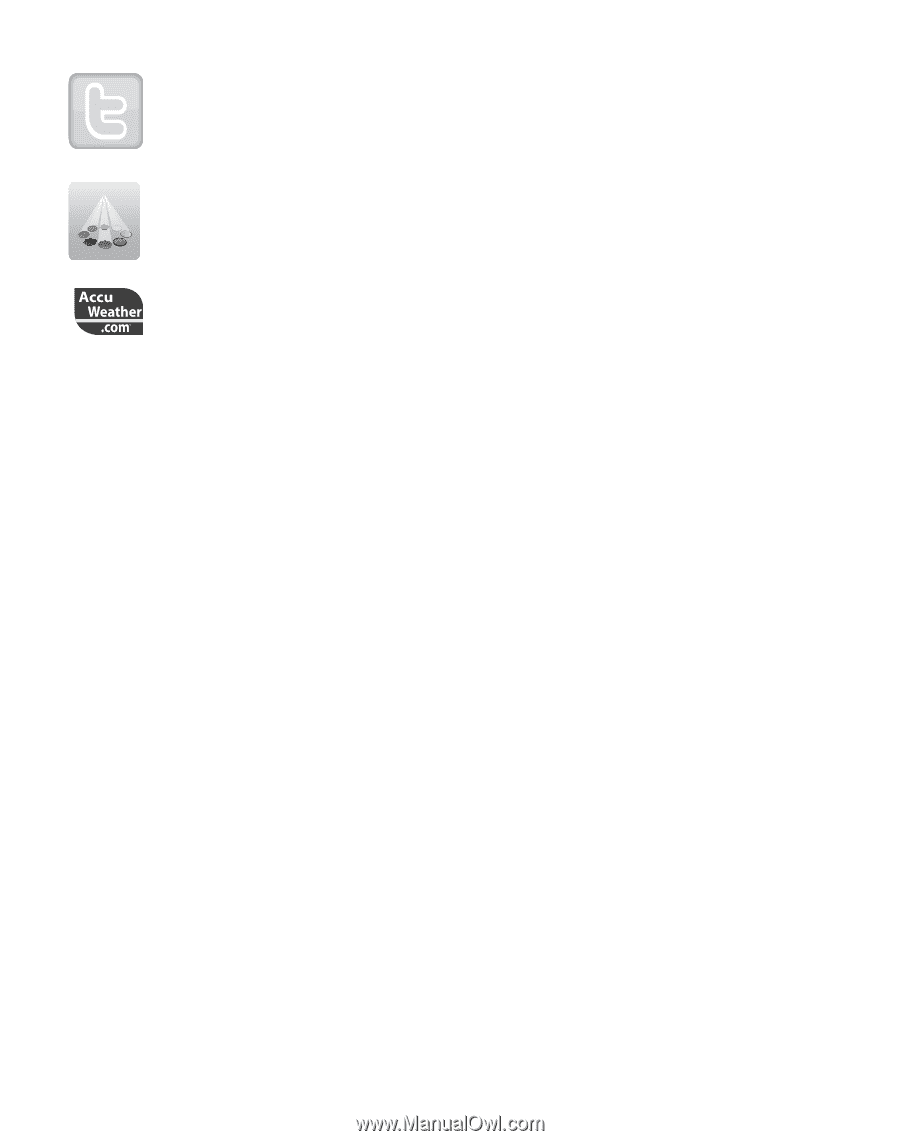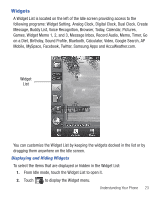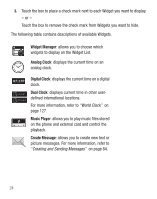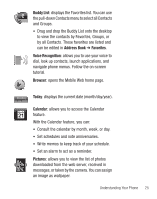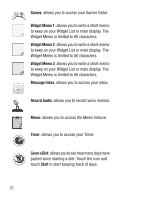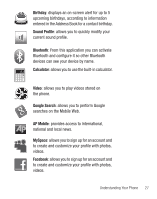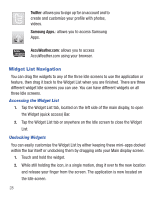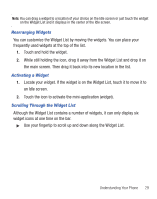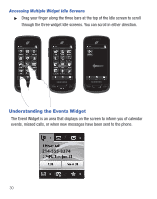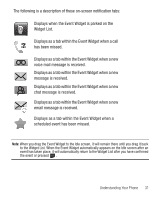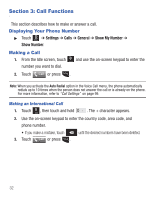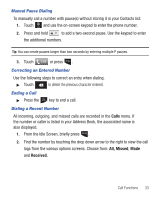Samsung SGH-T528G User Manual (user Manual) (ver.f9) (English) - Page 32
Widget List Navigation, Twitter, Samsung Apps., AccuWeather.com
 |
View all Samsung SGH-T528G manuals
Add to My Manuals
Save this manual to your list of manuals |
Page 32 highlights
Twitter: allows you to sign up for an account and to create and customize your profile with photos, videos. Samsung Apps.: allows you to access Samsung Apps. AccuWeather.com: allows you to access AccuWeather.com using your browser. Widget List Navigation You can drag the widgets to any of the three Idle screens to use the application or feature, then drag it back to the Widget List when you are finished. There are three different widget Idle screens you can use. You can have different widgets on all three Idle screens. Accessing the Widget List 1. Tap the Widget List tab, located on the left side of the main display, to open the Widget (quick access) Bar. 2. Tap the Widget List tab or anywhere on the Idle screen to close the Widget List. Undocking Widgets You can easily customize the Widget List by either keeping these mini-apps docked within the bar itself or undocking them by dragging onto your Main display screen. 1. Touch and hold the widget. 2. While still holding the icon, in a single motion, drag it over to the new location and release your finger from the screen. The application is now located on the Idle screen. 28