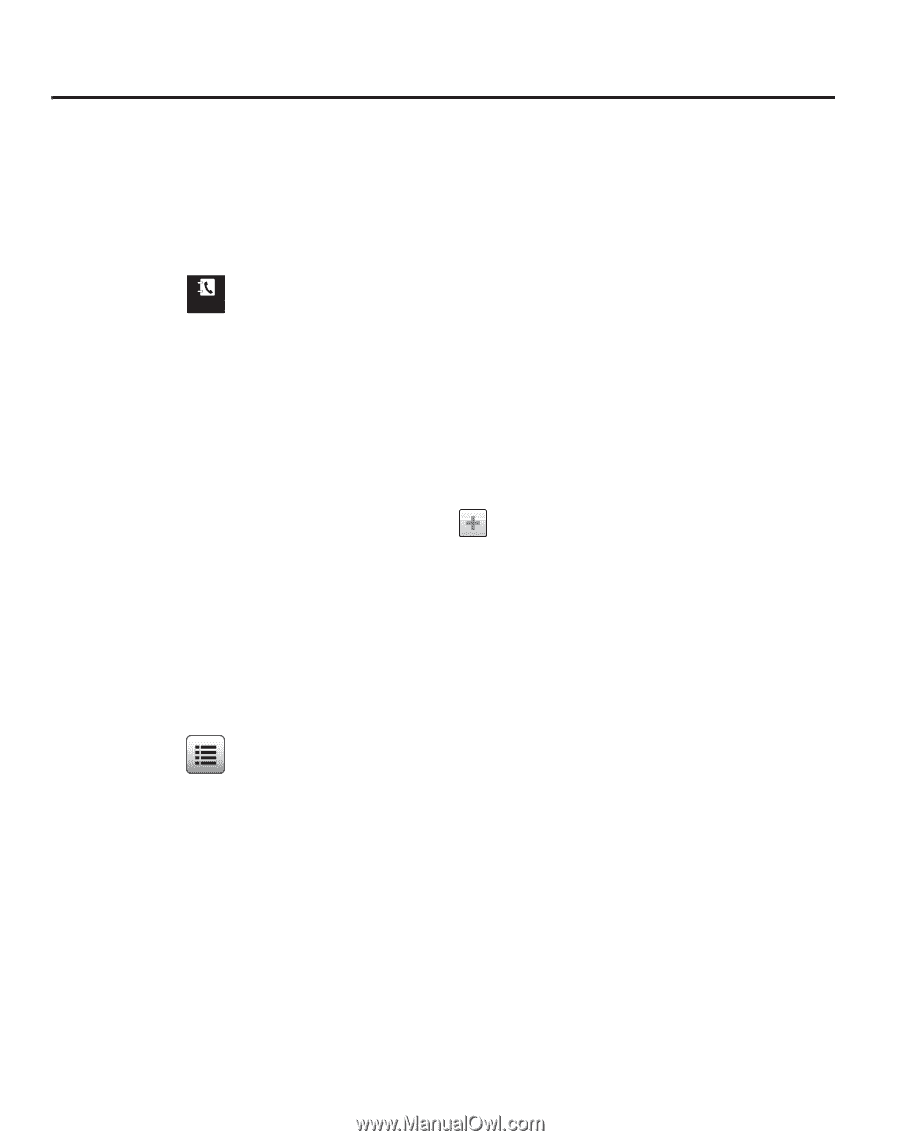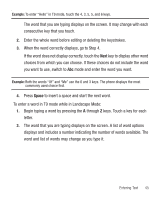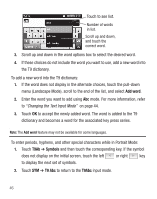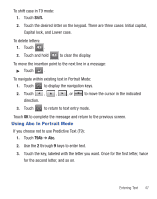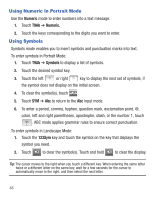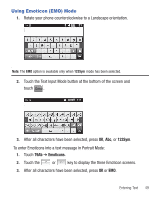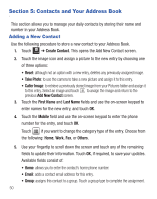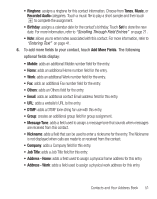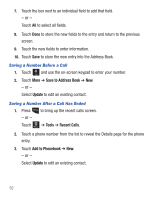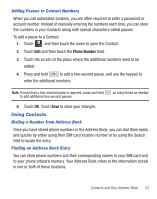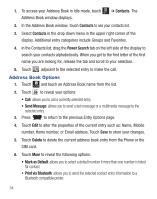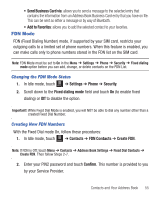Samsung SGH-T528G User Manual (user Manual) (ver.f9) (English) - Page 54
Contacts and Your Address Book, Adding a New Contact, Create Contact, Take Photo - reset
 |
View all Samsung SGH-T528G manuals
Add to My Manuals
Save this manual to your list of manuals |
Page 54 highlights
Section 5: Contacts and Your Address Book This section allows you to manage your daily contacts by storing their name and number in your Address Book. Adding a New Contact Use the following procedure to store a new contact to your Address Book. 1. Touch Contacts ➔ Create Contact. This opens the Add New Contact screen. 2. Touch the image icon and assign a picture to the new entry by choosing one of three options: • Reset: although not an option with a new entry, deletes any previously assigned image. • Take Photo: to use the camera to take a new picture and assign it to this entry. • Caller Image: to retrieve a previously stored image from your Pictures folder and assign it to this entry. Select an image and touch to assign the image and return to the previous Add New Contact screen. 3. Touch the First Name and Last Name fields and use the on-screen keypad to enter names for the new entry, and touch OK. 4. Touch the Mobile field and use the on-screen keypad to enter the phone number for the entry, and touch OK. Touch if you want to change the category type of the entry. Choose from the following: Home, Work, Fax, or Others. 5. Use your fingertip to scroll down the screen and touch any of the remaining fields to update their information. Touch OK, if required, to save your updates. Available fields consist of: • Home: allows you to enter the contact's home phone number. • Email: adds a contact email address for this entry. • Group: assigns this contact to a group. Touch a group type to complete the assignment. 50