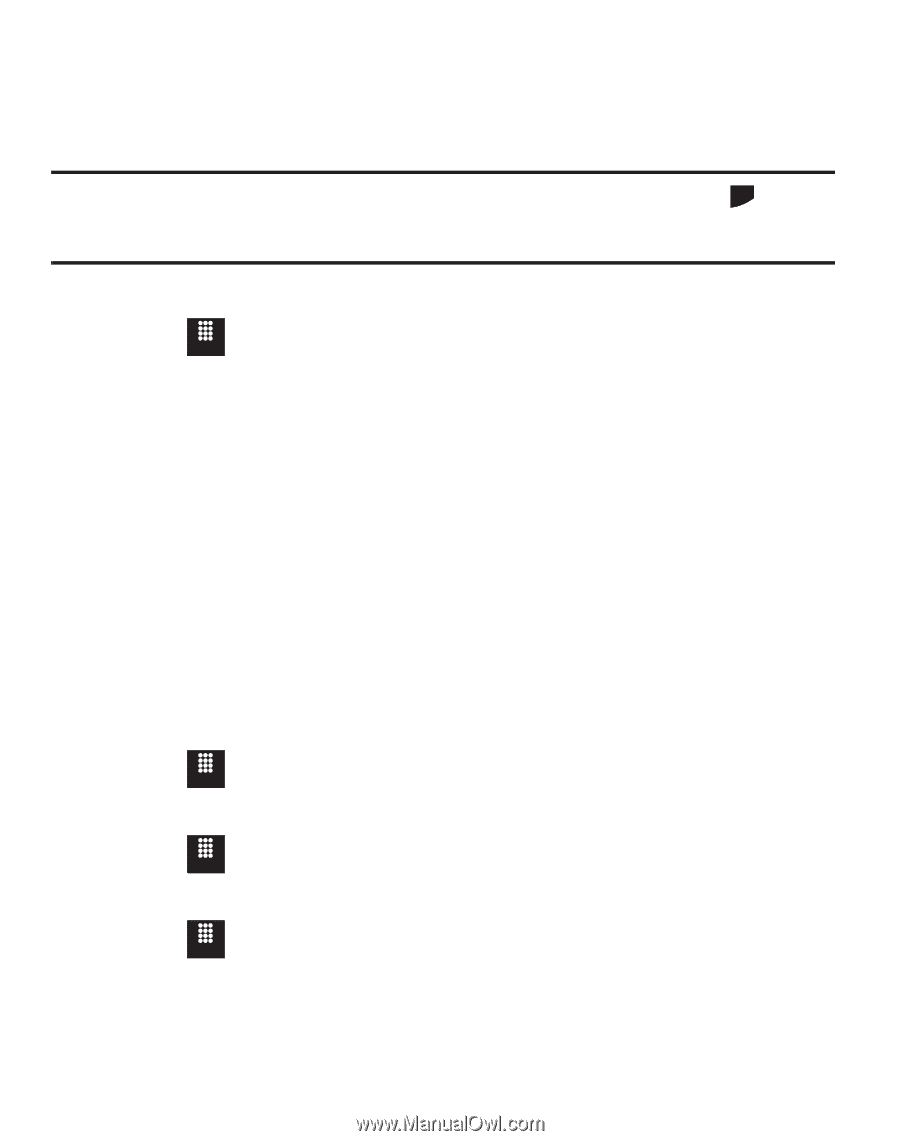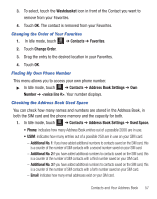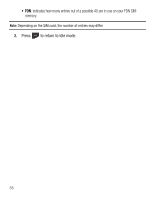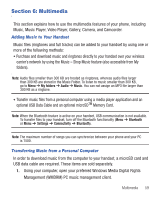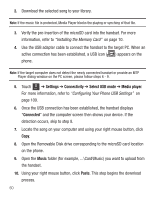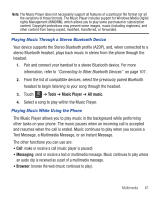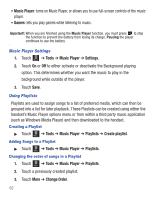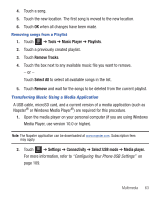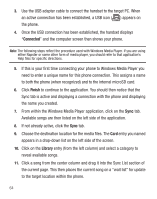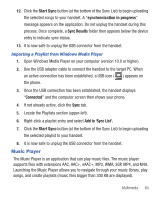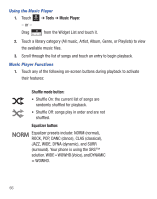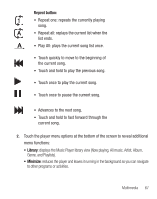Samsung SGH-T528G User Manual (user Manual) (ver.f9) (English) - Page 66
Music Player, Games, Tools, Settings, Playlists, Create playlist, Change Order, Music Player Settings
 |
View all Samsung SGH-T528G manuals
Add to My Manuals
Save this manual to your list of manuals |
Page 66 highlights
• Music Player: turns on Music Player, or allows you to use full-screen controls of the music player. • Games: lets you play games while listening to music. Important!: When you are finished using the Music Player function, you must press PWR END to stop the function to prevent the battery from losing its charge. Pausing the player continues to use the battery. Music Player Settings 1. Touch Menu ➔ Tools ➔ Music Player ➔ Settings. 2. Touch On or Off to either activate or deactivate the Background playing option. This determines whether you want the music to play in the background while outside of the player. 3. Touch Save. Using Playlists Playlists are used to assign songs to a list of preferred media, which can then be grouped into a list for later playback. These Playlists can be created using either the handset's Music Player options menu or from within a third party music application (such as Windows Media Player) and then downloaded to the handset. Creating a Playlist ᮣ Touch Menu ➔ Tools ➔ Music Player ➔ Playlists ➔ Create playlist. Adding Songs to a Playlist ᮣ Touch Menu ➔ Tools ➔ Music Player ➔ Playlists. Changing the order of songs in a Playlist 1. Touch Menu ➔ Tools ➔ Music Player ➔ Playlists. 2. Touch a previously created playlist. 3. Touch More ➔ Change Order. 62