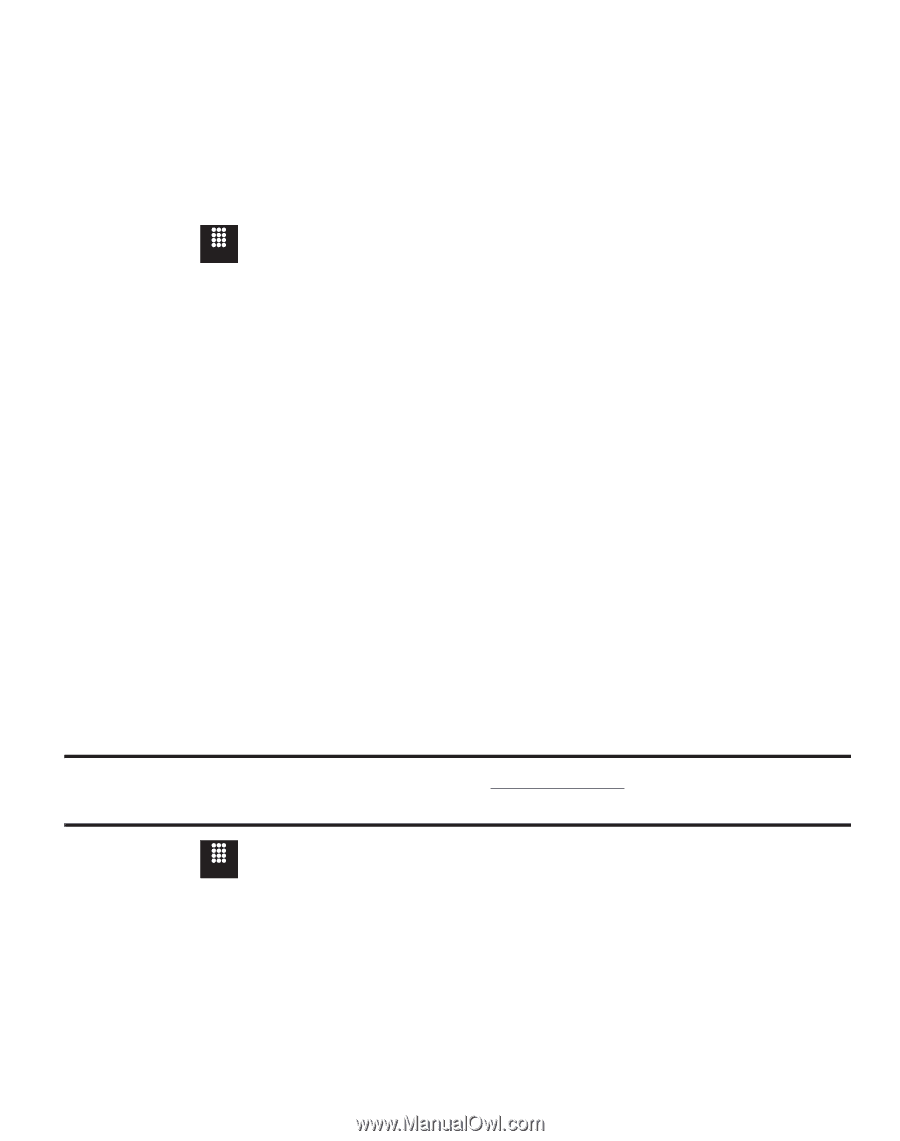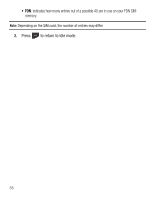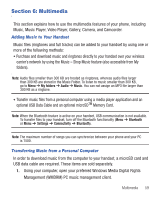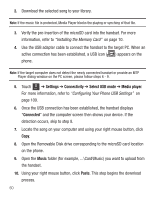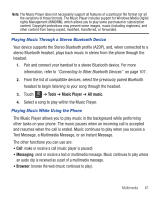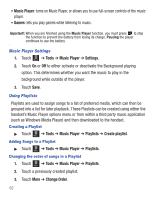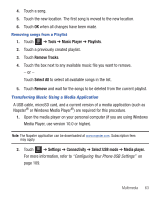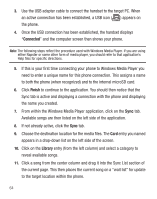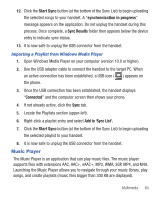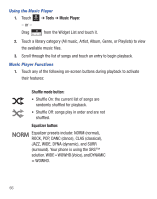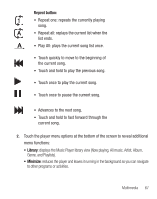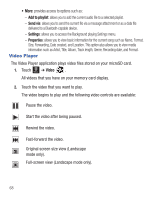Samsung SGH-T528G User Manual (user Manual) (ver.f9) (English) - Page 67
Tools, Music Player, Playlists, Remove Tracks, Select All, Remove, Settings, Connectivity
 |
View all Samsung SGH-T528G manuals
Add to My Manuals
Save this manual to your list of manuals |
Page 67 highlights
4. Touch a song. 5. Touch the new location. The first song is moved to the new location. 6. Touch OK when all changes have been made. Removing songs from a Playlist 1. Touch Menu ➔ Tools ➔ Music Player ➔ Playlists. 2. Touch a previously created playlist. 3. Touch Remove Tracks. 4. Touch the box next to any available music file you want to remove. - or - Touch Select All to select all available songs in the list. 5. Touch Remove and wait for the songs to be deleted from the current playlist. Transferring Music Using a Media Application A USB cable, microSD card, and a current version of a media application (such as Napster® or Windows Media Player®) are required for this procedure. 1. Open the media player on your personal computer (if you are using Windows Media Player, use version 10.0 or higher). Note: The Napster application can be downloaded at www.napster.com. Subscription fees may apply. 2. Touch Menu ➔ Settings ➔ Connectivity ➔ Select USB mode ➔ Media player. For more information, refer to "Configuring Your Phone USB Settings" on page 109. Multimedia 63