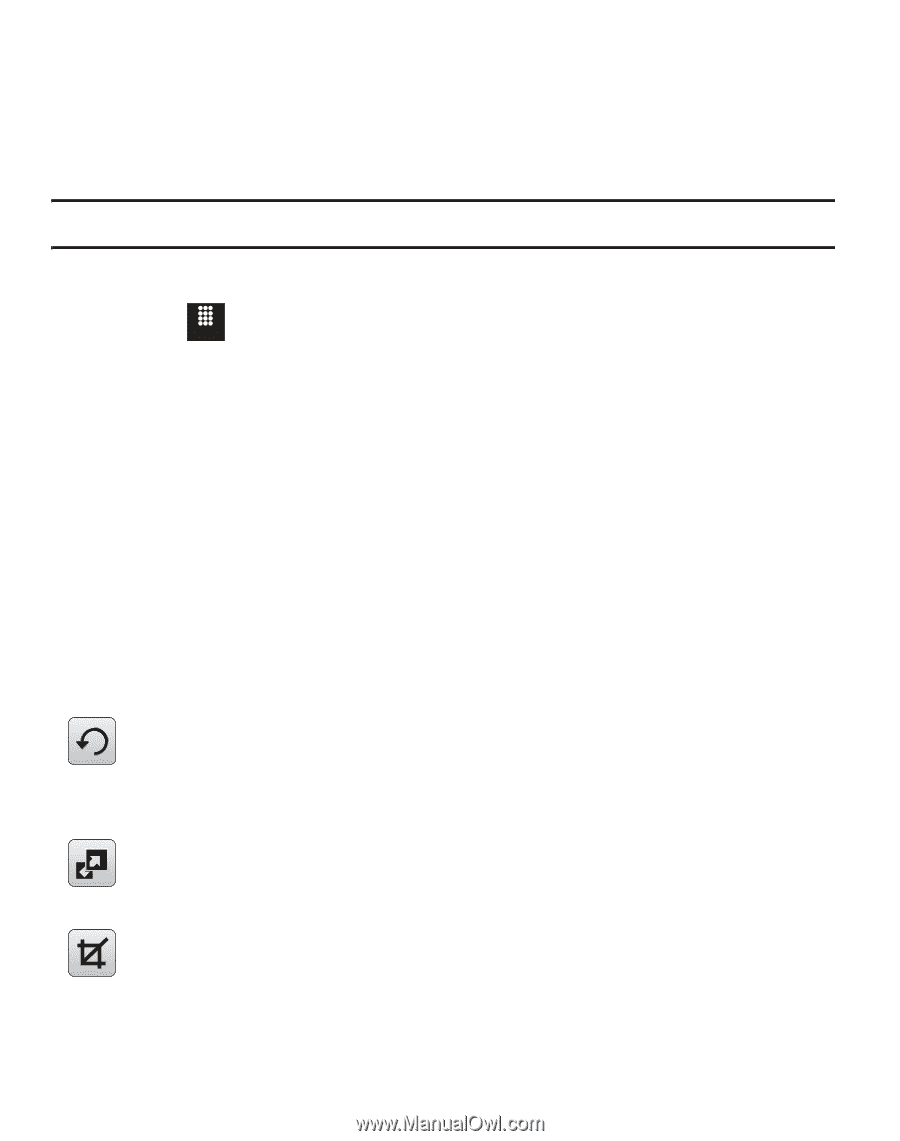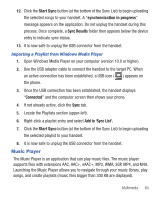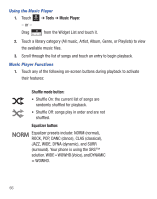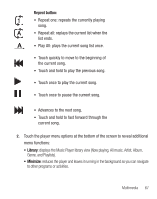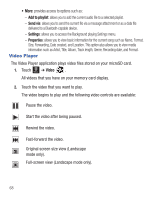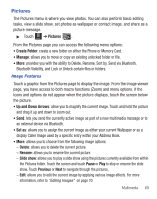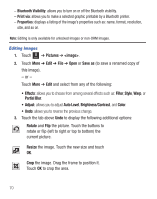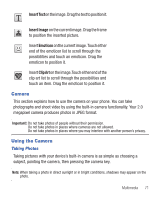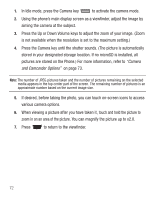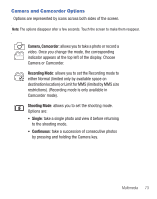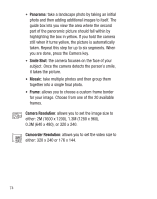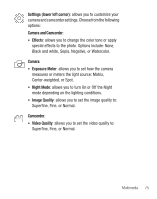Samsung SGH-T528G User Manual (user Manual) (ver.f9) (English) - Page 74
Pictures, <image>, Save as, Filter, Style, Partial Blur, Auto Level, Brightness/Contrast, Color
 |
View all Samsung SGH-T528G manuals
Add to My Manuals
Save this manual to your list of manuals |
Page 74 highlights
- Bluetooth Visibility: allows you to turn on or off the Bluetooth visibility. - Print via: allows you to make a selected graphic printable by a Bluetooth printer. - Properties: displays a listing of the image's properties such as: name, format, resolution, size, and so on. Note: Editing is only available for unlocked images or non-DRM images. Editing Images 1. Touch Menu ➔ Pictures ➔ . 2. Touch More ➔ Edit ➔ File ➔ Open or Save as (to save a renamed copy of this image). - or - Touch More ➔ Edit and select from any of the following: • Effects: allows you to choose from among several effects such as: Filter, Style, Warp, or Partial Blur. • Adjust: allows you to adjust Auto Level, Brightness/Contrast, and Color. • Undo: allows you to reverse the previous change. 3. Touch the tab above Undo to display the following additional options: Rotate and Flip the picture. Touch the buttons to rotate or flip (left to right or top to bottom) the current picture. Resize the image. Touch the new size and touch OK. Crop the image. Drag the frame to position it. Touch OK to crop the area. 70