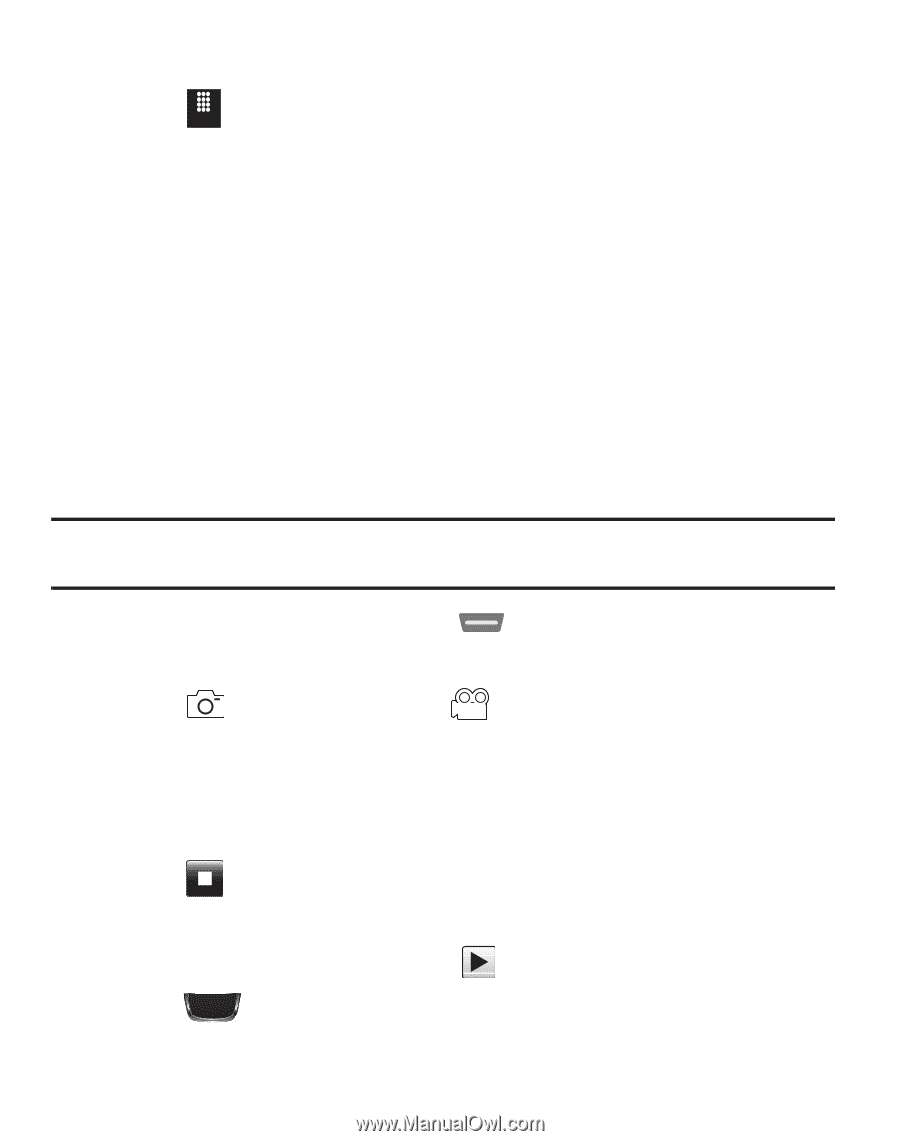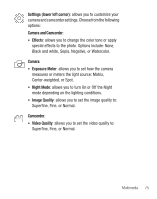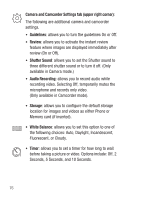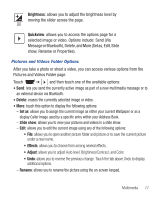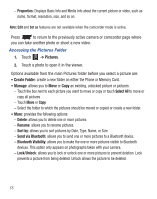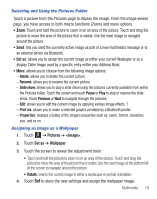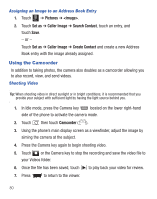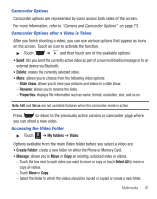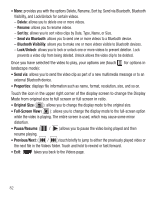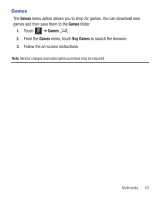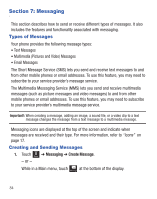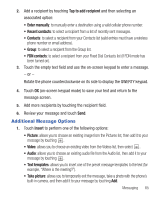Samsung SGH-T528G User Manual (user Manual) (ver.f9) (English) - Page 84
Using the Camcorder - phone reviews
 |
View all Samsung SGH-T528G manuals
Add to My Manuals
Save this manual to your list of manuals |
Page 84 highlights
Assigning an Image to an Address Book Entry 1. Touch Menu ➔ Pictures ➔ . 2. Touch Set as ➔ Caller Image ➔ Search Contact, touch an entry, and touch Save. - or - Touch Set as ➔ Caller Image ➔ Create Contact and create a new Address Book entry with the image already assigned. Using the Camcorder In addition to taking photos, the camera also doubles as a camcorder allowing you to also record, view, and send videos. Shooting Video Tip: When shooting video in direct sunlight or in bright conditions, it is recommended that you provide your subject with sufficient light by having the light source behind you. 1. In Idle mode, press the Camera key located on the lower right-hand side of the phone to activate the camera mode. 2. Touch then touch Camcorder ( ). 3. Using the phone's main display screen as a viewfinder, adjust the image by aiming the camera at the subject. 4. Press the Camera key again to begin shooting video. 5. Touch or the Camera key to stop the recording and save the video file to your Videos folder. 6. Once the file has been saved, touch to play back your video for review. 7. Press to return to the viewer. 80