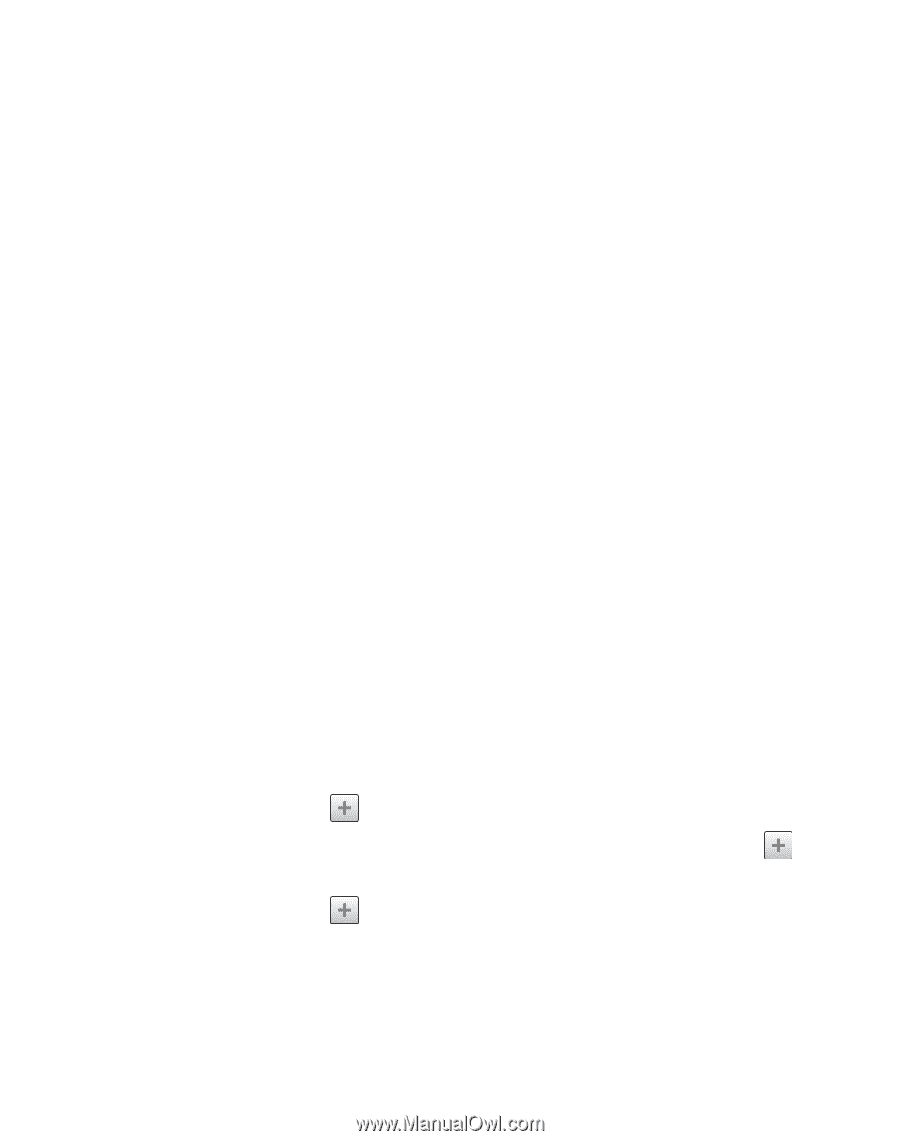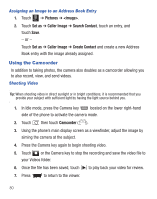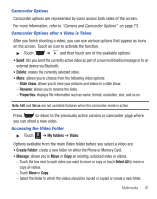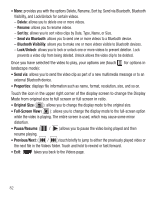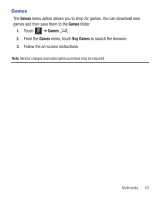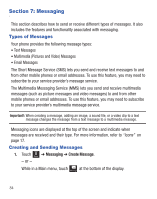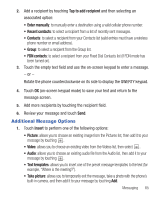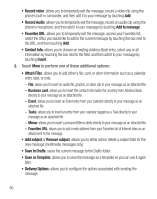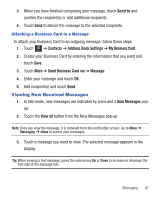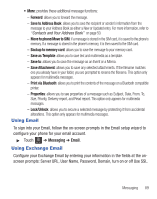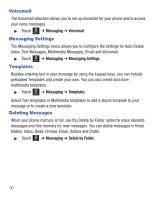Samsung SGH-T528G User Manual (user Manual) (ver.f9) (English) - Page 89
Additional Message Options, Tap to add recipient, Enter manually, Recent contacts, FDN contacts
 |
View all Samsung SGH-T528G manuals
Add to My Manuals
Save this manual to your list of manuals |
Page 89 highlights
2. Add a recipient by touching Tap to add recipient and then selecting an associated option: • Enter manually: to manually enter a destination using a valid cellular phone number. • Recent contacts: to select a recipient from a list of recently sent messages. • Contacts: to select a recipient from your Contacts list (valid entries must have a wireless phone number or email address). • Group: to select a recipient from the Group list. • FDN contacts: to select a recipient from your Fixed Dial Contacts list (if FDN mode has been turned on). 3. Touch the empty text field and use the on-screen keypad to enter a message. - or - Rotate the phone counterclockwise on its side to display the QWERTY keypad. 4. Touch OK (on-screen keypad mode) to save your text and return to the message screen. 5. Add more recipients by touching the recipient field. 6. Review your message and touch Send. Additional Message Options 1. Touch Insert to perform one of the following options: • Picture: allows you to choose an existing image from the Pictures list, then add it to your message by touching . • Video: allows you to choose an existing video from the Videos list, then select . • Audio: allows you to choose an existing audio file from the Audio list, then add it to your message by touching . • Text templates: allows you to insert one of the preset message templates to the text (for example, "Where is the meeting?"). • Take picture: allows you to temporarily exit the message, take a photo with the phone's built-in camera, and then add it to your message by touching Add. Messaging 85