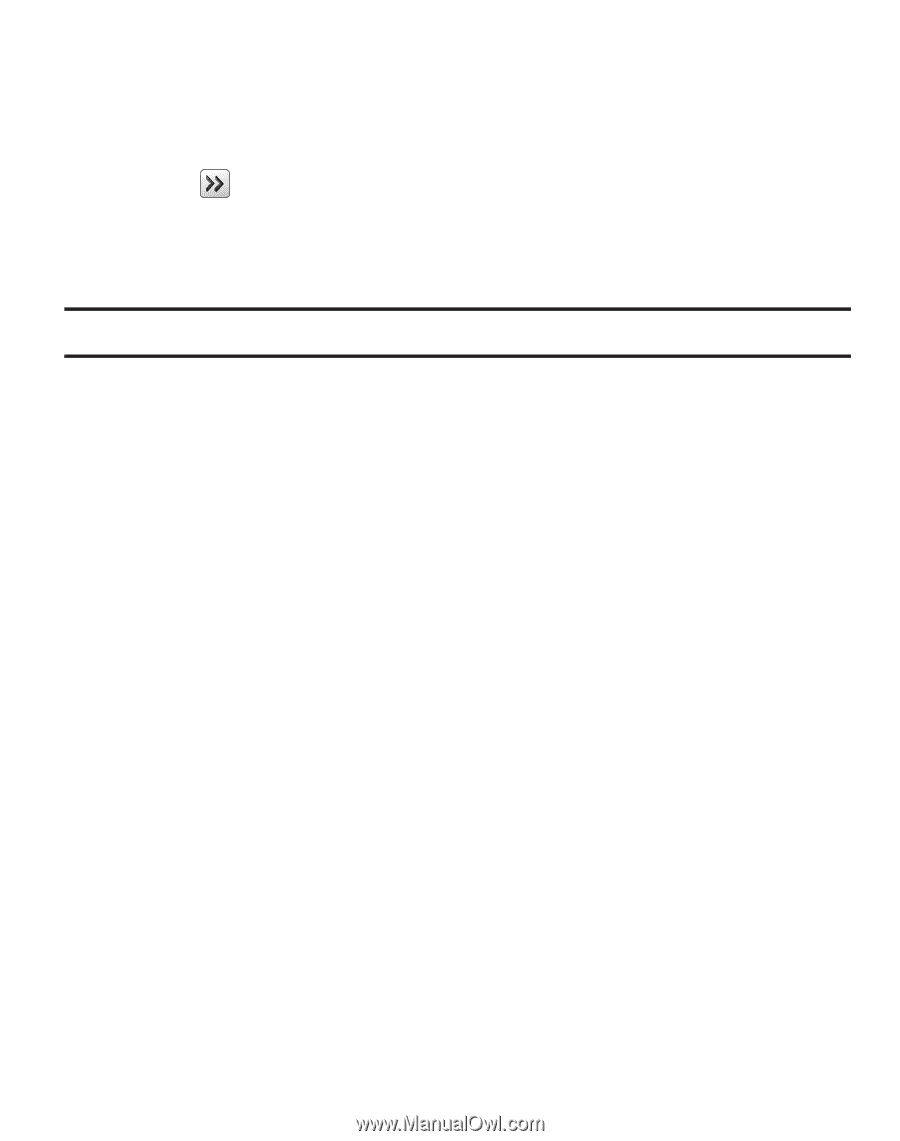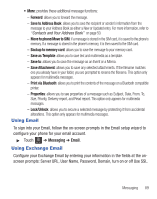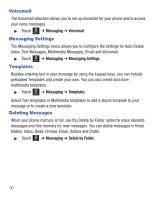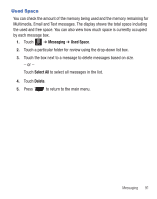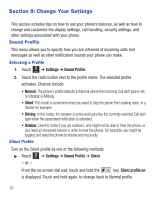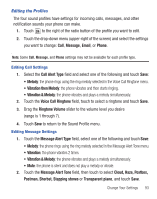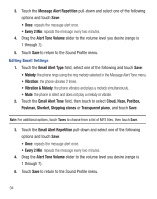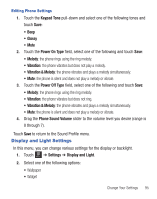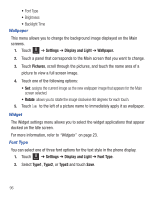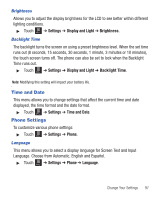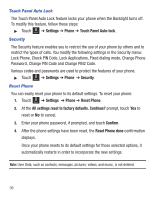Samsung SGH-T528G User Manual (user Manual) (ver.f9) (English) - Page 97
Postman, Sherbet, Stepping stones, Vibration & Melody
 |
View all Samsung SGH-T528G manuals
Add to My Manuals
Save this manual to your list of manuals |
Page 97 highlights
Editing the Profiles The four sound profiles have settings for incoming calls, messages, and other notification sounds your phone can make. 1. Touch to the right of the radio button of the profile you want to edit. 2. Touch the drop-down menu (upper-right of the screen) and select the settings you want to change: Call, Message, Email, or Phone. Note: Some Call, Message, and Phone settings may not be available for each profile type. Editing Call Settings 1. Select the Call Alert Type field and select one of the following and touch Save: • Melody: the phone rings using the ring melody selected in the Voice Call Ringtone menu. • Vibration then Melody: the phone vibrates and then starts ringing. • Vibration & Melody: the phone vibrates and plays a melody simultaneously. 2. Touch the Voice Call Ringtone field, touch to select a ringtone and touch Save. 3. Drag the Ringtone Volume slider to the volume level you desire (range is 1 through 7). 4. Touch Save to return to the Sound Profile menu. Editing Message Settings 1. Touch the Message Alert Type field, select one of the following and touch Save: • Melody: the phone rings using the ring melody selected in the Message Alert Tone menu. • Vibration: the phone vibrates 2 times. • Vibration & Melody: the phone vibrates and plays a melody simultaneously. • Mute: the phone is silent and does not play a melody or vibrate. 2. Touch the Message Alert Tone field, then touch to select Cloud, Haze, Postbox, Postman, Sherbet, Stepping stones or Transparent piano, and touch Save. Change Your Settings 93