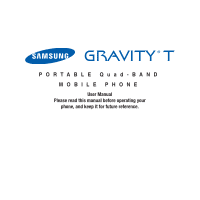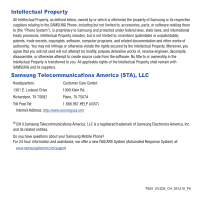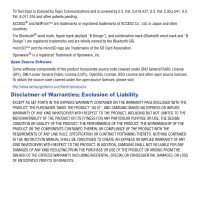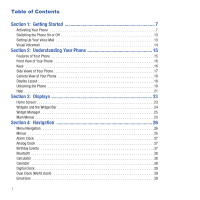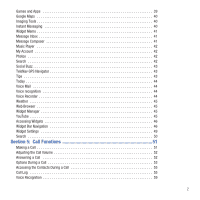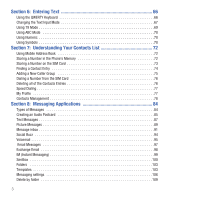Samsung SGH-T669 User Manual (user Manual) (ver.f6) (English)
Samsung SGH-T669 Manual
 |
UPC - 610214622112
View all Samsung SGH-T669 manuals
Add to My Manuals
Save this manual to your list of manuals |
Samsung SGH-T669 manual content summary:
- Samsung SGH-T669 | User Manual (user Manual) (ver.f6) (English) - Page 1
PORTABLE Quad-BAND MOBILE PHONE User Manual Please read this manual before operating your phone, and keep it for future reference. - Samsung SGH-T669 | User Manual (user Manual) (ver.f6) (English) - Page 2
Samsung or its respective suppliers relating to the SAMSUNG Phone, including but not limited to, accessories, parts, or software relating there to (the "Phone System"), is proprietary to Samsung disassemble, or otherwise attempt to create source code from the software. No title to or ownership in the - Samsung SGH-T669 | User Manual (user Manual) (ver.f6) (English) - Page 3
of Openwave, Inc. Open Source Software Some software components of this product incorporate source code covered under GNU General Public License INSTRUCTION MANUAL SHALL BE CONSTRUED TO CREATE AN EXPRESS OR IMPLIED WARRANTY OF ANY KIND WHATSOEVER WITH RESPECT TO THE PRODUCT. IN ADDITION, SAMSUNG - Samsung SGH-T669 | User Manual (user Manual) (ver.f6) (English) - Page 4
Voice Mail 13 Visual Voicemail 14 Section 2: Understanding Your Phone 15 Features of Your Phone 15 Front View of Your Phone 16 Keys 16 Side Views of Your Phone 17 Camera View of Your Phone 18 Display Layout 18 Unlocking the Phone 19 Help 21 Section 3: Displays 23 Home Screen 23 Widgets - Samsung SGH-T669 | User Manual (user Manual) (ver.f6) (English) - Page 5
Games and Apps 39 Google Maps 40 Imaging Tools 40 Instant Messaging 40 Widget Memo 41 Message Inbox 41 Message Composer 41 Music Player 42 My Account 42 Photos 42 Search 42 Social Buzz - Samsung SGH-T669 | User Manual (user Manual) (ver.f6) (English) - Page 6
ABC Mode 70 Using Numeric 70 Using Symbols 70 Section 7: Understanding Your Contacts List 72 Using Mobile Address Book 72 Storing a Number in the Phone's Memory 72 Storing a Number on the SIM Card 73 Finding a Contact Entry 74 Adding a New Caller Group 75 Dialing a Number from the SIM Card - Samsung SGH-T669 | User Manual (user Manual) (ver.f6) (English) - Page 7
111 Music Player 111 Playing Music Files 111 Deleting Music Files 115 Transferring Music Files to your Phone 117 Managing your Music Files 117 Section 10: Applications 119 Files 119 Games and Apps 125 Alarm Clock 126 Voice Recognition 128 Tasks 128 Memo 129 Using the Voice Recorder 130 - Samsung SGH-T669 | User Manual (user Manual) (ver.f6) (English) - Page 8
Bluetooth and Services 158 Bluetooth 158 Bluetooth Settings 158 Section 14: Changing Your Settings 161 Widget Manager 161 Sound Profiles 162 Display Settings 171 Command Bar 172 Time & Date 173 Phone Settings 174 Security 175 Airplane mode 177 PC connections 177 Smart Unlock 178 Motion - Samsung SGH-T669 | User Manual (user Manual) (ver.f6) (English) - Page 9
Samsung Mobile Products and Recycling 185 UL Certified Travel Adapter 185 Consumer Information on Wireless Phones 185 Road Safety 191 Responsible Listening 192 Operating Environment 194 Using Your Phone /Ring Tones 201 Battery Standby and Talk Time 201 Battery Precautions 201 Care and - Samsung SGH-T669 | User Manual (user Manual) (ver.f6) (English) - Page 10
provided with a plug-in SIM card loaded with your subscription details, such as your PIN, available optional services, and many others features. Removing the Cover 1. If necessary, switch off the phone by holding down until the power-off image displays. 2. Remove the cover by pulling up on the - Samsung SGH-T669 | User Manual (user Manual) (ver.f6) (English) - Page 11
ᮣ Lift up (1) and remove (2) the battery. Installing the SIM Card Important!: The plug-in SIM card and its contacts information locks into place. Make sure that the card's gold contacts face into the phone and that the upper-left angled corner of the card is positioned as shown. Getting Started 8 - Samsung SGH-T669 | User Manual (user Manual) (ver.f6) (English) - Page 12
the card back into the slot. Replacing the Battery 1. Slide the battery into the compartment so that the tabs on the end align with the slots at the bottom of the phone. Be sure to line up the gold contacts. 2. Lightly press down on the battery until it snaps into place. 3. Check that the - Samsung SGH-T669 | User Manual (user Manual) (ver.f6) (English) - Page 13
of such things as music, pictures, video or other files. This type of memory card is designed for use with this mobile phone and other devices. Note: The Samsung device supports up to a 32 Gigabyte memory card. 1. Place the microSD card into the slot (as shown) and push lightly with your thumb or - Samsung SGH-T669 | User Manual (user Manual) (ver.f6) (English) - Page 14
Correct Incorrect Replacing the Cover ᮣ Press down on the corners of the battery cover until you hear a click. Verify that the battery cover is secured. 11 - Samsung SGH-T669 | User Manual (user Manual) (ver.f6) (English) - Page 15
battery, is included with your phone. Use only approved batteries and chargers. Ask your local Samsung dealer for further details. You can use the phone while the battery battery is installed prior to connecting the wall charger. If the battery is not installed and the wall charger is connected, - Samsung SGH-T669 | User Manual (user Manual) (ver.f6) (English) - Page 16
mode. When the battery level becomes too low, the phone automatically turns off. Switching the Phone On or Off 1. Press and hold until the phone switches on. 2. If the phone asks you to enter the phone password, use the keypad to enter this password and touch Confirm. 3. If the phone asks for - Samsung SGH-T669 | User Manual (user Manual) (ver.f6) (English) - Page 17
pressing and holding on the keypad, by using the phone's menu, or by pressing the Voice Mail icon in the Widget bar. To access Voice Mail using the menu: 1. From the Home screen, touch Dialer then press and hold until the phone dials voice mail. 2. When connected, follow the voice prompts from - Samsung SGH-T669 | User Manual (user Manual) (ver.f6) (English) - Page 18
following list outlines a few of the features included in your phone. • Full touch screen phone with full QWERTY keyboard slide-out • Multiple messaging options ( • Expandable Memory Slot, up to 32GB • Assisted GPS • Smart unlock screen • Etiquette mode feature • Command Bar shortcuts feature 15 - Samsung SGH-T669 | User Manual (user Manual) (ver.f6) (English) - Page 19
The following list correlates to the illustrations. 1. Receiver allows you to hear the other caller and the different ring tones or sounds offered by your phone. 2. Send key allows you to make or answer a call. Press and hold to dial the last contact entered. 3. Microphone is used during - Samsung SGH-T669 | User Manual (user Manual) (ver.f6) (English) - Page 20
needed to operate your phone, such as the received signal strength, phone battery level, date, and time. Side Views of Your Phone The following illustrations show the external elements of your phone. 1 4 3 launches the camera with a press and hold. 3. Hold button locks and unlocks the phone. 17 - Samsung SGH-T669 | User Manual (user Manual) (ver.f6) (English) - Page 21
Interface connector allows you to connect a power cable or optional accessories such as a USB/data cable or a hands-free headset for convenient, hands-free conversations. Camera View of Your Phone The following illustration shows the external elements of your phone: Camera lens Back Speaker Display - Samsung SGH-T669 | User Manual (user Manual) (ver.f6) (English) - Page 22
then touch Settings ➔ Phone settings ➔ Touch panel auto-lock and press the Off button. Widget Bar The Widget bar provides quick access to the items you use most frequently (Web, Photo, Message inbox, IM, Tips, Telenav, Voice recognition, Calendar, Bluetooth, Today, Message composer, Games and apps - Samsung SGH-T669 | User Manual (user Manual) (ver.f6) (English) - Page 23
stronger the signal. Displays when you are out of your service area. Displays the level of your battery. The more bars you see, the more power you have remaining. Displays while connecting to the 3G network. Displays while your phone synchronizes with the computer. Displays when a new text message - Samsung SGH-T669 | User Manual (user Manual) (ver.f6) (English) - Page 24
battery power. To specify the length of time the backlight is active, access the Backlight menu: 1. From the Home screen, press then touch Settings ➔ Display settings. 2. Touch display some of the unique features of your phone. You can search help files on the fly while traveling, at home or - Samsung SGH-T669 | User Manual (user Manual) (ver.f6) (English) - Page 25
web. • Troubleshooting: this option gives you a list of different topics from which you can select if you are have a problem with your phone. • My Account: this option provides you with account-specific information such as your current status, current activity, usage details, plan and services, and - Samsung SGH-T669 | User Manual (user Manual) (ver.f6) (English) - Page 26
. Home Screen The Home screen is the starting point for using the applications or widgets on your phone. Home consists of three workspaces that extend to the right and left beyond the initial display width to provide three workspaces for docking widgets, folders, - Samsung SGH-T669 | User Manual (user Manual) (ver.f6) (English) - Page 27
download an image from the Display settings menu, use an image, or photo. 1. From the Home screen, press then touch Settings ➔ Display settings ➔ Wallpaper. Touch widget to another place on the screen. To place the widget back in the tool bar: ᮣ Tap the Widget bar tab, then press, hold and drag - Samsung SGH-T669 | User Manual (user Manual) (ver.f6) (English) - Page 28
you want to display and touch Save to save your configuration. Items available for selection are: • Analog clock • Birthday • Bluetooth • Calculator • Calendar • Digital clock • Dual clock • Email inbox • Games and apps • Google Maps • IM • Imaging tools • Message composer • Message inbox • Photo - Samsung SGH-T669 | User Manual (user Manual) (ver.f6) (English) - Page 29
sub-menus can be accessed by scrolling using the Navigation keys or by using the shortcuts. Locking and Unlocking the Phone When you first turn on the device the screen is locked and displays the Smart unlock guide (see "Smart Unlock" on page 178.) ᮣ Press and hold the lock button on the side of the - Samsung SGH-T669 | User Manual (user Manual) (ver.f6) (English) - Page 30
To customize a Main menu: 1. From the Home screen, press to display the main menu. 2. Scroll to the panels that display a Plus sign icon then touch the icon to display the Add menu screen. 3. Scroll through the list and touch the name of the application to add to the Home screen panel. 27 - Samsung SGH-T669 | User Manual (user Manual) (ver.f6) (English) - Page 31
, or view a photo. ᮣ To access items in a list, tap the item: Navigation Using the touch screen display and the keys, you can navigate the features of your phone and enter characters. The following conventions are used in this manual to describe the navigation action in the procedures. Navigation 28 - Samsung SGH-T669 | User Manual (user Manual) (ver.f6) (English) - Page 32
your finger up or down the screen to scroll through lists of menu items. Scrolling on this device requires a more firm touch on the screen than the gentle touch required to open menu items. • Flick the screen in an upward motion to quickly scroll through the list. The following image illustrates - Samsung SGH-T669 | User Manual (user Manual) (ver.f6) (English) - Page 33
Accessing a Menu Function by Pressing Press phone keys and buttons to select or activate an item. For example: press the Navigation key to scroll through a menu. Navigation 30 - Samsung SGH-T669 | User Manual (user Manual) (ver.f6) (English) - Page 34
Accessing a Menu Function using Press and Hold Some buttons and keys require you to press and hold them to activate a feature, for example, you press the Lock key to lock and unlock the phone. 31 - Samsung SGH-T669 | User Manual (user Manual) (ver.f6) (English) - Page 35
Accessing a Menu Function by Touching Use a brief touch to select items on the display or to enter text on the virtual QWERTY keyboard. For example: touch a widget to open the application. Navigation 32 - Samsung SGH-T669 | User Manual (user Manual) (ver.f6) (English) - Page 36
Accessing a Menu Function using Touch and Hold Touch and hold an icon or key to open the available options, or to access a pop-up menu. For example: press and hold on a Home screen to access a menu of customization options. Note: When you touch and hold the widget it transfers and to the Home screen - Samsung SGH-T669 | User Manual (user Manual) (ver.f6) (English) - Page 37
next panel Accessing Menu items using Drag and Drop Drag and drop allows you to move items from one area of the screen to another. Touch and hold an item, then drag the item to a new location, before lifting your finger to drop it in the new location. For example: drag - Samsung SGH-T669 | User Manual (user Manual) (ver.f6) (English) - Page 38
. Display settings In this menu, you can change various settings for the wallpaper, brightness, or backlight. ᮣ From the Home screen, press then touch Settings ➔ Display settings. For more information, refer to "Display Settings" on page 171. Menus The Home screen contains three pages of menu - Samsung SGH-T669 | User Manual (user Manual) (ver.f6) (English) - Page 39
• Downloads • Google Maps • Music player • My Account • My Album Online • TeleNav • Voicemail • YouTube Page three displays the tools available , Games and apps, Voice mail, Widget memo, Digital clock, Analog clock, Dual clock, Birthday, Voice recorder, Calculator, Weather, Imaging tools, Search - Samsung SGH-T669 | User Manual (user Manual) (ver.f6) (English) - Page 40
Set the phone to switch on automatically and ring the alarm even if the phone is switched off. To set the alarm: 1. From the Home screen, press then touch Alarm. analog clock. ᮣ From the Home screen, open the Widget tray and touch, drag and drop the Analog clock onto the desktop to view the - Samsung SGH-T669 | User Manual (user Manual) (ver.f6) (English) - Page 41
device by name. ᮣ From the Home screen, open the Widget tray and touch, drag and drop, then tap the Bluetooth icon to launch the Bluetooth application. " on page 158. Calculator Using this feature you can use the phone as a calculator. The calculator provides the basic arithmetic functions; addition - Samsung SGH-T669 | User Manual (user Manual) (ver.f6) (English) - Page 42
and tap the Email box widget. The Welcome screen displays. 2. Touch OK to walk through the configuration wizard and configure Email. Games and Apps Provides access to Games and apps and other applications so you can download additional games from the T-Mobile website. ᮣ From the Home screen, open - Samsung SGH-T669 | User Manual (user Manual) (ver.f6) (English) - Page 43
the Widget tray and tap the Imaging tools widget. 2. Select one of the services, Photos, Take Photo, Flickr, Kodak, Photobucket, or Snapfish. 3. Touch Settings and touch the check box next to each imaging tool you want to display in this menu, then touch Save. Instant Messaging Instant Messaging (IM - Samsung SGH-T669 | User Manual (user Manual) (ver.f6) (English) - Page 44
Memo widget. 2. Tap the Memo widget again to insert a memo, then touch Done. Message Inbox The Message Inbox stores received messages. ᮣ From the Home can also use the Multi Media Service (MMS) to create multimedia messages to send and receive from other mobile phones. For more information, refer to - Samsung SGH-T669 | User Manual (user Manual) (ver.f6) (English) - Page 45
Top Questions, Troubleshooting, My Account downloaded from the web server, received in messages, or taken by the camera. ᮣ From the Home screen, open the Widget tray and touch Photo. For more information, refer to "Photos" on page 120. Search The Search application provides a single search tool - Samsung SGH-T669 | User Manual (user Manual) (ver.f6) (English) - Page 46
social network applications. 1. From the Home screen, press then touch Social Buzz. For more information, refer to "Social Buzz" on page 156. TeleNav GPS Navigator TeleNav is a driving aid that uses both audible and visual instruction for GPS navigation. For more information, refer to "TeleNav - Samsung SGH-T669 | User Manual (user Manual) (ver.f6) (English) - Page 47
on the keypad, by using the phone's menu, or by touching the Voice Mail phone. Nuance® software automatically voice activates (up to 2,000 contacts) for voice dialing and searching. Speak a contact name naturally to dial, and use your voice to look up contacts, launch applications and navigate phone - Samsung SGH-T669 | User Manual (user Manual) (ver.f6) (English) - Page 48
the Home screen. 2. Tap the Weather widget, enter your zip code, then touch Done. Web Browser The browser feature allows you to access the news headlines from the sites you select or browse the web if you need more information. This service requires a data plan. For further details, contact your - Samsung SGH-T669 | User Manual (user Manual) (ver.f6) (English) - Page 49
Accessing Widgets Tap the Widget bar to open Tap the Widget bar to close Widget Bar Navigation You can drag the widgets to the desktop to use the application or feature, then drag it back to the Widget bar when you are finished. Navigation 46 - Samsung SGH-T669 | User Manual (user Manual) (ver.f6) (English) - Page 50
(see illustration). To drag and drop an application or item onto the Main display: 1. Touch and hold the widget you want to move and drag it to the Main display screen. application is now located in another menu or in the case of this example, on the Main display screen. Drag from the Widget bar Drop - Samsung SGH-T669 | User Manual (user Manual) (ver.f6) (English) - Page 51
Tapping After you drag and drop an application to the desktop, tap on the application to display more information. Navigation 48 - Samsung SGH-T669 | User Manual (user Manual) (ver.f6) (English) - Page 52
the Widget bar: 1. From the Home screen, open the Widget bar and tap the Widget Manager widget. 2. Touch the check box to place a check mark next to the Widget you want to display. Touch a checkbox to activate this Widget Note: By default fifteen of the widgets are checked and display, and seven - Samsung SGH-T669 | User Manual (user Manual) (ver.f6) (English) - Page 53
. Slide your finger Left or Right to Select the next panel Search Search provides a single search tool to find different types of information on your device, including Contacts, Calls, Video, Image or Music widget. 2. Enter the name or numbers for which you are looking and touch Done. Navigation 50 - Samsung SGH-T669 | User Manual (user Manual) (ver.f6) (English) - Page 54
icon, then press and hold 0 + . The + character displays. 2. Enter the country code, area code, and phone number. 3. Press to make the call. Correcting the Number 1. Touch to clear the last digit displayed. 2. Touch and hold to clear the entire display. Ending a Call 1. Briefly press - or - Samsung SGH-T669 | User Manual (user Manual) (ver.f6) (English) - Page 55
rings and displays the incoming call image. The caller's phone number, or name if stored in Contacts, displays. 1. Press to answer the incoming call. If the Any key option in the Answering mode menu is activated, you can touch any key to answer a call except for the key. For more information - Samsung SGH-T669 | User Manual (user Manual) (ver.f6) (English) - Page 56
Options During a Call Your phone provides a number of control functions that are available for use do not want to interrupt with background noise or talking. 1. Touch the Mute icon so the other caller cannot hear you speaking. 2. Touch the Mute icon to turn mute off and resume your conversation. 53 - Samsung SGH-T669 | User Manual (user Manual) (ver.f6) (English) - Page 57
can place the current call on hold whenever you want. If your network supports this service, you can also make another call while a call is in progress. To place a call on hold: 1. Touch Hold to place the current call on hold. 2. Touch Retrieve to activate the call that is on hold. To make a new - Samsung SGH-T669 | User Manual (user Manual) (ver.f6) (English) - Page 58
phone number for which you want to end the call. Call Log All incoming, outgoing and missed calls are listed in the Call history. You can also view Call time records or reset all the call time records. 1. From the Home screen, press then touch Call log. 2. Touch , if this service is available, - Samsung SGH-T669 | User Manual (user Manual) (ver.f6) (English) - Page 59
Received and Sent messages for a selected number. 1. From the Home screen, press then touch Call log. 2. Touch the All calls drop down and select one of the categories. 3. Touch one of the numbers in the list. 4. Touch the Left or Right Navigation key to display Missed calls, Received msg., or - Samsung SGH-T669 | User Manual (user Manual) (ver.f6) (English) - Page 60
conference call. For further details about subscribing to this service, contact T-Mobile customer service. Setting up a Multi-Party Call 1. Call the first participant in the normal way. 2. Touch New call, enter the second phone number and press . 3. Touch Join. The two calls are now joined into - Samsung SGH-T669 | User Manual (user Manual) (ver.f6) (English) - Page 61
supports this service. To place a call on hold: ᮣ Touch Touch New call, enter the second phone number and press . The first call is automatically placed on hold. When you have both an active call and a call on hold, you may switch between the two calls. To switch between the two calls: 1. Touch - Samsung SGH-T669 | User Manual (user Manual) (ver.f6) (English) - Page 62
hold, touch the On hold tab, then touch the End call icon. 4. Touch All calls, or touch the call you wish to end and touch Done. 5. Press to end the current/remaining call. Voice Recognition Nuance is an advanced speech software used to activate a wide variety of functions on your phone. Nuance - Samsung SGH-T669 | User Manual (user Manual) (ver.f6) (English) - Page 63
, such as: Web, Calendar, Ringtones, Tasks, Contacts, Voice mail, and Games. • Check : lets you check your phone's status in the same report (Status, Messages, Missed Calls, Time, Signal Strength, Network, Battery, My Phone Number, and Volume). While the Say a command screen displays you have - Samsung SGH-T669 | User Manual (user Manual) (ver.f6) (English) - Page 64
entries stored in your Contacts. For information on creating Contact entries, see "Storing a Number in the Phone's Memory" on page 72. To access Voice: 1. From the Home screen, press then touch Applications ➔ Voice recognition. 2. Say "Call" followed by the first and last name of the contact that - Samsung SGH-T669 | User Manual (user Manual) (ver.f6) (English) - Page 65
entered for that contact. Opening Applications You can open an application or access a menu on your phone using Voice. To access Voice: 1. From the Home screen, press then touch Applications ➔ Voice recognition. After a brief pause, a list of available commands displays on the screen along - Samsung SGH-T669 | User Manual (user Manual) (ver.f6) (English) - Page 66
your phone, including its phone number, status, current signal strength, and battery level. To check phone status: 1. From the Home screen, press then touch list when a name or number is not clearly recognized. The software displays three choices and prompts you to select a choice. You can - Samsung SGH-T669 | User Manual (user Manual) (ver.f6) (English) - Page 67
to your voice improves the accuracy of digit. After you adapt Digit Dial, your phone recognizes only your voice. Other users are not able to use the handset with Nuance unless the handset is reset to factory defaults. Adapting requires recording multiple sequences of digits. The entire adaptation - Samsung SGH-T669 | User Manual (user Manual) (ver.f6) (English) - Page 68
it out loud. Speakerphone The Speakerphone feature allows you to turn voice through the speakerphone On or Off. You can also automatically connect to the speakerphone if you select Automatic. About The About option displays information about Nuance including version number, LVR number, Build number - Samsung SGH-T669 | User Manual (user Manual) (ver.f6) (English) - Page 69
strokes associated with entering text. Using the QWERTY Keyboard This phone also offers the convenience of a slideout QWERTY keyboard. Using entry fields or other applications simpler and faster than using the telephone keypad. The following keys perform special functions when entering text: 9 1 - Samsung SGH-T669 | User Manual (user Manual) (ver.f6) (English) - Page 70
. Changes the text input mode to Upper/Lower case mode. 4. www/.com Alt+Sym/shift inserts Touch the key corresponding to the character you want to enter. Changing the Text Input Mode When using your phone alphanumeric characters by using your phone's keypad. Your phone has the following text input - Samsung SGH-T669 | User Manual (user Manual) (ver.f6) (English) - Page 71
displays with the default set to T9Ab (predictive text) mode. In Landscape mode a QWERTY keypad displays in Abc (text) mode. Changing Text Input Mode - Portrait mode 1. Tap the screen to display the keypad. 2. Touch the T9Ab key and select from the following: • Abc • ABC • abc • Numeric • Symbols - Samsung SGH-T669 | User Manual (user Manual) (ver.f6) (English) - Page 72
: Both the words "Of" and "Me" use the 6 and 3 keys. The phone displays the most commonly used choice first. 4. Insert a space by pressing Space and start T9 dictionary: 1. If the word does not display in the alternate choices, touch the pull-down menu and select Add word. 2. Enter the word you want - Samsung SGH-T669 | User Manual (user Manual) (ver.f6) (English) - Page 73
the next set of symbols. Press T9Abc to return to the T9Abc input mode. • To shift case in T9 mode, touch Shift and then touch the desired letter on the keypad. There are 3 cases: Initial capital, Capital lock, and Lower case. • You can move the cursor by pressing the screen. To delete letters - Samsung SGH-T669 | User Manual (user Manual) (ver.f6) (English) - Page 74
is capitalized and all consecutive letters are kept in lowercase (unless you touch the Shift key). After entering a character, the cursor automatically advances to on a different key. Keys display in two formats: Portrait (keypad) and landscape (QWERTY keyboard). Depending on which format you are - Samsung SGH-T669 | User Manual (user Manual) (ver.f6) (English) - Page 75
From the Home screen, touch Contacts. 2. Touch Create contact. 3. Touch the Phone tab. Important!: The Phone or SIM tab determine where the new contact information saves. 4. Touch the First name field, enter a first name using the displayed keypad and touch Done. 5. Touch the Last name field, enter - Samsung SGH-T669 | User Manual (user Manual) (ver.f6) (English) - Page 76
fields using the displayed keypad and touch Done: • Mobile: assigns the number entered to the Mobile entry. • Home: assigns the number entered to the Home entry. • Work: assigns the number entered to the Office entry. • Other number: allows you to enter an additional phone number for this entry - Samsung SGH-T669 | User Manual (user Manual) (ver.f6) (English) - Page 77
used as a single entity, called Phonebook. Depending on the storage size of the particular SIM card, the maximum number of phone numbers the card can store may differ. 1. From the Home screen, touch Contacts. 2. Touch the Contact entry. - or - Tap the Search field, enter a contact name or number and - Samsung SGH-T669 | User Manual (user Manual) (ver.f6) (English) - Page 78
Once you have stored phone numbers in the Contacts list touch Photos, touch a photo in the list to represent this group, and touch Add. 7. Touch the Group ringtone field and select a sound from the Sounds folder. 8. Touch the Group vibration field, touch Vibration 1-5 then touch Save. 9. Touch - Samsung SGH-T669 | User Manual (user Manual) (ver.f6) (English) - Page 79
associated with the location number displays. 3. If you do not know the location number, touch a location number (for example, the number 2), then touch . The number assigned to this location displays. 4. Touch the phone icon (to the right of the number) to dial this number. Deleting all of the - Samsung SGH-T669 | User Manual (user Manual) (ver.f6) (English) - Page 80
numeric key. In phone mode, to speed dial the numbers assigned to keys (2 to 18), touch and hold the appropriate key. Setting Up Speed Dial Entries 1. From the Home screen, touch Contacts. Your contact list displays. 2. From the pull-down list select Speed dial. 3. Touch the keypad number key to - Samsung SGH-T669 | User Manual (user Manual) (ver.f6) (English) - Page 81
Card" on page 73. 1. From the Home screen, touch Contacts ➔ More. 2. Touch Copy contacts. 3. Touch Phone to SIM or SIM to phone. 4. Touch the Select all check box or touch the check box next to each contact you want to copy and touch Copy. If you select Phone to SIM, you can see the Some info might - Samsung SGH-T669 | User Manual (user Manual) (ver.f6) (English) - Page 82
to move all contacts from your SIM card to your Phone or from your Phone back onto your SIM card. 1. From the Home screen, touch Contacts ➔ More. 2. Touch Move contacts. 3. Touch Phone to SIM or SIM to phone. 4. Touch the Select all check box or touch the check box next to each contact you want to - Samsung SGH-T669 | User Manual (user Manual) (ver.f6) (English) - Page 83
Mobile Backup feature. FDN contacts FDN (Fixed Dial Number) mode, if supported by your SIM card, allows you to restrict your outgoing calls to a limited set of phone numbers. The FDN List allows you to set up a list of numbers your phone may dial. Use Security settings to enable FDN mode. For more - Samsung SGH-T669 | User Manual (user Manual) (ver.f6) (English) - Page 84
Create FDN. 4. Enter your PIN2 code obtained from T-Mobile and touch Confirm. Contact settings The Phonebook the contacts stored on the Phone, SIM, or All. 1. From the Home screen, press then touch Contacts ➔ More ➔ Contact settings ➔ View and Save to. 2. Touch the View contacts from drop- - Samsung SGH-T669 | User Manual (user Manual) (ver.f6) (English) - Page 85
Create to create a new number and enter the Name and Number. - or - Touch Remove, touch the check box next to the number you want to remove, or touch Select all, then touch Remove. One hand operation The one-hand operation option is set to right-handed by default. You can set the power search - Samsung SGH-T669 | User Manual (user Manual) (ver.f6) (English) - Page 86
how many names and numbers are stored in the Phonebook, within the SIM card, Phone memory, and the FDN list. You can also see the current storage capacity of all three memories. 1. From the Home screen, press then touch Contacts ➔ More ➔ Memory status. The Phone, SIM and FDN status displays. 83 - Samsung SGH-T669 | User Manual (user Manual) (ver.f6) (English) - Page 87
or receive different types of messages. It also explains the features and functionality associated with messaging. Types of Messages Your phone provides the following message types: • Audio postcard • Text Messages • Picture Messages • Voicemail • Email • Exchange email • Instant Messaging Message - Samsung SGH-T669 | User Manual (user Manual) (ver.f6) (English) - Page 88
when a missed call, new message, or voicemail is sent to the phone. There are three New Messages tabs that display icons are New message, Missed calls or unviewed messages and select the associated message tab, and then touch the View or Exit Selection. Creating an Audio Postcard In this menu you - Samsung SGH-T669 | User Manual (user Manual) (ver.f6) (English) - Page 89
to set the camera options to capture night scenes. 5. To configure the settings touch Setup then touch the Settings ➔ Settings tab. • Review: allows you to set review preferences to on, off, or 5 seconds. • GPS connection: allows you to activate (turn On) or deactivate (turn Off) the GPS tracking - Samsung SGH-T669 | User Manual (user Manual) (ver.f6) (English) - Page 90
➔ Create message ➔ Message. 2. Tap the screen to display the keyboard and create your message. 3. Touch Back when you finished entering your message. Tip: Sliding the QWERTY keyboard open displays the QWERTY keyboard. Holding the phone in the vertical position displays the numeric keypad. 87 - Samsung SGH-T669 | User Manual (user Manual) (ver.f6) (English) - Page 91
Landscape (QWERTY) Keyboard Create New Message Portrait Keypad Note: For further details about entering characters, touch Add when you are finished. • Recent recipients: allows you to select a number or an address from the last 10 destinations you entered. • Contacts: allows you to enter the phone - Samsung SGH-T669 | User Manual (user Manual) (ver.f6) (English) - Page 92
that contain multimedia files, such as photos, sounds and images that you downloaded from the Internet and voice notes you recorded. This function is available only if it is supported by T-Mobile. Only phones that offer multimedia messaging features can receive and display picture messages. Creating - Samsung SGH-T669 | User Manual (user Manual) (ver.f6) (English) - Page 93
a video clip (up to 1019kb) to attach to this message. • Add from videos: allows you to select a video to add from the Videos folder. 7. Touch Other and select from the following: • Text template: allows you to select a Text Template to attach to this message. • Insert from Contacts: allows you to - Samsung SGH-T669 | User Manual (user Manual) (ver.f6) (English) - Page 94
, touch Messages ➔ Message inbox. 2. Select a text message from the list to view the message. 3. Press More to select from the following: • Forward: allows you to forward the text message to another person. • Save in Contacts: allows you to Add New, or Update the contact information. • Move to Phone - Samsung SGH-T669 | User Manual (user Manual) (ver.f6) (English) - Page 95
the message to protect it from deletion, or unlock the message to allow deletion. Viewing a Picture Message from the Inbox 1. From the Home screen, touch Messaging ➔ Message inbox. 2. Select a picture message from the list to view the message. 3. Touch More to select from the following: • Forward - Samsung SGH-T669 | User Manual (user Manual) (ver.f6) (English) - Page 96
it from deletion, or unlocks it to allow deletion. • Back: displays the previous menu. Viewing a Push Message in the Inbox A Push Message is a method for your service provider to deliver content (such as, images, ringtones, software upgrades, information, and so on) to mobile phones that are WAP - Samsung SGH-T669 | User Manual (user Manual) (ver.f6) (English) - Page 97
to another number. - Save in Contacts: stores the number in your Phone memory, or updates the information if the number is already saved. - Save as template Subject, Size, and Lock/Unlock. To sort the Inbox: 1. From the Home screen, touch Messages ➔ Message inbox. 2. Touch Sort by and select a - Samsung SGH-T669 | User Manual (user Manual) (ver.f6) (English) - Page 98
Messages ➔ Voicemail. - or - 2. Touch and hold to connect to voice mail. Important!: Voice mail is a network feature and charges may apply. Please contact T-Mobile's customer service for further details. 3. At the prompt, touch Yes if you want to activate Visual Voicemail (VVM), or No to reject - Samsung SGH-T669 | User Manual (user Manual) (ver.f6) (English) - Page 99
, you must enter the voice server number obtained from T-Mobile customer service in the Voice server number field. 1. From the Home screen, touch Messages ➔ Voicemail. 2. At the prompt, touch Yes to activate Visual Voicemail. 3. Touch Yes at the prompt to launch the browser and activate this feature - Samsung SGH-T669 | User Manual (user Manual) (ver.f6) (English) - Page 100
your email account and cannot access or use it, confirm whether your service provider supports an SSL connection (Secure Socket Layer). Creating an Email message 1. From the Home screen, touch Messages ➔ Create message ➔ Email. 2. Touch Yes at the prompt if you have not configured an email account - Samsung SGH-T669 | User Manual (user Manual) (ver.f6) (English) - Page 101
the Email setup wizard The Setup Wizard guides you through setting up your email account information. 1. From the Home screen, touch Messages ➔ Messaging settings ➔ Email ➔ Email setup wizard. - or - From the Manage accounts screen, touch Create. 2. Read the instructions on the Welcome screen and - Samsung SGH-T669 | User Manual (user Manual) (ver.f6) (English) - Page 102
! ID and Password, then touch Sign In. Note: The information required for sign in varies depending on the Instant Messaging provider you use. 4. If you use Windows Live, agree to the terms and conditions of use for this service and touch I Accept. 5. Follow the on-screen instructions to read, reply - Samsung SGH-T669 | User Manual (user Manual) (ver.f6) (English) - Page 103
' phone numbers or names, if available in your Contacts. 1. From the Home screen, touch Messages Unlock. • More: - Move: moves the selected message to a personal folder. At the create folder prompt, touch OK. Enter a name for the new folder and touch Done. Or, if a folder already exists, touch - Samsung SGH-T669 | User Manual (user Manual) (ver.f6) (English) - Page 104
touch OK. Enter a name for the new folder and touch Done. Or, if a folder already exists, touch Move. - Save in Contacts: stores the number in your Phone memory, or updates : English, Français, or Español. Note: In the case that your message fails to send, the options would display differently than - Samsung SGH-T669 | User Manual (user Manual) (ver.f6) (English) - Page 105
want to edit or send at a later time. When you enter this menu, the list of messages in the box displays. 1. From the Home screen, touch Messages ➔ Drafts. A list of draft messages displays. 2. Prior to viewing the draft the following options display: • Create: allows you to create a draft message - Samsung SGH-T669 | User Manual (user Manual) (ver.f6) (English) - Page 106
to manage and organize your messages and store them on your phone. ᮣ From the Home screen, touch Messages ➔ Folders. To create a new folder: 1. Tap the screen or touch Create folder. 2. Enter a folder name then touch Save. The newly created folder displays on the Messages screen. Templates - Samsung SGH-T669 | User Manual (user Manual) (ver.f6) (English) - Page 107
to take a photo to attach to this message. • Add from photos: allows you to select a picture from the Photos album to attach to this message. 7. Touch Sound to add a sound to this message and select from the following: • Record sound: allows you to record a voice message to attach to this message - Samsung SGH-T669 | User Manual (user Manual) (ver.f6) (English) - Page 108
the Select page field.) If you select Custom Time, enter the time, in seconds that you want the page to display to the recipient, then touch Change. 11. Touch Back when you finish editing the picture message template. 12. Press to return to idle mode. Sending Options 1. From the Home screen - Samsung SGH-T669 | User Manual (user Manual) (ver.f6) (English) - Page 109
you want to keep a copy of the sent messages on your phone. 7. Touch Save to save your Sending options. Messaging settings Text message settings In supports this service. • Request delivery report: when this option is enabled, the network informs you whether your message was delivered 3. Touch - Samsung SGH-T669 | User Manual (user Manual) (ver.f6) (English) - Page 110
and Receive settings for Picture messages. ᮣ From the Home screen, touch Messages ➔ Messaging settings ➔ Picture message. Sending options • Priority: deliver them. • Delivery time: you can set a delay time before the phone sends your messages. • Message size: displays the size of the selected message - Samsung SGH-T669 | User Manual (user Manual) (ver.f6) (English) - Page 111
and Receive settings for Email messages. ᮣ From the Home screen, touch Messages ➔ Messaging settings ➔ Email. Sending options • From: allows • Download limit: allows you to limit the amount of data that downloads. Selections are: 100 KB, 300 KB, 500 KB, or 5M. • Auto polling: allows the phone to - Samsung SGH-T669 | User Manual (user Manual) (ver.f6) (English) - Page 112
subjects blocked. Voicemail settings Note: You cannot edit the Voicemail phone number field. ᮣ From the Home screen, touch Messages ➔ Messaging settings ➔ Voicemail. Push Message Settings ᮣ From the Home screen, touch Messages ➔ Messaging settings ➔ Push message. • Receiving options: you can specify - Samsung SGH-T669 | User Manual (user Manual) (ver.f6) (English) - Page 113
1. From the Home screen, touch Messages ➔ Memory status. 2. Touch the drop-down menu to free space. You can also view how much space and the number of messages currently occupying each message box type: • Picture message - Message inbox - Sentbox - Drafts - Folders • Text message (saved on the Phone - Samsung SGH-T669 | User Manual (user Manual) (ver.f6) (English) - Page 114
Player Use Music Player to add music files or play music stored on your phone. ᮣ From the Home screen, open the Widget bar then touch Music player. 1. Touch All tracks, Playlists, Artists, Albums, or Recently played. 2. Touch one of these options: • Add to: allows you to add the Selected, Multiple - Samsung SGH-T669 | User Manual (user Manual) (ver.f6) (English) - Page 115
to play the track. Press to move to the next track. Press and hold to scan forward through the track. 4. While listening to a music file, touch one of the following for options: • Playlist: allows you to select a playlist or displays the music library. • Send via Bluetooth: allows you to send the - Samsung SGH-T669 | User Manual (user Manual) (ver.f6) (English) - Page 116
level. Press to increase the Volume level. Press to decrease Volume level. Creating a Playlist 1. From the Home screen, open the Widget bar then touch Music player ➔ Playlists ➔ Create. 2. Tap the text field and enter a name for this playlist. For more information, refer to "Entering Text" on page - Samsung SGH-T669 | User Manual (user Manual) (ver.f6) (English) - Page 117
Home screen, open the Widget bar then touch Music player. 2. Touch Playlists, then touch a playlist. Touch to play the playlist. 3. Touch Add and select Tracks. 4. Touch the checkbox to the right of each music file you want to add, or touch Select all, then touch Add. Removing Music from a Playlist - Samsung SGH-T669 | User Manual (user Manual) (ver.f6) (English) - Page 118
for these types of assignments must be copied to the phone. 1. From the Home screen, open the Widget bar then touch Music player ➔ All tracks. All tracks displays music files on the phone and on the memory card. 2. Touch a music file. 3. Touch More ➔ Set as, then select one of the following types - Samsung SGH-T669 | User Manual (user Manual) (ver.f6) (English) - Page 119
. 2. The Background playing setting controls whether music playback continues when you switch to another screen or launch another application. Touch On or Off. 3. Touch Sound effects to choose a sound effect preset for music playback. Select one of the following: • Classic • Dance • Dynamic • Jazz - Samsung SGH-T669 | User Manual (user Manual) (ver.f6) (English) - Page 120
via one of two methods: • Downloaded to the phone from Web ➔ Home ➔ Downloads. - Music files can be directly stored on your phone from this site. - For more information, refer to "Accessing the Web" on page 152. • Transferred to the phone via a direct USB connection. - Music files are stored in - Samsung SGH-T669 | User Manual (user Manual) (ver.f6) (English) - Page 121
at the top right of the screen, select the source of the file(s), from All, Phone, or Memory card. 3. Touch Sounds ➔ Music. 4. Browse for music files on the selected source, then touch Manage ➔ Copy. The Copy screen displays. 5. Touch the check box next to each music file you want to move, or - Samsung SGH-T669 | User Manual (user Manual) (ver.f6) (English) - Page 122
two different time zones using the World clock. There are other organizer tools available such as the calculator and convertor, or you can organize the Home screen, press then touch Applications ➔ Files. Images In this menu, you can view the list of images downloaded from the web server or - Samsung SGH-T669 | User Manual (user Manual) (ver.f6) (English) - Page 123
review the photos you have taken. 1. From the Home screen, press then touch Applications ➔ Files ➔ Images ➔ Photos. When you access this menu, your phone other Bluetooth devices. - Lock/Unlock: allows you to lock this image file to protect it from deletion, or unlock it to allow deletion. 3. - Samsung SGH-T669 | User Manual (user Manual) (ver.f6) (English) - Page 124
videos downloaded from the web server, received in multimedia messages, or recorded via the phone. 1. From the Home screen, press then touch Applications to other Bluetooth devices. - Lock/Unlock: allows you to lock this video file to protect it from deletion, or unlock it to allow deletion. • - Samsung SGH-T669 | User Manual (user Manual) (ver.f6) (English) - Page 125
the web site preset by T-Mobile and download new MegaTones. Music & Sounds This files on the phone and memory card. 1. Select an item in the Music menu and touch one of the following or unlock it to allow deletion. • Back: displays the previous menu or screen. 2. Select a music file and then touch - Samsung SGH-T669 | User Manual (user Manual) (ver.f6) (English) - Page 126
- Lock/Unlock: allows you to lock the sound file to protect it from deletion, or unlock it to allow deletion. 2. Select a sound file and then touch one of menu or screen. Voice list ᮣ From the Home screen, press then touch Applications ➔ Files ➔ Sounds ➔ Voice list. Prior to listening to the - Samsung SGH-T669 | User Manual (user Manual) (ver.f6) (English) - Page 127
various document files and files stored in the phone's memory, or on a memory card. Available Plain text. 1. From the Home screen, press then touch Applications ➔ Other files. 2. Select one of the - Lock/Unlock: allows you to lock the voice note to protect it from deletion, or unlock it to allow - Samsung SGH-T669 | User Manual (user Manual) (ver.f6) (English) - Page 128
and store them in your phone. ᮣ From the Home screen, press - or - then touch Applications ➔ Games and Apps. From the Home screen, open the Widget tray and touch, drag and drop the Games and Apps widget onto the desktop. Browse Games You can download more games from the T-Mobile website by - Samsung SGH-T669 | User Manual (user Manual) (ver.f6) (English) - Page 129
Options 1. Touch a game to start playing. - or - 2. Touch one of the following options: • Rename: allows you to rename the game file. • Delete: allows you to delete one or more games from the list. • More: - Lock/Unlock: allows you to prevent or allow deletion of the selected game, or unlock it - Samsung SGH-T669 | User Manual (user Manual) (ver.f6) (English) - Page 130
select the number of times to repeat the snooze alarm (1 time, 2 times, or 3 times). 9. Touch Set details. 10. Touch the Alarm type pull-down menu and select one of the following alarm types: • Melody: the phone rings using the ring melody selected in the Ring tone menu. • Raising melody: the melody - Samsung SGH-T669 | User Manual (user Manual) (ver.f6) (English) - Page 131
software automatically voice activates (up to 2,000 contacts) for voice dialing and searching. No prerecording or training needed. Speak a contact name naturally to dial, and use your voice to look up contacts, launch applications and navigate phone menus. ᮣ From the Home screen, press then touch - Samsung SGH-T669 | User Manual (user Manual) (ver.f6) (English) - Page 132
Low priority items have a green #3 triangle. 1. From the Home screen, press then touch Applications ➔ Tasks. 2. Select a task to edit and touch Edit. 3. Edit the information you want to modify and touch Save. - or - Touch Set details and select the alarm detail information that applies to this - Samsung SGH-T669 | User Manual (user Manual) (ver.f6) (English) - Page 133
a timer displays on the screen. 1. From the Home screen, press then touch Applications ➔ Voice recorder. The recorder displays and begins recording. Touch here to stop recording Touch here to save the recording 2. Touch the Stop (save recording) button. Note: The message automatically saves to - Samsung SGH-T669 | User Manual (user Manual) (ver.f6) (English) - Page 134
memory. Calculator With this feature, you can use the phone as a calculator. The calculator provides the basic arithmetic functions; addition, subtraction, multiplication, and division. 1. From the Home screen, press then touch Calculator. 2. Enter the first number using the numeric keys - Samsung SGH-T669 | User Manual (user Manual) (ver.f6) (English) - Page 135
, area, or temperature, do the following: 1. From the Home screen, press then touch Applications ➔ Convertor. 2. Select the category that you want to convert. 3. Enter the View rate: displays a currency rate table. Reset: allows you to reset to the original currency values. Applications 132 - Samsung SGH-T669 | User Manual (user Manual) (ver.f6) (English) - Page 136
Stopwatch This feature allows you to use a stopwatch. Touch start to begin the stopwatch counter. Touch the Reset soft key to erase all previously recorded stopwatch times. Touch Lap to begin the lap time counter. Touch Stop to stop the counter. Touch Reset to restart the lap counter. You can have - Samsung SGH-T669 | User Manual (user Manual) (ver.f6) (English) - Page 137
a reminder, if necessary. • Track Missed Alarm Events. • Check your memory status. To access the Calendar: 1. From the Home screen, press then touch Calendar. - or - From the Home screen, open the Widget tray and tap the Calendar widget. The following options are available: • Create: allows - Samsung SGH-T669 | User Manual (user Manual) (ver.f6) (English) - Page 138
, Week, or Day). Missed Alarm Events You can view all of the alarmed events. ᮣ From the Home screen, press The missed alarm events display. then touch Calendar ➔ More ➔ Missed Alarm Events. Memory Status This menu item shows the number of calendar events that are stored on the handset as well as - Samsung SGH-T669 | User Manual (user Manual) (ver.f6) (English) - Page 139
Mobile store and allows you to search for and download Ringtones, Caller Tunes, Wallpaper, Games, and Applications for your device. 1. From the Home screen, press then touch Downloads. 2. Type the application in the name in the Search field and touch Search. Google Maps Google Maps allow you to - Samsung SGH-T669 | User Manual (user Manual) (ver.f6) (English) - Page 140
Touch the Back soft key to view the photos. 4. Press to exit the web and return to the Idle screen. Searching for Information The Search application provides a single search tool touch Done. Tips Tips were designed to work with your browser to show you some of the unique features of your phone. - Samsung SGH-T669 | User Manual (user Manual) (ver.f6) (English) - Page 141
Provides weather information and alerts so you can cope with the elements. Enter the zip code for the area where you are located to activate the alerts. 1. From the Home screen, open the Widget tray and touch, drag and drop the Weather widget onto the Home screen. 2. Tap the Weather widget, enter - Samsung SGH-T669 | User Manual (user Manual) (ver.f6) (English) - Page 142
camera and camcorder on your phone to take photographs and record videos. Using the Camera Using the camera module in your phone, you can take photos of to take the photo. 3. Tap the screen once and touch one of the following: Important!: Setup ➔ Review must be set to On or 5 seconds, otherwise this - Samsung SGH-T669 | User Manual (user Manual) (ver.f6) (English) - Page 143
Camera Options While in capture mode, touch the screen at any time to configure Camera Options: Toggles from camera to video mode Shooting mode Sets a time delay Displays the previous screen Sets - Samsung SGH-T669 | User Manual (user Manual) (ver.f6) (English) - Page 144
to display the photo for 5 seconds, or Off to disable reviews. • GPS connection: allows you to choose whether to record GPS coordinates information default storage location for new photos, from Phone or Memory card. • Reset settings: allows you to reset camera settings to the default settings. Back - Samsung SGH-T669 | User Manual (user Manual) (ver.f6) (English) - Page 145
Widget bar, or by pressing Menu ➔ Applications ➔ Files ➔ Images ➔ Photos. 1. When you access this menu, your phone displays the photos in Line view or Thumbnail view, depending on which mode you select. Touch the Line view/Thumbnail/Photo icon in the upper, left corner of the screen to change the - Samsung SGH-T669 | User Manual (user Manual) (ver.f6) (English) - Page 146
to other Bluetooth devices. - Lock/Unlock: allows you to lock this photo file to protect it from deletion, or unlock it to allow deletion. 3. Select time. 1. From the Home screen, press then touch Photos. When you access this menu, your phone displays the photos in Line view or Thumbnail view, - Samsung SGH-T669 | User Manual (user Manual) (ver.f6) (English) - Page 147
the checkbox on the photo you want to delete, or touch All, then touch Delete. 4. Press to return to idle mode. Renaming a Photo 1. From the Home screen, touch then touch Photos. When you access this menu, your phone displays the photos in Line view or Thumbnail view, depending on which mode - Samsung SGH-T669 | User Manual (user Manual) (ver.f6) (English) - Page 148
. The lock icon displays as locked. 4. Touch the photo again to unlock it. 5. Touch Done. Saving a Photo as Wallpaper After you take a picture you can save it as Wallpaper. 1. From the Home screen, press then touch Photos. When you access this menu, your phone displays the photos in Line view - Samsung SGH-T669 | User Manual (user Manual) (ver.f6) (English) - Page 149
Touch Save. The Photo saves as a Picture ID. Editing a Photo 1. From the Home screen, press then touch Photos. When you access this menu, your phone to reverse the previous effect or adjustment. 4. Touch the Tools bar tab to choose one of these tools: • Rotate: allows you to rotate the position - Samsung SGH-T669 | User Manual (user Manual) (ver.f6) (English) - Page 150
allows you to insert Emoticons onto this photo. • Clipart: allows you to insert Clipart onto this photo. 5. Touch Done to confirm your selection. Using the Camcorder Use the camcorder module in your phone to record videos of people or events while on the move. You can send videos to other people in - Samsung SGH-T669 | User Manual (user Manual) (ver.f6) (English) - Page 151
Camcorder Options While in capture mode, touch the screen at any time to configure Camcorder Options: Toggles from video to camera mode Recording mode Sets a time delay Returns to the previous screen - Samsung SGH-T669 | User Manual (user Manual) (ver.f6) (English) - Page 152
seconds, or Off to disable reviews. • Audio recording: allows you to choose whether sound is recorded along with videos. • Storage: allows you to choose the default storage location for new videos, Phone or Memory card. • Reset settings: allows you to reset camcorder settings to the default settings - Samsung SGH-T669 | User Manual (user Manual) (ver.f6) (English) - Page 153
allows you to send this video to My Album online. • Play: allows you to review the video. • Send via: sends the video as an attachment to a Message, Email touch Videos. When you access this menu, your phone displays videos in Line view or Thumbnail view, depending on which mode you select. Touch - Samsung SGH-T669 | User Manual (user Manual) (ver.f6) (English) - Page 154
to enable this video so it is visible to other Bluetooth devices. - Lock/Unlock: allows you to lock this video file to protect it from deletion, or unlock it to allow deletion. • Back: redisplays the previous screen. 3. Touch the video to select and begin playing it. 4. Select one of the following - Samsung SGH-T669 | User Manual (user Manual) (ver.f6) (English) - Page 155
Buzz This section outlines the web features available on your phone. For more information, contact T-Mobile. Accessing the Web Your phone is equipped with a browser that provides wireless connectivity and access to the Web using your phone. Tip: Touch the Web icon on the main display to launch the - Samsung SGH-T669 | User Manual (user Manual) (ver.f6) (English) - Page 156
icon. 4. To return to the startup homepage, touch the Home icon. Entering Text in the Web While you are navigating the web you often need to enter text, such as when entering a URL. You can enter alphanumeric characters by using your phone's keypad. For more information, refer to "Entering Text" on - Samsung SGH-T669 | User Manual (user Manual) (ver.f6) (English) - Page 157
creating a bookmark, you can view it, delete it, or send the URL via message or to a Bluetooth enabled device. 1. Touch Bookmarks. The following options are available: • Add: allows you to manually enter the URL address of a web site that you want to access. • Delete: allows you to delete one or - Samsung SGH-T669 | User Manual (user Manual) (ver.f6) (English) - Page 158
to create an entry, then periodically update the entry manually or automatically. To set up the RSS reader feature: 1. From the Home screen, press then touch Web ➔ RSS feed. 2. Touch Add. 3. Touch the Add field, enter a URL for the RSS feed, then touch Done. 4. Touch OK from the Add popup to - Samsung SGH-T669 | User Manual (user Manual) (ver.f6) (English) - Page 159
Display images, or Play sound. RSS update 1. From the Home screen, press then touch Web ➔ Settings. 2. Touch RSS update and touch the Auto update checkbox if you want your RSS feed to update automatically. 3. Touch the pull-down list and select the update frequency: • RSS reader launch • Daily - Samsung SGH-T669 | User Manual (user Manual) (ver.f6) (English) - Page 160
defaults to an Update and My Facebook Status screen. 3. Press the Down Navigation key to sign in to some of the social networking services. 4. Press the the Home screen, press then touch YouTube. - or - From the Home screen, open the Widget bar and touch YouTube. 2. Begin searching and viewing - Samsung SGH-T669 | User Manual (user Manual) (ver.f6) (English) - Page 161
Bluetooth and Services This section a distance of about 30 feet without requiring a physical connection. Unlike infrared, you do not need to line up phone's name 1. From the Home screen, open the Widget bar and touch the Bluetooth widget. 2. Touch Settings. 3. Touch the My phone's name field, touch - Samsung SGH-T669 | User Manual (user Manual) (ver.f6) (English) - Page 162
transmission can pose a security risk and incite unauthorized connection to your phone. It is recommended that you activate your phone's Bluetooth security. 1. From the Home screen, open the Widget bar and touch the Bluetooth widget. 2. Touch Settings. 3. Touch On or Off from the Secure mode field - Samsung SGH-T669 | User Manual (user Manual) (ver.f6) (English) - Page 163
supported. These services reduce the chance that different devices integrate. To access Bluetooth services: 1. From the Home screen, open the Widget bar and touch the Bluetooth widget. 2. Touch Settings and touch Bluetooth services . • Serial Port: used to connect to other Bluetooth devices via a - Samsung SGH-T669 | User Manual (user Manual) (ver.f6) (English) - Page 164
with your phone. Widget Manager touch the check mark box to the right of the item you want to display then touch Games and apps • Voice mail • Widget memo • Widget memo 2 • Widget memo 3 • Digital clock • Analog clock • Dual clock • Birthday • Voice recorder • Calculator • Weather • Imaging tools - Samsung SGH-T669 | User Manual (user Manual) (ver.f6) (English) - Page 165
configure sounds specifically for the profile, for an incoming call, for an incoming message, or for the phone itself. You can change one or all of the parameters for each of the configurations. ᮣ Touch the double arrow icon to the right of the radio button to configure a sound profile. Normal The - Samsung SGH-T669 | User Manual (user Manual) (ver.f6) (English) - Page 166
plays a melody simultaneously. • Vibr. & raising melody: the phone vibrates and the melody increases simultaneously. 5. Touch the Voice call ringtone field, touch to select a Voice call ringtone, then touch Save. 6. Touch the Call alert volume slide bar, then touch and drag the slider to the volume - Samsung SGH-T669 | User Manual (user Manual) (ver.f6) (English) - Page 167
and select Vibration select Vibration 1 - 3, then touch Save. Phone 1. From the Home screen, press then touch Settings ➔ Sound Profiles. 2. Touch the arrow to the right of the Normal profile. 3. Touch the Pull down menu and select Phone. 4. Touch the Keypad tone pull-down and select one of the - Samsung SGH-T669 | User Manual (user Manual) (ver.f6) (English) - Page 168
"Vibration profile on" message and the Vibration Profile icon displays. In Vibration Mode, instead of sounds, your phone vibrates. To exit and reactivate the previous sound settings, touch and hold # again until the "Normal profile on" message displays. The Vibration Profile icon no longer displays - Samsung SGH-T669 | User Manual (user Manual) (ver.f6) (English) - Page 169
of the Vibration profile. 3. Touch the pull-down menu and select Phone. 4. Touch the Vibration intensity field, then touch and drag the slider to the intensity level you desire (range is 0-7). 5. Touch Save to return to the Sound Profiles menu. Driving In this case, the speaker is active and - Samsung SGH-T669 | User Manual (user Manual) (ver.f6) (English) - Page 170
and plays a melody simultaneously. • Vibr. & raising melody: the phone vibrates and the melody increases simultaneously. 5. Touch the Voice call ringtone field, touch to select a ringtone and touch Save. 6. Touch the Call alert volume slide bar, then touch and drag the slider to the volume level - Samsung SGH-T669 | User Manual (user Manual) (ver.f6) (English) - Page 171
right of the Driving profile. 3. Touch the pull-down menu and select Phone. 4. Touch the Keypad tone pull-down and select one of the following tones: • Beep • Glossy 5. Touch the Power on type field, select one of the following and touch Save: • Melody: the phone plays the selected Power on type - Samsung SGH-T669 | User Manual (user Manual) (ver.f6) (English) - Page 172
and plays a melody simultaneously. • Vibr. & raising melody: the phone vibrates and the melody increases simultaneously. 5. Touch the Voice call ringtone field, touch to select a ringtone and touch Save. 6. Touch the Call alert volume slide bar, then touch and drag the slider to the volume level - Samsung SGH-T669 | User Manual (user Manual) (ver.f6) (English) - Page 173
Save to return to the Sound Profiles menu. Phone 1. From the Home screen, press then touch Settings ➔ Sound Profiles. 2. Touch the arrow to the right of the Outdoor profile. 3. Touch the pull-down menu and select Phone. 4. Touch the Keypad tone pull-down and select one of the following tones - Samsung SGH-T669 | User Manual (user Manual) (ver.f6) (English) - Page 174
, Type2 or Type3. 3. Touch Save. Greeting Message In this menu you enter the text that displays on the main screen when the phone powers on. 1. From Display settings menu, touch Greeting message. 2. Touch to erase the greeting message, then use the touch screen keypad to enter a new greeting - Samsung SGH-T669 | User Manual (user Manual) (ver.f6) (English) - Page 175
the internal display and the keypad. When you touch any key, the backlight turns on. Backlight turns off when no keys are pressed within a given period of time, depending on the Backlight menu setting. The display turns off after one minute to conserve battery power. This setting determines how - Samsung SGH-T669 | User Manual (user Manual) (ver.f6) (English) - Page 176
a time change, if available. • Automatic: the phone automatically updates the time and date according to the current time zone using the network service. 3. Touch the Time zone field (only available if Time zone updating is set to Manual only or Prompt first). Touch and slide the screen until you - Samsung SGH-T669 | User Manual (user Manual) (ver.f6) (English) - Page 177
Touch the Date field (only available if Time zone updating is set to Manual only or Prompt first). On the screen that displays, touch Month, the month, Day, the day, Year, the year, and Set. Touch a message to be displayed. Touch Yes to restart the phone. Touch No to cancel. Vibration feedback You - Samsung SGH-T669 | User Manual (user Manual) (ver.f6) (English) - Page 178
types of calls. Various codes and passwords are used to protect the features of your phone. ᮣ From Phone settings menu, touch Security. Lock Phone When the Lock Phone feature is enabled, the phone is locked and you must enter the 4- to 8-digit phone password each time the phone is switched on. To - Samsung SGH-T669 | User Manual (user Manual) (ver.f6) (English) - Page 179
Enter the new password again and touch Confirm. The password changed confirmation displays. Note: If you change your password, be sure to write it down and keep it in a safe place. If you forget your password, your phone requires service to have it unlocked. Change PIN code This feature allows you - Samsung SGH-T669 | User Manual (user Manual) (ver.f6) (English) - Page 180
to transfer files between your PC and phone. ᮣ From Phone settings menu, touch PC connections. These options are available: • Samsung PC Studio: uses PC Studio to communicate with the phone. • Ask on connection: each time you connect the phone to a PC, the phone will prompt you to choose a USB mode - Samsung SGH-T669 | User Manual (user Manual) (ver.f6) (English) - Page 181
is a gesture control, which enables you to unlock the phone, launch features and make calls simply by drawing a symbol with your finger on the screen. When you display the Smart unlock screen a list of symbols displays. 1. Touch the Show guide checkbox so the screen will remind you of the pattern - Samsung SGH-T669 | User Manual (user Manual) (ver.f6) (English) - Page 182
screen, press then touch Settings ➔ Application settings. 2. Touch an application to view the available settings and refer to the section of this manual that addresses the particular settings. Enabling Data Roaming This feature allows you to control the use of data services when your phone is in - Samsung SGH-T669 | User Manual (user Manual) (ver.f6) (English) - Page 183
to the first available network when roaming. • Manual: the phone begins searching for available networks. Touch the radio button next to the network with which you want to connect and touch Select. If a connection is available, you are connected. 3. Touch Select. Memory Settings To access Memory - Samsung SGH-T669 | User Manual (user Manual) (ver.f6) (English) - Page 184
Games and apps, Exchange email, and Voicemail. From this menu you can reset your phone and sound settings to the default settings. 1. Touch one of the applications to clear, or touch Select all to clear all the memory settings. 2. Touch Clear. 3. Enter your password in the Password field and touch - Samsung SGH-T669 | User Manual (user Manual) (ver.f6) (English) - Page 185
then touch Settings ➔ Reset settings ➔ Master reset. 2. Enter your password and touch Confirm. 3. At the prompt, select Yes to confirm or No to cancel. Software Update The Software Update feature enables you to use your phone to connect to the network and download any new phone software directly - Samsung SGH-T669 | User Manual (user Manual) (ver.f6) (English) - Page 186
cases, the recommendations were developed by scientific and engineering experts drawn from industry, government, and academia after extensive reviews wireless base station antenna, the lower the power output. Before a new model phone is available for sale to the public, it must be tested and - Samsung SGH-T669 | User Manual (user Manual) (ver.f6) (English) - Page 187
to a particular model phone, this site uses the phone FCC ID number which is usually printed somewhere on the case of the phone. Sometimes it may be necessary to remove the battery pack to find the number. Once you have the FCC ID number for a particular phone, follow the instructions on the website - Samsung SGH-T669 | User Manual (user Manual) (ver.f6) (English) - Page 188
includes the following information: What kinds of phones are the subject of this update? The term wireless phone refers here to hand-held wireless phones with built-in antennas, often called "cell," "mobile," or "PCS" phones. These types of wireless phones can expose the user to measurable radio - Samsung SGH-T669 | User Manual (user Manual) (ver.f6) (English) - Page 189
connected to the telephone wiring in a house, typically operate at far lower power levels, and thus produce RF exposures well within the FCC's compliance limits. Do wireless phones pose a health hazard? The available scientific evidence does not show that any health problems In some cases, other - Samsung SGH-T669 | User Manual (user Manual) (ver.f6) (English) - Page 190
exposed the animals to RF for up to 22 hours per day. These conditions are not similar to the conditions under which people use wireless phones, so we don't know with certainty what the results of such studies mean for human health. Three large epidemiology studies have been published since December - Samsung SGH-T669 | User Manual (user Manual) (ver.f6) (English) - Page 191
studies is hampered by difficulties in measuring actual RF exposure during day-to-day use of wireless phones. Many factors affect this measurement, such as the angle at which the phone is held, or which model of phone is used. What is FDA doing to find out more about the possible health effects of - Samsung SGH-T669 | User Manual (user Manual) (ver.f6) (English) - Page 192
phone away from your body or use a wireless phone connected to a remote antenna. Again, the scientific data do not demonstrate that wireless phones from wireless phones, there is no reason to believe that hands-free kits reduce risks. Hands-free kits can be used with wireless phones for convenience - Samsung SGH-T669 | User Manual (user Manual) (ver.f6) (English) - Page 193
RF absorption use special phone cases, while others involve nothing more than a metallic accessory attached to the phone. Studies have shown that the problem. Additional information on the safety of RF exposures from various sources can be obtained from the following organizations (Updated 1/1/2010 - Samsung SGH-T669 | User Manual (user Manual) (ver.f6) (English) - Page 194
If possible, add an additional layer of convenience and safety to your wireless phone with one of the many hands free accessories available today. 3. Position your wireless phone within easy reach. Be able to access your wireless phone without removing your eyes from the road. If you get an incoming - Samsung SGH-T669 | User Manual (user Manual) (ver.f6) (English) - Page 195
phone to call for help. Dial 9-1-1 or other local emergency number in the case of fire, traffic accident or medical emergencies. 9. Use your wireless phone to !: If you are using a handset other than a standard numeric keypad, please call 1-888-901-7233. Provided by the Cellular Telecommunications - Samsung SGH-T669 | User Manual (user Manual) (ver.f6) (English) - Page 196
Individual susceptibility to noise-induced hearing loss and potential hearing problem varies. Additionally, the amount of sound produced by a portable audio device varies depending on the nature of the sound, the device settings, and the headphones - Samsung SGH-T669 | User Manual (user Manual) (ver.f6) (English) - Page 197
is forbidden to use it, or when it may cause interference or danger. When connecting the phone or any accessory to another device, read its user's guide for detailed safety instructions. Do not connect incompatible products. As with other mobile radio transmitting equipment, users are advised that - Samsung SGH-T669 | User Manual (user Manual) (ver.f6) (English) - Page 198
be compatible with hearing-aids. The intent of the HAC Act is to ensure reasonable access to telecommunications services for persons with hearing disabilities. While some wireless phones are used near some hearing devices (hearing aids and cochlear implants), users may detect a buzzing, humming, or - Samsung SGH-T669 | User Manual (user Manual) (ver.f6) (English) - Page 199
In the above example, if a hearing aid meets the M2 level rating and the wireless phone meets the M3 level rating, the sum of the two values equal M5. This is "normal usage" while using their hearing aid with the particular wireless phone. "Normal usage" in this context is defined as a signal - Samsung SGH-T669 | User Manual (user Manual) (ver.f6) (English) - Page 200
a potentially explosive atmosphere and obey all signs and instructions. Sparks in such areas could cause an explosion or fire resulting in bodily injury or even death. Users are advised to switch the phone off while at a refueling point (service station). Users are reminded of the need to observe - Samsung SGH-T669 | User Manual (user Manual) (ver.f6) (English) - Page 201
adequate signal strength. Emergency calls may not be possible on all wireless phone networks or when certain network services and/or phone features are in use. Check with local service providers. To make an emergency call: 1. If the phone is not on, switch it on. 2. Key in the emergency number for - Samsung SGH-T669 | User Manual (user Manual) (ver.f6) (English) - Page 202
injury could result. • Switch your phone off before boarding an aircraft. The use of wireless phone in aircraft is illegal and may be dangerous to the aircraft's operation. • Failure to observe these instructions may lead to the suspension or denial of telephone services to the offender, or legal - Samsung SGH-T669 | User Manual (user Manual) (ver.f6) (English) - Page 203
power can range from 0.006 watts to 0.2 watts in digital mode. Maintaining Your Phone's Peak Performance For the best care of your phone, only authorized personnel should service your phone and accessories. Faulty service may void the warranty. There are several simple guidelines to operating your - Samsung SGH-T669 | User Manual (user Manual) (ver.f6) (English) - Page 204
batteries and recharge your battery only with Samsung-approved chargers. When a charger is not in use, disconnect it from the power source. Do not leave the battery connected to a charger for more than a week, since overcharging may shorten its life. • Do not use incompatible cell phone batteries - Samsung SGH-T669 | User Manual (user Manual) (ver.f6) (English) - Page 205
or business trash may be prohibited. For safe disposal options for Li-Ion batteries, contact your nearest Samsung authorized service center. Always recycle. Do not dispose of batteries in a fire. Care and Maintenance Your phone is a product of superior design and craftsmanship and should be treated - Samsung SGH-T669 | User Manual (user Manual) (ver.f6) (English) - Page 206
antenna. Unauthorized antennas or modified accessories may damage the phone and violate regulations governing radio devices. • If the phone, battery, charger or any accessory is not working properly, take it to your nearest qualified service facility. The personnel there will assist you, and if - Samsung SGH-T669 | User Manual (user Manual) (ver.f6) (English) - Page 207
") that SAMSUNG's phones and accessories ("Products") are free from defects in material and workmanship under normal use and service for the period commencing upon the date of purchase and continuing for the following specified period of time after that date: Phone Batteries Leather Case Holster - Samsung SGH-T669 | User Manual (user Manual) (ver.f6) (English) - Page 208
battery has been used in equipment other than the SAMSUNG phone for which it is specified. What are SAMSUNG's Obligations? During the applicable warranty period, SAMSUNG will repair or replace, at SAMSUNG PERTAINING THERETO. NOTHING CONTAINED IN THE INSTRUCTION MANUAL SHALL BE CONSTRUED TO CREATE AN - Samsung SGH-T669 | User Manual (user Manual) (ver.f6) (English) - Page 209
THE PURCHASER AND THE DIRECT VENDOR, OWNER OR SUPPLIER OF SUCH THIRD-PARTY SOFTWARE OR EQUIPMENT, AS THE CASE MAY BE. This Limited Warranty allocates risk of Product failure between Purchaser and SAMSUNG, and SAMSUNG's Product pricing reflects this allocation of risk and the limitations of liability - Samsung SGH-T669 | User Manual (user Manual) (ver.f6) (English) - Page 210
OF LICENSE. Samsung grants you the following rights provided that you comply with all terms and conditions of this EULA: You may install, use, access, display and run one copy of the Software on the local hard disk(s) or other permanent storage media of one computer and use the Software on a single - Samsung SGH-T669 | User Manual (user Manual) (ver.f6) (English) - Page 211
discover the source code or algorithms of, the Software (except and only services or technologies to you and will not disclose this information in a form that personally identifies you. 5. UPGRADES. This EULA applies to updates, supplements and add-on components (if any) of the Software that Samsung - Samsung SGH-T669 | User Manual (user Manual) (ver.f6) (English) - Page 212
USE OR INABILITY TO USE THE SOFTWARE, THE PROVISION OF OR FAILURE TO PROVIDE SUPPORT OR OTHER SERVICES, INFORMATION, SOFTWARE, AND RELATED CONTENT THROUGH THE SOFTWARE OR OTHERWISE ARISING OUT OF THE USE OF THE SOFTWARE, OR OTHERWISE UNDER OR IN CONNECTION WITH ANY PROVISION OF THIS EULA, HOWEVER - Samsung SGH-T669 | User Manual (user Manual) (ver.f6) (English) - Page 213
be possible for someone to retrieve and reuse the data by means of special software. To avoid unintended information leaks and other problems of this sort, it is recommended that the device be returned to Samsung's Customer Care Center for an Extended File System (EFS) Clear which will eliminate all - Samsung SGH-T669 | User Manual (user Manual) (ver.f6) (English) - Page 214
Klein Rd. Plano, TX 75074 Toll Free Tel: 1.888.987.HELP (4357) Samsung Telecommunications America, LLC: 1301 East Lookout Drive Richardson, Texas 75082 Phone: 1-800-SAMSUNG (726-7864) Important!: If you are using a handset other than a standard numeric keypad, dial the numbers listed in brackets - Samsung SGH-T669 | User Manual (user Manual) (ver.f6) (English) - Page 215
Index A Accessing Voicemail 14 widgets 46 Activating your phone 7 B Battery charging 12 low indicator 13 replacing 9 battery removing 8 C Charging phone battery 12 Configuring Visual Voicemail 96 cover removing 7 Creating text message 87 D Display layout 18 E Email configuring Exchange email 98 - Samsung SGH-T669 | User Manual (user Manual) (ver.f6) (English) - Page 216
16 side views 17 switching on or off 13 unlocking 19 Phone cover replacing 11 Phone Safety 194 Picture messages auto resize image 107 creating and in Inbox 93 R removing the battery 8 removing the cover 7 Removing the memory card 10 Replacing the battery 9 Replacing the phone cover 11 S SAR values - Samsung SGH-T669 | User Manual (user Manual) (ver.f6) (English) - Page 217
T Text message sending options 106 settings 106 Text message center 106 T-Ratings 196 U UL Certification 185 V Visual Voicemail 14 setup 96 Voicemail 95 accessing 14 settings 109 setup 13 visual 14 W Warranty Information 204 Widget bar 19 Widgets accessing 46 214
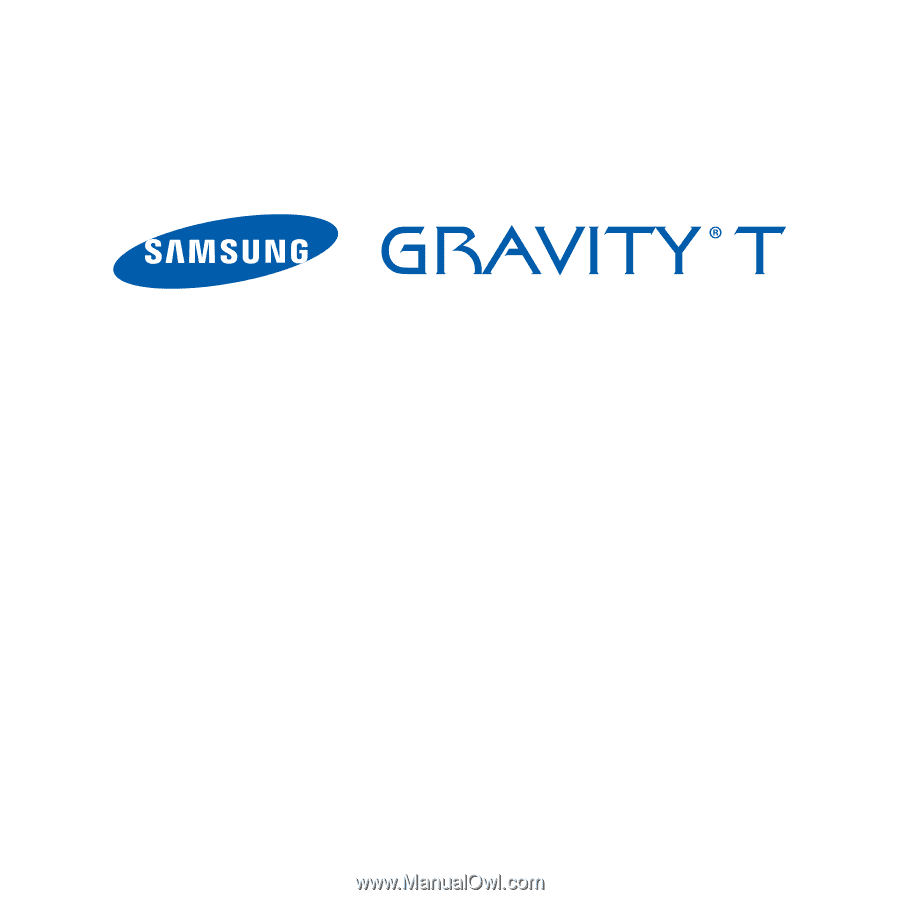
P
O
RTA
B
L
E
Qu
a
d
-
BA
N
D
M
O
B
I
L
E
P
H
O
N
E
User Manual
Please read this manual before operating your
phone, and keep it for future reference.