Samsung SGH-T749 User Manual (user Manual) (ver.f8) (English)
Samsung SGH-T749 Manual
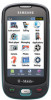 |
View all Samsung SGH-T749 manuals
Add to My Manuals
Save this manual to your list of manuals |
Samsung SGH-T749 manual content summary:
- Samsung SGH-T749 | User Manual (user Manual) (ver.f8) (English) - Page 1
T749 Series PORTABLE Quad-BAND MOBILE PHONE User Manual Please read this manual before operating your phone, and keep it for future reference. - Samsung SGH-T749 | User Manual (user Manual) (ver.f8) (English) - Page 2
below, owned by or which is otherwise the property of Samsung or its respective suppliers relating to the SAMSUNG Phone, including but not limited to, accessories, parts, or software relating there to (the "Phone System"), is proprietary to Samsung and protected under federal laws, state laws, and - Samsung SGH-T749 | User Manual (user Manual) (ver.f8) (English) - Page 3
ANY LAW, RULE, SPECIFICATION OR CONTRACT PERTAINING THERETO. NOTHING CONTAINED IN THE INSTRUCTION MANUAL SHALL BE CONSTRUED TO CREATE AN EXPRESS OR IMPLIED WARRANTY OF ANY KIND WHATSOEVER WITH RESPECT TO THE PRODUCT. IN ADDITION, SAMSUNG SHALL NOT BE LIABLE FOR ANY DAMAGES OF ANY KIND RESULTING FROM - Samsung SGH-T749 | User Manual (user Manual) (ver.f8) (English) - Page 4
On or Off 11 Setting Up Your Voice Mail 11 Section 2: Understanding Your Phone 12 Features of Your Phone 12 Front View of Your Phone 13 Keys 13 Side Views of Your Phone 14 Camera View of Your Phone 15 Display Layout 15 Help 19 Section 3: Call Functions 20 Making a Call 20 Adjusting the - Samsung SGH-T749 | User Manual (user Manual) (ver.f8) (English) - Page 5
Mobile Address Book 48 Storing a Number in the Phone's Memory 48 Storing a Number on the SIM Card 50 Finding a Phonebook Entry 50 Adding a New Caller Group 52 Dialing a Number from the SIM Card 89 Files 89 Games and Apps 95 Alarm 96 Voice Recognition 97 Tasks 103 Memo 104 Calculator 105 2 - Samsung SGH-T749 | User Manual (user Manual) (ver.f8) (English) - Page 6
another Bluetooth Device 139 Section 12: Changing Your Settings 140 Widget Manager 140 myFaves Settings 141 Sound Profiles 141 Display Settings 150 Time & Date 151 Phone Settings 152 Security 153 3 - Samsung SGH-T749 | User Manual (user Manual) (ver.f8) (English) - Page 7
selection 160 Memory Settings 161 Reset Settings 162 Section 13: Health and Safety Information 164 Health and Safety Information 164 Samsung Mobile Products and Recycling 165 UL Certified Travel Adapter 166 Consumer Information on Wireless Phones 166 Road Safety 171 Responsible Listening - Samsung SGH-T749 | User Manual (user Manual) (ver.f8) (English) - Page 8
section explains how to start using your phone by first configuring your hardware, activating your service, and then setting up your voice mail. Activating Your Phone When you subscribe to a cellular network, you are provided with a plug-in SIM card loaded with your subscription details, such as - Samsung SGH-T749 | User Manual (user Manual) (ver.f8) (English) - Page 9
the SIM card into the SIM card socket until the card locks into place. Make sure that the card's gold contacts face into the phone and that the upper-left angled corner of the card is positioned as shown. Note: If the card is not inserted correctly, the phone does not detect the SIM card. Re-orient - Samsung SGH-T749 | User Manual (user Manual) (ver.f8) (English) - Page 10
the battery into the compartment so that the tabs on the end align with the slots at the bottom of the phone. Be sure to line up the gold contacts. 7. Lightly press down on the battery until it snaps into place. place. 9. Check that the battery is properly installed before turning on the phone. 7 - Samsung SGH-T749 | User Manual (user Manual) (ver.f8) (English) - Page 11
of such things as music, pictures, video or other files. This type of memory card is designed for use with this mobile phone and other devices. Note: The Samsung t749 supports up to a 16 Gigabyte memory card. 1. To unlock the memory cover, use your thumb nail or another object to shift the edge of - Samsung SGH-T749 | User Manual (user Manual) (ver.f8) (English) - Page 12
shift the edge of the memory card cover to the Unlock position (as indicated) until you hear a slight clicking sound. 2. Gently lift the edge of the memory card cover up. 3. Remove the memory card. 4. Close and lock the memory card cover. Charging a Battery Your phone is powered by a rechargeable Li - Samsung SGH-T749 | User Manual (user Manual) (ver.f8) (English) - Page 13
Correct Note: The previous illustration displays the incorrect method for connecting the charger. If attempted, damage to the accessory port will occur therefore voiding the phone's warranty. 2. Plug the adapter's power plug into a standard AC wall outlet. 3. When charging is finished, first unplug - Samsung SGH-T749 | User Manual (user Manual) (ver.f8) (English) - Page 14
use the keypad to enter this password and touch Confirm. 3. If the phone asks for a PIN, use the keypad to enter the PIN and touch Confirm. For more information, refer to "Check PIN code" on page 154. The phone searches for your network and after finding it, the term "T-Mobile" displays on the upper - Samsung SGH-T749 | User Manual (user Manual) (ver.f8) (English) - Page 15
The following list outlines a few of the features included in your phone. • User friendly, menu driven access to features and options • Instant Messaging capability • Applications feature provides Files, Games and Apps, Alarm, Voice Recognition, Tasks, Memo, Calculator, World clock, Converter, Timer - Samsung SGH-T749 | User Manual (user Manual) (ver.f8) (English) - Page 16
the other caller and the different ring tones or sounds offered by your phone. 2. Send key allows you to make or answer a call. Press and hold to dial the last contact entered. 3. Microphone is used during phone calls and allows other callers to hear you clearly when you are speaking - Samsung SGH-T749 | User Manual (user Manual) (ver.f8) (English) - Page 17
the camera with a press and hold. 4. Power/Accessory Interface connector allows you to connect a power cable or optional accessories such as a USB/data cable or a hands-free headset for convenient, hands-free conversations. 5. Hold button Locks and Unlocks the phone. Understanding Your Phone 14 - Samsung SGH-T749 | User Manual (user Manual) (ver.f8) (English) - Page 18
Camera View of Your Phone The following illustration shows the external elements of your phone: Camera lens Battery cover Display Layout Your display screen provides a wealth of information about the phone's status and options. The display has 4 areas: Indicator Widget bar Main Display area Function - Samsung SGH-T749 | User Manual (user Manual) (ver.f8) (English) - Page 19
more information about the Widget bar, see "Widget Bar Navigation" on page 39. Function categories Function categories are also shortcuts to the Phone (for dialing a number), Ph. Book (accessing the Contacts list), Web (for Internet connection), and Menu (displays the icons for application access - Samsung SGH-T749 | User Manual (user Manual) (ver.f8) (English) - Page 20
Icons This list identifies the symbols you'll see on your phone's display screen: Displays the received signal strength. The greater the number of bars, the stronger the signal. Displays when you are out of your service area. Displays the level of your battery. The more bars you see, the more power - Samsung SGH-T749 | User Manual (user Manual) (ver.f8) (English) - Page 21
Menu ➔ Settings ➔ Display settings. 2. Touch LCD brightness. 3. Slide the Level bar from 1-5 to select the brightness level. 4. Touch Save to confirm your selection. Understanding Your Phone 18 - Samsung SGH-T749 | User Manual (user Manual) (ver.f8) (English) - Page 22
web. • Troubleshooting: this option gives you a list of different topics from which you can select if you are have a problem with your phone. • My Account: this option provides you with account-specific information such as your current status, current activity, usage details, plan and services, and - Samsung SGH-T749 | User Manual (user Manual) (ver.f8) (English) - Page 23
to "Call Settings" on page 159. Making an International Call 1. In Idle mode, touch the Phone icon, then touch and hold the key. The + character displays. 2. Enter the country code, area code, and phone number. 3. Press the key to make the call. Correcting the Number 1. Touch the key to clear - Samsung SGH-T749 | User Manual (user Manual) (ver.f8) (English) - Page 24
number to view details. 5. Press to dial the number. Adjusting the Call Volume During a call, use the Volume keys on the left side of the phone, to adjust the earpiece volume. ᮣ Touch the Up volume key to increase the volume level and the Down volume key to decrease the level. - or - Samsung SGH-T749 | User Manual (user Manual) (ver.f8) (English) - Page 25
You can answer a call while using the Contacts List or menu features. After ending the call, the phone returns to the function screen you were previously using. Options During a Call Your phone provides a number of control functions that are available for use during a call. In-call options Turning - Samsung SGH-T749 | User Manual (user Manual) (ver.f8) (English) - Page 26
can place the current call on hold whenever you want. If your network supports this service, you can also make another call while a call is in progress. To hold. 5. Touch New call to dial the second call. 6. Dial the new phone number and press . To switch between the two calls: 7. Touch Swap . The - Samsung SGH-T749 | User Manual (user Manual) (ver.f8) (English) - Page 27
if this number is not already listed in your phonebook). 3. Select the phone number type: Mobile, Home, Work, or Other and touch Select. 4. Enter the information screen presses. To temporarily unlock the screen press the lock key (on the right side of the phone). Touch More ➔ Automatic screen - Samsung SGH-T749 | User Manual (user Manual) (ver.f8) (English) - Page 28
end the call. - or - 2. Touch the End icon to the right of the phone number for which you want to end the call. Call Log All incoming, outgoing and missed are listed in the Call history. You can also view Call time records or reset all the call time records. ᮣ In Idle mode, touch Menu ➔ Call log - Samsung SGH-T749 | User Manual (user Manual) (ver.f8) (English) - Page 29
List, displays. Viewing Missed Calls When you are unable to answer a call for any reason, you can find out who is calling you, if this service is available, so that you can call the person back. The number of calls you missed displays on the idle screen immediately after a call is - Samsung SGH-T749 | User Manual (user Manual) (ver.f8) (English) - Page 30
-party or conference call. For further details about subscribing to this service, contact T-Mobile customer service. Setting up a Multi-Party Call 1. Call the first participant in the normal way. 2. Touch New call, enter the second phone number and press the key. 3. Touch Join. The two calls are - Samsung SGH-T749 | User Manual (user Manual) (ver.f8) (English) - Page 31
you have a call in progress if your network supports this service. To place a call on hold: ᮣ Touch the Hold icon. To make a new call while you have a call in progress: 1. Call the first participant in the normal way. 2. Touch New call, enter the second phone - Samsung SGH-T749 | User Manual (user Manual) (ver.f8) (English) - Page 32
Call Waiting You can answer an incoming call while you have a call in progress, if this service is supported by the network and you must have previously set the Call waiting option to Activate. For more information, refer to "Call Settings" on page 159. - Samsung SGH-T749 | User Manual (user Manual) (ver.f8) (English) - Page 33
and sub-menus can be accessed by scrolling using the Navigation keys or by using the shortcuts. Locking and Unlocking the Phone When the screen is locked and you press the Lock button, the t749 displays the Idle screen. Opening an Application The Idle screen is the first screen displayed. The Main - Samsung SGH-T749 | User Manual (user Manual) (ver.f8) (English) - Page 34
entry to activate it. • Firmly touch and slide your finger up or down the screen to scroll through lists of menu items. Scrolling on the t749 requires a more firm touch on the screen than the gentle touch required to open menu items. • Flick the screen in an upward motion to quickly - Samsung SGH-T749 | User Manual (user Manual) (ver.f8) (English) - Page 35
Account, TeleNav, Voice recognition, Calendar, Bluetooth, Today, Message composer, Games and Apps, Voice mail, Digital clock, Analog clock, Dual clock, Birthday, the application is already described in another section of this user manual, then a cross-reference to that particular section is provided - Samsung SGH-T749 | User Manual (user Manual) (ver.f8) (English) - Page 36
this menu, you can view the list of photos downloaded from the web server, received in messages, or taken to a Bluetooth enabled printer. - Lock: allows you to protect the photos from deletion, or unlock it to allow deletion. - Details: displays the photo Name, Format, Resolution, Size, Forwarding, - Samsung SGH-T749 | User Manual (user Manual) (ver.f8) (English) - Page 37
that are delivered immediately to users online at that moment. Before using this feature, you need to subscribe to a messenger service. For further details, contact your service provider. Touch the IM icon to launch the Select community screen. For more information, refer to "Instant Messaging (IM - Samsung SGH-T749 | User Manual (user Manual) (ver.f8) (English) - Page 38
Sounds, Games, Wallpaper and Call Tunes or any information available on T-Mobile Web, instruction for GPS navigation. For more information, refer to "TeleNav Navigator" on page 96. An advanced voice recognition software used to activate a wide variety of functions on your phone. Nuance® software - Samsung SGH-T749 | User Manual (user Manual) (ver.f8) (English) - Page 39
page 151. The Alarm feature allows you to: • Set up to 10 alarms to ring at specified times. • Set the phone to switch on automatically and ring the alarm even if the phone is switched off. To set the alarm: 1. Tap the Alarm icon to launch the application. 2. Touch the screen to - Samsung SGH-T749 | User Manual (user Manual) (ver.f8) (English) - Page 40
you can download additional games from the T-Mobile website. ᮣ Tap the Games and Apps icon to launch the Games and Apps menu. For more information, refer to "Games and Apps" on page 95. You can access your Voice Mail by either pressing and holding the key on the keypad, by using the phone's menu - Samsung SGH-T749 | User Manual (user Manual) (ver.f8) (English) - Page 41
This option takes you to T-Mobile Help and provides categories such as Top Questions, Troubleshooting, My Account, More Help, System Information and Help Settings. ᮣ Touch the My Account widget to launch My Account application. The web2go feature allows you to - Samsung SGH-T749 | User Manual (user Manual) (ver.f8) (English) - Page 42
Accessing Widgets To display or hide the Widget bar: 1. Tap the Widget bar tab, located on the left side of the main display to open the widget (quick access) bar. 2. Tap the Widget bar tab again to close the Widget bar. Tap the Widget bar to open Tap the Widget bar to close Widget Bar Navigation - Samsung SGH-T749 | User Manual (user Manual) (ver.f8) (English) - Page 43
Drag from the Widget bar Drop onto the Idle screen Tapping After you drag and drop an application to the desktop, tap on the application to display more information. Menu Navigation 40 - Samsung SGH-T749 | User Manual (user Manual) (ver.f8) (English) - Page 44
Scrolling The Widget bar contains up to 24 widgets, but can only display six widget icons at one time. To view more widgets: ᮣ Swipe up and down along the Widget bar. Tip: Flick the screen in an upward motion to quickly scroll through the list. 41 - Samsung SGH-T749 | User Manual (user Manual) (ver.f8) (English) - Page 45
Widget Settings To select which items display or hide in the Widget bar: 1. From Idle mode, touch Menu ➔ Settings ➔ Widget Manager. 2. Touch the check box to place a check mark next to the Widget you want to display. Touch a checkbox to activate this Widget Note: By default fifteen of the widgets - Samsung SGH-T749 | User Manual (user Manual) (ver.f8) (English) - Page 46
name in your Contacts List, creating your personal greeting or scheduling events on your calendar. You can enter alphanumeric characters by using your phone's keypad. Your phone has the following text input modes: • T9: this mode allows you to enter words with only one keystroke per letter. Each key - Samsung SGH-T749 | User Manual (user Manual) (ver.f8) (English) - Page 47
Example: Writing a text message. Text Mode Indicator ᮣ To change the text input mode, touch the screen, then Touch T9Abc and select one of the following options: • Abc • ABC • abc • Numeric • Symbols - or - Touch Shift to toggle T9 mode from T9Abc to T9ABC, or T9abc. Entering Text 44 - Samsung SGH-T749 | User Manual (user Manual) (ver.f8) (English) - Page 48
the word you want to use, add a new word into the T9 dictionary. Example: Both the words "Of" and "Me" have the 6 and 3 keys. The phone displays the most commonly used choice first. 4. Insert a space by touching Space and start entering the next word. To add a new word into the T9 - Samsung SGH-T749 | User Manual (user Manual) (ver.f8) (English) - Page 49
• To enter periods, hyphens, and other special characters, touch Symbols and then touch the corresponding key. If the symbol does not display on the initial screen, touch the left > key to display the next set of symbols. TouchT9Abc to return to the T9Abc input mode. • To shift case in - Samsung SGH-T749 | User Manual (user Manual) (ver.f8) (English) - Page 50
Keys By default, the first letter of an entry is capitalized and all consecutive letters are kept in lowercase (unless you touch the Shift key). After entering a character, the cursor automatically advances to the next space after two seconds or when you enter a character on a different key. Keys - Samsung SGH-T749 | User Manual (user Manual) (ver.f8) (English) - Page 51
the Phonebook for the first time, or if you use another SIM card in this phone, the Mobile Address Book feature copies the information stored on your SIM card to the phone's memory and synchronizes with the T-Mobile network. After the initial use of this feature, additional, new contact information - Samsung SGH-T749 | User Manual (user Manual) (ver.f8) (English) - Page 52
: assigns the number entered to the Mobile entry. • Home: assigns the number entered to the Home entry. • Work: assigns the number entered to the Office entry. • Other number: allows you to enter - Samsung SGH-T749 | User Manual (user Manual) (ver.f8) (English) - Page 53
are physically separate but are used as a single entity, called Phonebook. Depending on the storage size of the particular SIM card, the maximum number of phone numbers the card can store may differ. 1. In Idle mode, touch Ph. Book. 2. From the drop-down list select Contacts. 3. Touch the Contact - Samsung SGH-T749 | User Manual (user Manual) (ver.f8) (English) - Page 54
: allows you to print via Bluetooth, send namecard via Message or Bluetooth, or copy to SIM. Making a Call from the Phonebook Once you have stored phone numbers in the Phonebook, you can dial them easily and quickly by using the location numbers that were assigned to them. Note: If you cannot - Samsung SGH-T749 | User Manual (user Manual) (ver.f8) (English) - Page 55
Adding a New Caller Group 1. In Idle mode, touch Ph. Book. 2. From the drop-down list select Groups. 3. Touch Create group. 4. Enter a name for the new group in the Group name field. 5. Touch the Group picture field and touch Take photo or Group picture. 6. If you selected Take photo in step 5, see - Samsung SGH-T749 | User Manual (user Manual) (ver.f8) (English) - Page 56
added a group picture when you created the group, the following options display: • Reset: clears the field of the photo or image and leave the field blank. • save. Dialing a Number from the SIM Card 1. Touch Phone. 2. Enter the location number for the phone number you want to dial and press the - Samsung SGH-T749 | User Manual (user Manual) (ver.f8) (English) - Page 57
Phonebook Entries You can delete all your entries from your phone's memory, your SIM card, FDN, or All. Important!: Once Contacts List dial them easily whenever you want, simply by touching the associated numeric key. In phone mode, to speed dial the numbers assigned to keys (2 to 9), touch and - Samsung SGH-T749 | User Manual (user Manual) (ver.f8) (English) - Page 58
for your name card, send a name card, view and edit service numbers, manage FDN contacts, configure contact settings, and view the Memory status. Copy This option allows you to copy all contacts from your SIM memory to your Phone memory or from you Phone back onto your SIM card. For more information - Samsung SGH-T749 | User Manual (user Manual) (ver.f8) (English) - Page 59
. Move The Move option allows you to move all contacts from your SIM card to your Phone or from you Phone back onto your SIM card. 1. In Idle mode, touch Ph. Book ➔ More. 2. Touch Move contacts. 3. Touch Phone to SIM or SIM to Phone. 4. Touch the All check box or touch the check box next to - Samsung SGH-T749 | User Manual (user Manual) (ver.f8) (English) - Page 60
device to which you want to send the namecard. The namecard automatically sends to the selected device. Mobile backup T-Mobile backs up your Address book the first time you turn on your phone and each time you make a change to the address book. Important!: To manage your contacts and options - Samsung SGH-T749 | User Manual (user Manual) (ver.f8) (English) - Page 61
supported by your SIM card, allows you to restrict your outgoing calls to a limited set of phone numbers. The FDN List allows you to set up a list of numbers your phone Create FDN contact. 5. Enter your PIN2 code obtained from T-Mobile and touch Confirm. Phonebook settings The Phonebook settings - Samsung SGH-T749 | User Manual (user Manual) (ver.f8) (English) - Page 62
number This function is a memory aid, which you can use to check your own phone number if you need to do so. You can assign a name to each of your own phone numbers registered on your SIM card. You can also edit the names and numbers. Any changes made here do not in - Samsung SGH-T749 | User Manual (user Manual) (ver.f8) (English) - Page 63
3. Touch the Name field and enter a name for your own number. 4. Touch the Number field and enter your phone number. 5. Touch Save to confirm your entries. One hand operation The one-hand operation option is set to right-handed by default. You can set - Samsung SGH-T749 | User Manual (user Manual) (ver.f8) (English) - Page 64
Memory Status You can check how many names and numbers are stored in the Phonebook, within the SIM card, Phone memory, and the FDN list. You can also see the current storage capacity of all three memories. 1. In Idle mode, touch Ph. Book. 2. From the - Samsung SGH-T749 | User Manual (user Manual) (ver.f8) (English) - Page 65
or receive different types of messages. It also explains the features and functionality associated with messaging. Types of Messages Your phone provides the following message types: • Audio postcard • Text Messages • Picture Messages • Voice Note • E-mail • Instant Messaging Message Icons on the - Samsung SGH-T749 | User Manual (user Manual) (ver.f8) (English) - Page 66
Tab The New Messages Tab is an area that displays on the screen when a missed call, new message, or voicemail is sent to the phone. There are three New Messages tabs that display icons: 1. New messages 2. Missed calls 3. Voice mail Message You can search through missed calls or unviewed - Samsung SGH-T749 | User Manual (user Manual) (ver.f8) (English) - Page 67
. - Shutter sound: allows you to set the shutter sound: Shutter 1, Shutter 2, or Shutter 3. - Storage: allows you to select phone or card storage. - Review: allows you to set review preferences to on or off. - Guidelines: allows you to display guidelines on your screen. • Timer: allows you to set - Samsung SGH-T749 | User Manual (user Manual) (ver.f8) (English) - Page 68
you are finished. Note: For more information about cameo frames, contact your service provider. Text Messages Short Message Service (SMS) allows you to send and receive short text messages to and from other mobile phones. The Message icon ( ) displays when you receive a new text message. When the - Samsung SGH-T749 | User Manual (user Manual) (ver.f8) (English) - Page 69
Create message. 2. Tap the screen to display the keyboard and create your message. Tip: Tilting the phone to a horizontal position displays the QWERTY keyboard, while holding the phone in the vertical position displays the numeric keypad. 0/160 Create New Message Portrait Keypad Create New Message - Samsung SGH-T749 | User Manual (user Manual) (ver.f8) (English) - Page 70
a number or an address from the last 20 destinations you entered. • Phonebook: allows you to enter the phone number you want from your Contacts List. • New number: allows you to enter a phone number not already listed in the Phonebook. 7. Touch Add more and repeat step 6 to add additional recipients - Samsung SGH-T749 | User Manual (user Manual) (ver.f8) (English) - Page 71
number or an address from the last 20 destinations you entered. • Phonebook: allows you to enter the phone number you want from your Contacts List. • New number: allows you to enter a phone number not already listed in the Phonebook. 9. Touch Add more and repeat step 8 to add additional recipients - Samsung SGH-T749 | User Manual (user Manual) (ver.f8) (English) - Page 72
that contain multimedia files, such as photos, sounds and images that you downloaded from the Internet and voice notes you recorded. This function is available only if it is supported by T-Mobile. Only phones that offer multimedia messaging features can receive and display picture messages. Creating - Samsung SGH-T749 | User Manual (user Manual) (ver.f8) (English) - Page 73
the vertical position displays the numeric keypad. Additionally, the QWERTY keyboard and the numeric keypad can be changed only when the angle of a phone from the ground is more than 40 degrees. Note: For further details about entering characters, see "Using T9 Mode" on page 45. For more information - Samsung SGH-T749 | User Manual (user Manual) (ver.f8) (English) - Page 74
a File, Name card, Schedule, Memo, 20 destinations you entered. • Phonebook: allows you to enter the phone number you want from your Contacts List. • Online Album: allows a photo to your Cameo photo frame. Call your customer service representative for additional details. 11. The number or address - Samsung SGH-T749 | User Manual (user Manual) (ver.f8) (English) - Page 75
is enabled, your phone allows you to attach a virtual business card to all picture messages phone to automatically reject advertisements. Auto Resize Image 1. Select one resize option: No resize, 100 KB, 300 KB, or 600 KB. 2. Touch Save. Creation Mode Allows you to select the creation mode: Free - Samsung SGH-T749 | User Manual (user Manual) (ver.f8) (English) - Page 76
last 20 destinations you entered. • Phonebook: allows you to enter the phone number you want from your Contacts List. • Online Album: allows you to to enter an email address. • New number: allows you to enter a phone number not already listed in the Phonebook. • cameo frame: allows you to send - Samsung SGH-T749 | User Manual (user Manual) (ver.f8) (English) - Page 77
icon displays as opened. If the Inbox is full when a new text message is received, or the SIM card is full, the text message saves to the phone and the Text message (saved to Phone) icon displays. ᮣ In Idle mode, Touch Menu ➔ Messaging ➔ Inbox. Viewing a Text Message from the Inbox 1. In Idle mode - Samsung SGH-T749 | User Manual (user Manual) (ver.f8) (English) - Page 78
is already saved. - Move to Phone/SIM card: moves the selected text message to either the Phone memory or the SIM card. - Save as template: saves the message as a text template. - Print via Bluetooth: sends the message to a Bluetooth enabled printer. - Lock/Unlock: allows you to protect the message - Samsung SGH-T749 | User Manual (user Manual) (ver.f8) (English) - Page 79
message to protect it from deletion or unlock it to allow deletion. Viewing a Push Message in the Inbox A Push Message is a method for your service provider to deliver content (e.g., images, ringtones, software upgrades, information, etc.) to mobile phones that are WAP enabled. You cannot initiate - Samsung SGH-T749 | User Manual (user Manual) (ver.f8) (English) - Page 80
allows you to save the contact information to the phone book as a New contact or as an Update to messages (Date, Sender, Type, Subject, Size, or Lock/Unlock). Moving Messages from the Inbox You can move messages from Service Loading: specify whether to load this service: Always, Prompt, or Never. 77 - Samsung SGH-T749 | User Manual (user Manual) (ver.f8) (English) - Page 81
! ID and Password, then touch Sign In. Note: The information required for sign in varies depending on the Instant Messaging provider you use. 4. If you use Windows Live, agree to the terms and conditions of use for this service and touch I Accept. 5. Follow the on-screen instructions to read, reply - Samsung SGH-T749 | User Manual (user Manual) (ver.f8) (English) - Page 82
. 2. Touch the messenger service to which you have previously subscribed. After selecting an Instant Messaging service, or signing in, you this menu, the list of messages in the box displays with the recipients' phone numbers or names, if available in your Phonebook. 1. In Idle mode, Lock/Unlock. 79 - Samsung SGH-T749 | User Manual (user Manual) (ver.f8) (English) - Page 83
• More: - Save to Phonebook: allows you to save the contact information to the phone book as a New contact or as an Update to update existing contact information. - Move to SIM card: moves the selected message to the SIM card. - Save as template: allows you to save the message as a template. - Print - Samsung SGH-T749 | User Manual (user Manual) (ver.f8) (English) - Page 84
to add a subject to the message. Automatically changes the type of message to a picture message. - Add attachment: allows you to insert a File, Name card, Schedule, Memo, Tasks, or Bookmarks into the message. - Edit style: allows you to modify the Background color, Font color, Font style, or Page - Samsung SGH-T749 | User Manual (user Manual) (ver.f8) (English) - Page 85
or press the key to return to Idle mode. My Folders Use My Folders to manage and organize your messages and store them on your phone. 1. In Idle mode, touch Menu ➔ Messaging ➔ My folders. To create a new folder: 2. Touch Create folder. 3. Tap the screen and enter a folder name then touch Done - Samsung SGH-T749 | User Manual (user Manual) (ver.f8) (English) - Page 86
4. At the Delete? confirmation, touch Yes to delete the template or touch No to cancel. Creating a Picture message template 1. In Idle mode, touch Menu ➔ Messaging ➔ Templates. 2. Touch Picture message templates. 3. Touch Create. 4. Tap the screen and enter text for this message (if desired). 5. - Samsung SGH-T749 | User Manual (user Manual) (ver.f8) (English) - Page 87
11. At the Enter new subject pop-up, enter a subject for this template and touch OK. The picture message template automatically saves. Previewing a Picture message template Prior to saving a Picture Message template you can preview the template and then modify it by adding images, sound, video, or - Samsung SGH-T749 | User Manual (user Manual) (ver.f8) (English) - Page 88
• Bookmarks: allows you to select a URL to attach to this message. 9. Touch Preview. The template displays the following options: • Edit: redisplays the Create screen so you can add Images, Sound, Video, or Other files. • Edit style: allows you to modify the Background color, Font color, Font style, - Samsung SGH-T749 | User Manual (user Manual) (ver.f8) (English) - Page 89
when this option is enabled, the network informs you whether or not your message was delivered. • Request read report: when this option is enabled, your phone sends a request for a reply along with your message to the recipient. • Keep a copy: you specify whether you want to keep a copy of the sent - Samsung SGH-T749 | User Manual (user Manual) (ver.f8) (English) - Page 90
, if provided by your network. 1. In Idle mode, touch Phone. 2. Touch and hold the key to connect to voice mail. 3. Follow the voice mail prompts. Note: Voice mail is a network feature. Please contact T-Mobile's customer service for further details. Important!: Before using the Voice Mail feature - Samsung SGH-T749 | User Manual (user Manual) (ver.f8) (English) - Page 91
the used and free space. You can also view how much space and the number of messages currently occupying each message box type: • Picture message - Inbox - Sentbox - Drafts - My folders • Push message - Inbox - My folders • Text message (saved on the Phone and SIM • Configuration card) - Inbox - Samsung SGH-T749 | User Manual (user Manual) (ver.f8) (English) - Page 92
. The following options are available: Browse Wallpapers Using the Browse Wallpapers option, allows you to access the T-Mobile website download new images using the web browser. Note: When downloading Wallpapers, charges may apply. My Album My Album is a private online picture album that you can use - Samsung SGH-T749 | User Manual (user Manual) (ver.f8) (English) - Page 93
The web browser launches and the T-Mobile Web page displays. 2. Touch the review the photos you've taken. 1. In Idle mode, touch Menu ➔ Applications ➔ Files ➔ Images ➔ Photos. When you access this menu, your phone /Unlock: allows you to lock this image file to protect it from deletion, or unlock it - Samsung SGH-T749 | User Manual (user Manual) (ver.f8) (English) - Page 94
to a Bluetooth enabled printer. - Lock/Unlock: allows you to lock this photo to protect it from deletion, or unlock it to allow deletion. - Details: with downloadable icon types. Important!: These icons are only available is you subscribe to myFaves. Call your customer service representative for - Samsung SGH-T749 | User Manual (user Manual) (ver.f8) (English) - Page 95
downloaded from the web server, received in multimedia messages, or recorded via the phone Unlock: allows you to lock this video file to protect it from deletion, or unlock it to allow deletion. Sounds In this menu, you can view the list of sounds downloaded Note: When downloading MegaTones® or HiFi - Samsung SGH-T749 | User Manual (user Manual) (ver.f8) (English) - Page 96
Mobile and download new MegaTones. Music & Sounds This option uses the web browser to navigate to the T-Mobile Music and Sounds folder. Music This folder lists all the music files on the phone and memory card Lock/Unlock: allows you to lock the music file to protect it from deletion, or unlock it to - Samsung SGH-T749 | User Manual (user Manual) (ver.f8) (English) - Page 97
- Bluetooth visibility: allows you to enable this sound file so it is visible to other Bluetooth devices. - Lock/Unlock: allows you to lock the sound file to protect it from deletion, or unlock it to allow deletion. 2. Select a sound file and then touch one of the following options: • Set as: allows - Samsung SGH-T749 | User Manual (user Manual) (ver.f8) (English) - Page 98
memory on the phone for images, icons, videos, sounds, Other files, and Games and Apps. Games and Apps Browse Games You can download more games from the T-Mobile website by using the More Games option. 1. In Idle mode, touch Menu ➔ Applications ➔ Games and Apps ➔ Browse games. The web browser - Samsung SGH-T749 | User Manual (user Manual) (ver.f8) (English) - Page 99
uses both audible and visual instruction for GPS navigation. 1. In Idle mode, touch Menu ➔ Applications ➔ Games and Apps ➔ TeleNav Navigator. 2. service. 3. Enter the required information for TeleNav. Alarm This feature allows you to: • Set up to 10 alarms to ring at specified times. • Set the phone - Samsung SGH-T749 | User Manual (user Manual) (ver.f8) (English) - Page 100
and slide the Snooze soft key to snooze or stop. Voice Recognition Nuance is an advanced speech recognition software used to activate a wide variety of functions on your phone. Nuance software automatically voice activates (up to 2,000 contacts) for voice dialing and searching. No pre-recording or - Samsung SGH-T749 | User Manual (user Manual) (ver.f8) (English) - Page 101
phone if they are activated, such as: Web, Calendar, Ringtones, Tasks, Phonebook, Voice mail, and Games and Apps. • Check : lets you check your phone • There is no need to use paused speech. The voice recognition software has been trained to recognize natural speech, and performs best when you - Samsung SGH-T749 | User Manual (user Manual) (ver.f8) (English) - Page 102
dial. The name that you said is repeated through the earpiece and your phone dials the number. 3. If Nuance is not sure of the name that the number when prompted. The location is repeated through the earpiece and your phone dials the number. Send Text Message To access Voice recognition: 1. In Idle - Samsung SGH-T749 | User Manual (user Manual) (ver.f8) (English) - Page 103
with other information that you've entered for that contact. Opening Applications You can open an application or access a menu on your phone using Voice recognition. To access Voice recognition: 1. In Idle mode, touch Menu ➔ Applications ➔ Voice recognition. After a brief pause, a list of available - Samsung SGH-T749 | User Manual (user Manual) (ver.f8) (English) - Page 104
To check phone status: 1. In Idle mode, touch Menu ➔ Applications ➔ Voice recognition. After a brief pause, a Nuance uses a confirmation list when a name or number is not clearly recognized. The software displays three choices and prompts you to select a choice. You can modify the way Nuance - Samsung SGH-T749 | User Manual (user Manual) (ver.f8) (English) - Page 105
, your phone recognizes only your voice. Other users are not able to use the handset with Nuance unless the handset is reset to factory the adaptation process in a quiet room. Audio Modes Your voice recognition software includes an interface that allows you to customize your voice recognition, mode - Samsung SGH-T749 | User Manual (user Manual) (ver.f8) (English) - Page 106
• Expert Mode: turns off the voice and text prompts. • Prompt Mode: this is the default mode. Uses a voice prompt to confirm your selection and also displays a confirmation screen. Speakerphone The Speakerphone feature allows you to turn voice recognition through the speakerphone On or Off. You can - Samsung SGH-T749 | User Manual (user Manual) (ver.f8) (English) - Page 107
High priority items have a red #1 triangle, Normal priority items have a blue #2 triangle, and Low priority items have a green #3 triangle. 1. Touch a task to edit. 2. Touch Edit. 3. Edit the information you want to modify and touch Save. - or - Touch Set details and select the alarm detail - Samsung SGH-T749 | User Manual (user Manual) (ver.f8) (English) - Page 108
on the amount of memory those memo used, the total number of available memo. Calculator With this feature, you can use the phone as a calculator. The calculator provides the basic arithmetic functions; addition, subtraction, multiplication, and division. 1. In Idle mode, touch Menu ➔ Applications - Samsung SGH-T749 | User Manual (user Manual) (ver.f8) (English) - Page 109
the original length values. Weight Reset: allows you to reset to the original weight values. Volume Reset: allows you to reset to the original volume values. Area Reset: allows you to reset to the original area values. Temperature Reset: allows you to reset to the original temperature values - Samsung SGH-T749 | User Manual (user Manual) (ver.f8) (English) - Page 110
Start to start the timer. 4. Touch Stop to stop the timer or Reset to reset the time and start over. Stopwatch This feature allows you to use a address in the RSS reader to create an entry, then periodically update the entry manually or automatically. To set up the RSS reader feature: 1. In Idle mode - Samsung SGH-T749 | User Manual (user Manual) (ver.f8) (English) - Page 111
• Wishlist: contains a list of the downloadable contents added to the wishlist from RSS items. • Settings: show you some of the unique features of your phone. You can search help files on the fly while traveling, at home or anywhere, using help.wap.t-mobile.com. ᮣ In Idle mode, touch Menu ➔ Help - Samsung SGH-T749 | User Manual (user Manual) (ver.f8) (English) - Page 112
Month view When you select this option, the calendar displays the selected month with today's date touched. At the bottom of the calendar, scheduled events display in the order that they occur. The following options are available: • Create event: allows you to create an event. • Go to: displays - Samsung SGH-T749 | User Manual (user Manual) (ver.f8) (English) - Page 113
Day view When you select this option, you are taken to the Day view of the selected day with any events listed. The following options are available: • Create event: allows you to create an event. • Go to: displays Today's date or another touched date. • Event list: displays a list of the scheduled - Samsung SGH-T749 | User Manual (user Manual) (ver.f8) (English) - Page 114
Section 9: Web This section outlines the web features available on your phone. For more information, contact T-Mobile. Web Access Your phone is equipped with a browser that provides wireless connectivity and access to the Web using your phone. Tip: Touch the Web icon on the main display to launch - Samsung SGH-T749 | User Manual (user Manual) (ver.f8) (English) - Page 115
While you are navigating the web you often need to enter text, such as when entering a URL. You can enter alphanumeric characters by using your phone's keypad. For more information, refer to "Entering Text" on page 43. Selecting and Using Menu Options Various menus are available when you are using - Samsung SGH-T749 | User Manual (user Manual) (ver.f8) (English) - Page 116
: Allows you to save the Image. Copy URL to Message: copies the currently viewed URL into a text message. Enter URL This menu allows you to manually enter the URL address of a web site that you want to access. You have the option to Add the URL to Bookmarks and to add - Samsung SGH-T749 | User Manual (user Manual) (ver.f8) (English) - Page 117
, delete it, or send the URL via message or to a Bluetooth enabled device. 1. Touch Bookmarks. The following options are available: • Add New: allows you to manually enter the URL address of a web site that you want to access. • Delete: allows you to delete one or several bookmarks. • More: - Go to - Samsung SGH-T749 | User Manual (user Manual) (ver.f8) (English) - Page 118
Delete History This option allows you to delete the URLs to the most recently visited web sites. 1. Touch Delete History. 2. At the Delete history? prompt, touch Yes to delete, or touch No to cancel. Preferences The Preferences option allows you to set Web preferences such as View mode, Run - Samsung SGH-T749 | User Manual (user Manual) (ver.f8) (English) - Page 119
camera functionality. Using the Camera Using the camera module in your phone, you can take photos of people or events while on the . For details, see "Configuring Camera Options" on page 117. Important!: Setup ➔ Review must be set to On or 5 seconds, otherwise this procedure does not display the - Samsung SGH-T749 | User Manual (user Manual) (ver.f8) (English) - Page 120
device. • Send to: allows you to send this photo as a picture message. • Default dest.: allows you to send pictures to Recent recipients, Phone book, New number, New E-mail, Online Album, or camera frame. You can also add, delete, and change multiple default destinations. • Viewfinder: displays - Samsung SGH-T749 | User Manual (user Manual) (ver.f8) (English) - Page 121
you to select a tone to play when the camera's shutter opens and closes. Sound selections are Shutter 1, Shutter 2, Shutter 3. • Storage: Phone memory or Memory card (if inserted). • Review: allows you to turn this mode On or Off, or 5 seconds. • Guidelines: allows you to turn the guidelines On or - Samsung SGH-T749 | User Manual (user Manual) (ver.f8) (English) - Page 122
Camera Shortcuts • You can change options using your keypad in capture mode. The following shortcuts are available: + zooms in - zooms out toggles between camera and video mode. When the Camcorder displays you are in Camera mode and when the Camera displays you are in Video mode. allows you to - Samsung SGH-T749 | User Manual (user Manual) (ver.f8) (English) - Page 123
touch Menu ➔ Photos. When you access this menu, your phone displays the photos in Line view or Thumbnail view, depending on so it is visible to other Bluetooth devices. - Lock/Unlock: allows you to lock this photo file to protect it from deletion, or unlock it to allow deletion. 4. Touch a photo on - Samsung SGH-T749 | User Manual (user Manual) (ver.f8) (English) - Page 124
a Photo You can delete photos one by one or all at one time. 1. In Idle mode, touch Menu ➔ Photos. When you access this menu, your phone displays the photos in Line view or Thumbnail view, depending on which mode you select. Tip: You can also navigate by touching the Photos Widget - Samsung SGH-T749 | User Manual (user Manual) (ver.f8) (English) - Page 125
selected photo with another Bluetooth device. 1. In Idle mode, touch Menu ➔ Applications ➔ Files ➔ Images ➔ Photos. When you access this menu, your phone displays the photos in Line view or Thumbnail view, depending on which mode you select. 2. Touch More ➔ Bluetooth visibility. 3. Touch the photo - Samsung SGH-T749 | User Manual (user Manual) (ver.f8) (English) - Page 126
want to lock. The lock icon displays as locked. 4. Touch the photo again to unlock it. 5. Touch Done. Saving a Photo as Wallpaper After you take a picture you or - 5. Touch Create contact (see "Storing a Number in the Phone's Memory" on page 48.) The Picture ID automatically attaches once you enter - Samsung SGH-T749 | User Manual (user Manual) (ver.f8) (English) - Page 127
Editing a Photo 1. In Idle mode, touch Menu ➔ Applications ➔ Files ➔ Images ➔ Photos. 2. Touch the photo name that you want to edit. 3. Touch More ➔ Edit. The image loads. 4. Touch Edit. 5. Touch one of the following options: • Effects: allows you to apply special effects to the selected photo such - Samsung SGH-T749 | User Manual (user Manual) (ver.f8) (English) - Page 128
5. Press the camera key to begin recording the video. 6. Touch the icon when you want to stop recording. 7. Tap the screen once and touch one of the following: • Send to My Album Online?: allows you to send the recorded video to My Album. • Play: allows you to play the recorded video. - or - 8. - Samsung SGH-T749 | User Manual (user Manual) (ver.f8) (English) - Page 129
: • Audio recording: allows you to turn audio recording On or Off. • Storage: allows you to store video to the Phone memory or to the memory card. • Review: allows you to turn the review feature On or Off, or select 5 seconds. • Guidelines: allows you to turn the guidelines On or Off. 2. You can - Samsung SGH-T749 | User Manual (user Manual) (ver.f8) (English) - Page 130
Camcorder Shortcuts Shortcut keys allow you to change options using your keypad, Navigation keys, and Volume key in capture mode. The following options are available. + zooms in - zooms out toggles between camera and video mode. When the Camcorder displays you are in Camera mode and when the - Samsung SGH-T749 | User Manual (user Manual) (ver.f8) (English) - Page 131
. - Bluetooth visibility: allows you to enable this video so it is visible to other Bluetooth devices. - Lock/Unlock: allows you to lock this video file to protect it from deletion, or unlock it to allow deletion. 4. Touch the video to select and begin playing it. 5. Touch one of the following - Samsung SGH-T749 | User Manual (user Manual) (ver.f8) (English) - Page 132
first image to the remote My Album location. 1. In Idle mode, touch the Menu ➔ Applications ➔ Files ➔ Images ➔ My Album. The web browser launches and the T-Mobile Web page displays. 2. Touch the My Albums Menu link. 3. Photos sent to this folder are stored in the Inbox Album. Touch the Back soft key - Samsung SGH-T749 | User Manual (user Manual) (ver.f8) (English) - Page 133
Section 11: Music Player This section describes how to use the Music Player to play downloaded music files. Music Player The Music Player allows you to play music files stored on the phone. Important!: You must create and organize your playlist before you get started. The following characters cannot - Samsung SGH-T749 | User Manual (user Manual) (ver.f8) (English) - Page 134
Menu ➔ Music player. - or - 2. From the Widget bar, tap the Music player icon once. When the Music player launches, use the following list as a guide in order to access the Music player functions: When you touch the Sound icon the Increase volume and Decrease volume icons display. Touch to increase - Samsung SGH-T749 | User Manual (user Manual) (ver.f8) (English) - Page 135
Touch to decrease the volume Tip: You can also touch the Down volume key to increase the volume. Touch to view the Music library screen. Toggles through the Repeat mode: Repeat one: repeats the currently active song. Repeat all: replays each song in the current list and as the last song in the list - Samsung SGH-T749 | User Manual (user Manual) (ver.f8) (English) - Page 136
Creating a Playlist 1. In Idle mode, touch Menu ➔ Music player. 2. Touch Playlists. 3. Touch Create to begin creation of the playlist. 4. Touch the text field and enter a name for this playlist, then touch Done. For more information, refer to "Using ABC Mode" on page 46. 5. Tap the icon above the - Samsung SGH-T749 | User Manual (user Manual) (ver.f8) (English) - Page 137
6. Touch the checkbox to the right of each track you want to add to this playlist, or touch Select all to add all the music tracks to this playlist, then touch Add. Adding Music to the Current Playlist 1. In Idle mode, touch Menu ➔ Music player. 2. Touch More ➔ Go to Music library. 3. Touch Current - Samsung SGH-T749 | User Manual (user Manual) (ver.f8) (English) - Page 138
Editing a Playlist Besides adding and removing music files in a playlist, you can also rename the playlist. To edit a playlist: 1. In Idle mode, touch Menu ➔ Music player. 2. Touch Playlists. 3. Touch More ➔ Edit playlist. 4. Touch a playlist. 5. Touch the Name field for the selected playlist, enter - Samsung SGH-T749 | User Manual (user Manual) (ver.f8) (English) - Page 139
• Pop • Dance • Classic • Jazz 7. Touch the Music menu drop-down and touch the appropriate checkbox to display, or hide the following: • Playlists • Artists • Albums • Composers • Recently played • Recently added Playing Music Files You can play an individual track of music, or you can select music - Samsung SGH-T749 | User Manual (user Manual) (ver.f8) (English) - Page 140
this site. - For more information, refer to "Web Access" on page 111. • Downloaded to the phone via a direct USB connection. - Music files are stored into a Music folder on the microSD card. - For more information, refer to "USB Settings" on page 156. Deleting Music Files 1. In Idle mode, touch Menu - Samsung SGH-T749 | User Manual (user Manual) (ver.f8) (English) - Page 141
confirms your selection. Moving and Copying Music Files You can move or copy music files from the phone to the memory card or from the memory card to the phone's memory. Moving a Music file 1. In Idle mode, touch Menu ➔ Applications ➔ Files ➔ Sounds ➔ Music. 2. Touch Manage ➔Move. The Move screen - Samsung SGH-T749 | User Manual (user Manual) (ver.f8) (English) - Page 142
you want to copy, or touch All to move all the music files to the Phone or Memory card. 5. Touch Copy. 6. Touch Phone or Memory card. 7. Touch Paste here. The files are copied to the Phone or Memory card. Sending a Music file to another Bluetooth Device 1. In Idle mode, touch Menu ➔ Music player - Samsung SGH-T749 | User Manual (user Manual) (ver.f8) (English) - Page 143
security, memory, and any extra settings associated with your phone. Widget Manager The default menu displays 14 of the Voice recognition • Calendar • Imaging tools • Bluetooth • Today • Message composer • Games and Apps • Voice mail • Digital clock • Analog clock • Dual clock • Birthday • Weather - Samsung SGH-T749 | User Manual (user Manual) (ver.f8) (English) - Page 144
myFaves Settings myFaves Settings displays only if you subscribe to this service. From this menu you can modify the myFaves menu style, radio button next to the profile name. The selected profile activates. Normal The phone's profile defaults to Normal which means that the incoming Alert Type is set - Samsung SGH-T749 | User Manual (user Manual) (ver.f8) (English) - Page 145
the volume level you desire (range is 1-7), and touch Save. 8. Touch the Message alert vibration field, and select Vibration select Vibration 1 - 3, then touch Save. Phone 1. From Idle mode, touch Menu ➔ Settings ➔ Sound Profiles. 2. Touch the Normal profile. 3. Touch the Pull down menu and select - Samsung SGH-T749 | User Manual (user Manual) (ver.f8) (English) - Page 146
to return to the Sound Profiles menu. Silent Silent mode is convenient when you wish to stop the phone from making noise, in a theater for example. All sounds are muted when the phone is set to Silent mode. 1. From Idle mode, touch Menu ➔ Settings ➔ Sound Profiles. 2. Touch Silent. All sound tones - Samsung SGH-T749 | User Manual (user Manual) (ver.f8) (English) - Page 147
hold the key until the "Vibration profile on" message and the Vibration Profile icon ( ) displays. In Vibration Mode, instead of sounds, your phone vibrates. To exit and reactivate the previous sound settings, touch and hold the message displays. The Vibration Profile icon ( ) no longer displays - Samsung SGH-T749 | User Manual (user Manual) (ver.f8) (English) - Page 148
Profiles. 2. Touch Vibration. 3. Touch the drop-down menu and select Phone. 4. Touch the Vibration intensity field, then touch and drag the slider field, select one of the following and touch Save: • Melody: the phone rings using the ring melody selected in the Ring tone menu. • Increasing melody: - Samsung SGH-T749 | User Manual (user Manual) (ver.f8) (English) - Page 149
(range is 1-7). 8. Touch the Message alert vibration field, and select Vibration select Vibration 1 - 3, then touch Save. 9. Touch Save to return to the Sound Profiles menu. Phone 1. From Idle mode, touch Menu ➔ Settings ➔ Sound Profiles. 2. Touch Driving. 3. Touch the drop-down menu and select - Samsung SGH-T749 | User Manual (user Manual) (ver.f8) (English) - Page 150
Outdoor. 3. Touch the drop-down menu and select Call. 4. Touch the Call alert type field, select one of the following and touch Save: • Melody: the phone rings using the ring melody selected in the Ring tone menu. • Increasing melody: the melody volume increases. • Vibration then melody: the - Samsung SGH-T749 | User Manual (user Manual) (ver.f8) (English) - Page 151
one of the following and touch Save. • Melody: the phone plays the selected Message alert tone. • Vibration: the phone will vibrate but not play a melody. • Vibration & melody: the phone vibrates and plays a melody simultaneously. • Mute: the phone is silent and does not play a melody or vibrate - Samsung SGH-T749 | User Manual (user Manual) (ver.f8) (English) - Page 152
1. From Idle mode, touch Menu ➔ Settings ➔ Sound Profiles. 2. Touch Outdoor. 3. Touch the drop-down menu and select Phone. 4. Touch the Keypad tone drop-down and select one of the following tones: • Beep • Glossy 5. Touch the Power on type field, select one of the - Samsung SGH-T749 | User Manual (user Manual) (ver.f8) (English) - Page 153
type. 2. Select Type1, Type2 or Type3. 3. Touch Save. Greeting Message In this menu you enter the text which displays on the main screen when the phone powers on. 1. From Display settings menu, touch Greeting message. Changing Your Settings 150 - Samsung SGH-T749 | User Manual (user Manual) (ver.f8) (English) - Page 154
Time zone updating drop-down list and select one of the following: • Automatic: the phone automatically updates the time and date according to the current time zone using the network service. • Manual only: you need to manually set the time and date according to the current time zone using the Set - Samsung SGH-T749 | User Manual (user Manual) (ver.f8) (English) - Page 155
minute, or AM/PM (available only if Time zone updating is set to Manual only or Prompt first). 6. Touch the Date format drop-down list and select mode. Choose from Automatic, English, Français, and Español. 1. From Phone settings menu, touch Language. 2. Touch the Screen text field and touch one of - Samsung SGH-T749 | User Manual (user Manual) (ver.f8) (English) - Page 156
types of calls. Various codes and passwords are used to protect the features of your phone. ᮣ From Phone settings menu, touch Security. Lock Phone When the Lock Phone feature is enabled, the phone is locked and you must enter the 4- to 8-digit phone password each time the phone is switched on. To - Samsung SGH-T749 | User Manual (user Manual) (ver.f8) (English) - Page 157
application you want to lock, or touch All to select all applications. 3. Touch Save. Note: To change this password, see "Change Phone Password" on page 154. Fixed Dialing Mode FDN (Fixed Dial Number) mode, if supported by your SIM card, allows you to restrict your outgoing calls to a limited set of - Samsung SGH-T749 | User Manual (user Manual) (ver.f8) (English) - Page 158
If you forget your password, your phone requires service to have it unlocked. Change PIN code This feature allows you to Mobile) before you can specify a new one. Once you have entered a new PIN2, you are asked to confirm it by entering it again. Note: Not all SIM cards have a PIN2. If your SIM card - Samsung SGH-T749 | User Manual (user Manual) (ver.f8) (English) - Page 159
, install the latest version of the PC Studio application. This application installs the necessary USB drivers onto your machine. 1. From Phone settings menu, touch USB Settings. 2. Select one of the following USB modes: • Samsung PC studio: sets PC Studio to launch as the default application when - Samsung SGH-T749 | User Manual (user Manual) (ver.f8) (English) - Page 160
for all available Bluetooth devices, and displays the devices found during the search on the screen. My phone's name 1. From Idle mode, touch Menu ➔ Settings. 2. Touch Bluetooth ➔ Settings. 3. Touch the My phone's name field, touch the device. to erase the current name and enter the new name for - Samsung SGH-T749 | User Manual (user Manual) (ver.f8) (English) - Page 161
, when set to On, allows the Bluetooth phone car kit to access the contact information stored on the SIM card. 1. From Idle mode, touch Menu ➔ services describe the individual devices that are supported. These services reduce the chance that different devices integrate. To access Bluetooth services - Samsung SGH-T749 | User Manual (user Manual) (ver.f8) (English) - Page 162
a secondary number that you specify. • Call barring: allows you to restrict specific types of incoming and outgoing calls on your phone. • Call waiting: this network service informs you when someone is trying to reach you during another call. You can specify individual call waiting options for voice - Samsung SGH-T749 | User Manual (user Manual) (ver.f8) (English) - Page 163
may reactivate the data roaming feature and cause charges to be incurred. Please contact your T-Mobile service center for details. Network selection The Network Selection feature enables you to automatically or manually select the network used when roaming outside of your home area. Note: You can - Samsung SGH-T749 | User Manual (user Manual) (ver.f8) (English) - Page 164
your phone and sound settings to the default settings. 1. Touch one of the applications to clear, or touch All to clear all the memory settings. 2. Touch Clear. 3. Enter your password in the Password field and touch Confirm. 4. At the Clear? prompt, touch Yes to confirm your action. Memory Card - Samsung SGH-T749 | User Manual (user Manual) (ver.f8) (English) - Page 165
check how many names and numbers are stored in Phonebook, in both SIM card, phone memory and FDN. 1. From Idle mode, touch Menu ➔ Settings ➔ Memory settings Menu ➔ Settings ➔ Reset settings. 2. Touch Master reset, enter your password, then select Yes to confirm. The phone resets to the factory default - Samsung SGH-T749 | User Manual (user Manual) (ver.f8) (English) - Page 166
Software Update The Software Update feature enables you to use your phone to connect to the network and download any new phone software directly to your phone. ᮣ From Idle mode, touch Menu ➔ Settings ➔ Software Update. The phone updates with the latest software (if available). 163 - Samsung SGH-T749 | User Manual (user Manual) (ver.f8) (English) - Page 167
and engineering experts drawn from industry, government, and academia after extensive reviews of the scientific literature related to the biological effects of RF energy. The exposure limit set by the FCC for wireless mobile phones employs a unit of measurement known as the Specific Absorption Rate - Samsung SGH-T749 | User Manual (user Manual) (ver.f8) (English) - Page 168
SAR information can also be obtained at www.fcc.gov/cgb/sar. Samsung Mobile Products and Recycling Samsung cares for the environment and encourages its customers to recycle Samsung mobile phones and genuine Samsung accessories. Go to: https://fun.samsungmobileusa.com/recycling/index.jsp for more - Samsung SGH-T749 | User Manual (user Manual) (ver.f8) (English) - Page 169
includes the following information: What kinds of phones are the subject of this update? The term wireless phone refers here to hand-held wireless phones with built-in antennas, often called "cell," "mobile," or "PCS" phones. These types of wireless phones can expose the user to measurable radio - Samsung SGH-T749 | User Manual (user Manual) (ver.f8) (English) - Page 170
safety of wireless phones? Under the law, FDA does not review the safety of radiation-emitting consumer products such as wireless phones before they can FDA has urged the wireless phone industry to take a number of steps, including the following: • Support needed research into possible biological - Samsung SGH-T749 | User Manual (user Manual) (ver.f8) (English) - Page 171
exposed the animals to RF for up to 22 hours per day. These conditions are not similar to the conditions under which people use wireless phones, so we don't know with certainty what the results of such studies mean for human health. Three large epidemiology studies have been published since December - Samsung SGH-T749 | User Manual (user Manual) (ver.f8) (English) - Page 172
the context of the latest research developments around the world. What steps can I take to reduce my exposure to radio frequency energy from my wireless phone? If there is a risk from these products - and at this point we do not know that there is - it is probably very small. But if - Samsung SGH-T749 | User Manual (user Manual) (ver.f8) (English) - Page 173
to shield the user from RF absorption use special phone cases, while others involve nothing more than a metallic accessory attached to the phone. Studies have shown that these products generally do not work as advertised. Unlike "hand-free" kits, these so-called "shields" may interfere with proper - Samsung SGH-T749 | User Manual (user Manual) (ver.f8) (English) - Page 174
IEEE in 2000. FDA continues to monitor the use of wireless phones for possible interactions with other medical devices. Should harmful interference be conduct testing to assess the interference and work to resolve the problem. Additional information on the safety of RF exposures from various sources - Samsung SGH-T749 | User Manual (user Manual) (ver.f8) (English) - Page 175
If possible, add an additional layer of convenience and safety to your wireless phone with one of the many hands free accessories available today. 3. Position your wireless phone within easy reach. Be able to access your wireless phone without removing your eyes from the road. If you get an incoming - Samsung SGH-T749 | User Manual (user Manual) (ver.f8) (English) - Page 176
"The wireless industry reminds you to use your phone safely when driving." For more information, please call and distorted hearing. Individual susceptibility to noise-induced hearing loss and potential hearing problem varies. Additionally, the amount of sound produced by a portable audio device - Samsung SGH-T749 | User Manual (user Manual) (ver.f8) (English) - Page 177
• Do not listen at any volume that causes you discomfort. If you experience ringing in your ears, hear muffled speech or experience any temporary hearing difficulty after listening to your portable audio device, discontinue use and consult your doctor. You can obtain additional information on this - Samsung SGH-T749 | User Manual (user Manual) (ver.f8) (English) - Page 178
it, or when it may cause interference or danger. When connecting the phone or any accessory to another device, read its user's guide for detailed safety instructions. Do not connect incompatible products. As with other mobile radio transmitting equipment, users are advised that for the satisfactory - Samsung SGH-T749 | User Manual (user Manual) (ver.f8) (English) - Page 179
from external RF energy. Your physician may be able to assist you in obtaining this information. Switch your phone off in health care facilities when any regulations posted in these areas instruct you to do so. Hospitals or health care facilities may be using equipment that could be sensitive to - Samsung SGH-T749 | User Manual (user Manual) (ver.f8) (English) - Page 180
adequate signal strength. Emergency calls may not be possible on all wireless phone networks or when certain network services and/or phone features are in use. Check with local service providers. To make an emergency call: 1. If the phone is not on, switch it on. 2. Key in the emergency number for - Samsung SGH-T749 | User Manual (user Manual) (ver.f8) (English) - Page 181
if said accessories cause damage or a defect to the phone. Although your phone is quite sturdy, it is a complex piece of equipment and can be broken. Avoid dropping, hitting, bending or sitting on it. Other Important Safety Information • Only qualified personnel should service the phone or install - Samsung SGH-T749 | User Manual (user Manual) (ver.f8) (English) - Page 182
power can range from 0.006 watts to 0.2 watts in digital mode. Maintaining Your Phone's Peak Performance For the best care of your phone, only authorized personnel should service your phone and accessories. Faulty service may void the warranty. There are several simple guidelines to operating your - Samsung SGH-T749 | User Manual (user Manual) (ver.f8) (English) - Page 183
into the phone's receiver. • Avoid exposing your phone and accessories to rain or liquid spills. If your phone does get cell phone. Dropping it, especially on a hard surface, can potentially cause damage to the phone and battery. If you suspect damage to the phone or battery, take it to a service - Samsung SGH-T749 | User Manual (user Manual) (ver.f8) (English) - Page 184
contact your nearest Samsung authorized service center. Always recycle. Do not dispose of batteries in a fire. Care and Maintenance Your phone is a product years. • Keep the phone and all its parts and accessories out of the reach of small children. • Keep the phone dry. Precipitation, humidity and - Samsung SGH-T749 | User Manual (user Manual) (ver.f8) (English) - Page 185
replacement antenna. Unauthorized antennas or modified accessories may damage the phone and violate regulations governing radio devices. • If the phone, battery, charger or any accessory is not working properly, take it to your nearest qualified service facility. The personnel there will assist - Samsung SGH-T749 | User Manual (user Manual) (ver.f8) (English) - Page 186
is Covered and For How Long? SAMSUNG TELECOMMUNICATIONS AMERICA, LLC ("SAMSUNG") warrants to the original purchaser ("Purchaser") that SAMSUNG's Phones and accessories ("Products") are free from defects in material and workmanship under normal use and service for the period commencing upon the date - Samsung SGH-T749 | User Manual (user Manual) (ver.f8) (English) - Page 187
SAMSUNG will repair or replace, at SAMSUNG's sole option, without charge to Purchaser, any defective component part of Product. To obtain service under this Limited Warranty, Purchaser must return Product to an authorized phone service NOTHING CONTAINED IN THE INSTRUCTION MANUAL SHALL BE CONSTRUED TO - Samsung SGH-T749 | User Manual (user Manual) (ver.f8) (English) - Page 188
AND THE DIRECT VENDOR, OWNER OR SUPPLIER OF SUCH THIRD-PARTY SOFTWARE OR EQUIPMENT, AS THE CASE MAY BE. This Limited Warranty allocates risk of Product failure between Purchaser and SAMSUNG, and SAMSUNG's Product pricing reflects this allocation of risk and the limitations of liability contained in - Samsung SGH-T749 | User Manual (user Manual) (ver.f8) (English) - Page 189
this service at no charge. If the warranty has expired on the device, charges may apply. Customer Care Center: 1000 Klein Rd. Plano, TX 75074 Toll Free Tel: 1.888.987.HELP (4357) Samsung Telecommunications America, LLC: 1301 East Lookout Drive Richardson, Texas 75082 Phone: 1-800-SAMSUNG (726 - Samsung SGH-T749 | User Manual (user Manual) (ver.f8) (English) - Page 190
Caller Group adding 52 Camcorder options 125 recording video 124 Camera 116 configuring picture options 117 shortcut keys 127 taking and sending photos 116 Change Phone Password 154 Charging battery 9 Check PIN code 154 - Samsung SGH-T749 | User Manual (user Manual) (ver.f8) (English) - Page 191
133 D Data roaming 160 Dialing a Number SIM Card 53 Display 19 backlight 18 icons 17 E Entering Text 43 changing the Text Entry Mode 43 using ABC Mode 46 using Numeric 46 using Symbols 46 using T9 Mode 45 F Fixed Dialing Mode 154 G Getting Started 5 activating your phone 5 voice mail 11 H Health and - Samsung SGH-T749 | User Manual (user Manual) (ver.f8) (English) - Page 192
151 call settings 159 display 150 one-hand operation 60 phone 152 security 153 sound 141 time & date 151 , voice recognition 97 101 Shortcuts 32 SIM card installing 5 Speed Dial setting up entries 54 Stopwatch 107 Storing a number in phone's memory 48 on SIM card 50 Symbol mode 43 T T9 mode 43 Text - Samsung SGH-T749 | User Manual (user Manual) (ver.f8) (English) - Page 193
12 camera view 15 features 12 front view 13 side views 14 Understanding Your Phonebook 48 finding a Phonebook Entry 50 using Mobile Address Book 48 V Voice Commands checking phone status 100 name dial 99 name lookup 100 open applications 100 send text message 99 , Voice Mail 11 87 Voice recognition

T749 Series
P
O
RTA
B
L
E
Qu
a
d
-
BA
N
D
M
O
B
I
L
E
P
H
O
N
E
User Manual
Please read this manual before operating your
phone, and keep it for future reference.









