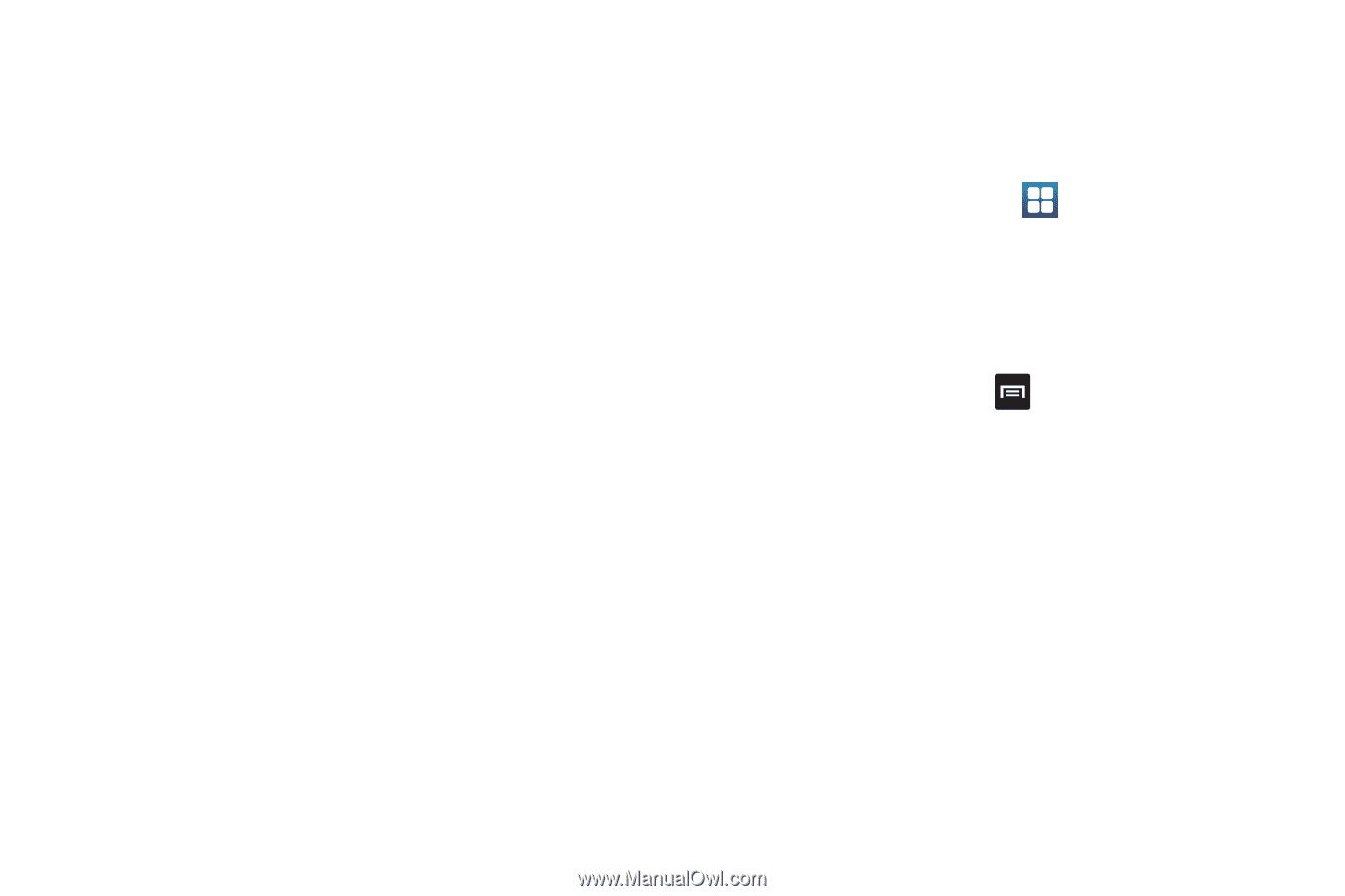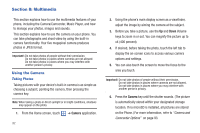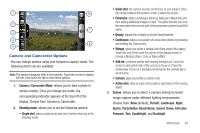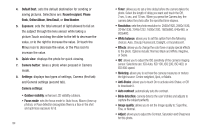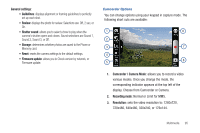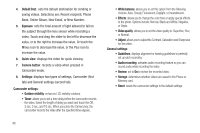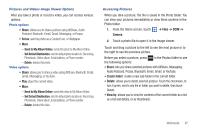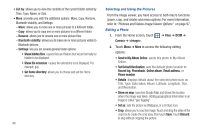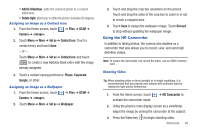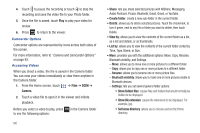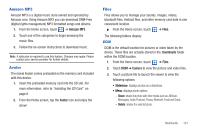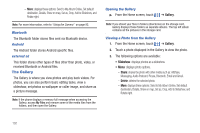Samsung SGH-T959 This Document Is For The T-mobile Sgh-t959 (vibrant) Only. ( - Page 101
Set as, Files, Camera, Share, Create folder, Delete, View by, Send to My Album Online
 |
UPC - 610214622631
View all Samsung SGH-T959 manuals
Add to My Manuals
Save this manual to your list of manuals |
Page 101 highlights
Pictures and Videos Image Viewer Options After you take a photo or record a video, you can access various options. Photo options • Share: allows you to share a picture using AllShare, Audio Postcard, Bluetooth, Email, Gmail, Messaging, or Picasa. • Set as: sets the photo as a Contact icon, or Wallpaper. • More: - Send to My Album Online: sends this photo to My Album Online. - Set Default Destination: sets the default photo location to: Recent log, Phonebook, Online album, Email address, or Phone number. - Delete: deletes this photo. Video options • Share: allows you to share a video using AllShare, Bluetooth, Email, Gmail, Messaging, or YouTube. • Play: plays the current video. • More: - Send to My Album Online: sends this video to My Album Online. - Set Default Destination: sets the default photo location to: Recent log, Phonebook, Online album, Email address, or Phone number. - Delete: deletes this video. Accessing Pictures When you take a picture, the file is saved in the Photo folder. You can view your pictures immediately or view them anytime in the Photo folder. 1. From the Home screen, touch ➔ Files ➔ DCIM ➔ Camera. 2. Touch a photo file to open it in the Image viewer. Touch and drag a picture to the left to see the next picture or to the right to see the previous picture. Before you select a picture, press in the Photos folder to see the following options: • Share: lets you share selected pictures with AllShare, Messaging, Audio Postcard, Picasa, Bluetooth, Email, Gmail, or YouTube. • Create folder: create a new sub-folder in the current folder. • Delete: allows you to delete selected pictures. Touch the checkmark, to turn it green, next to any file or folder you want to delete, then touch Delete. • View by: allows you to view the contents of the current folder as a list, as a list and details, or as thumbnails. Multimedia 97