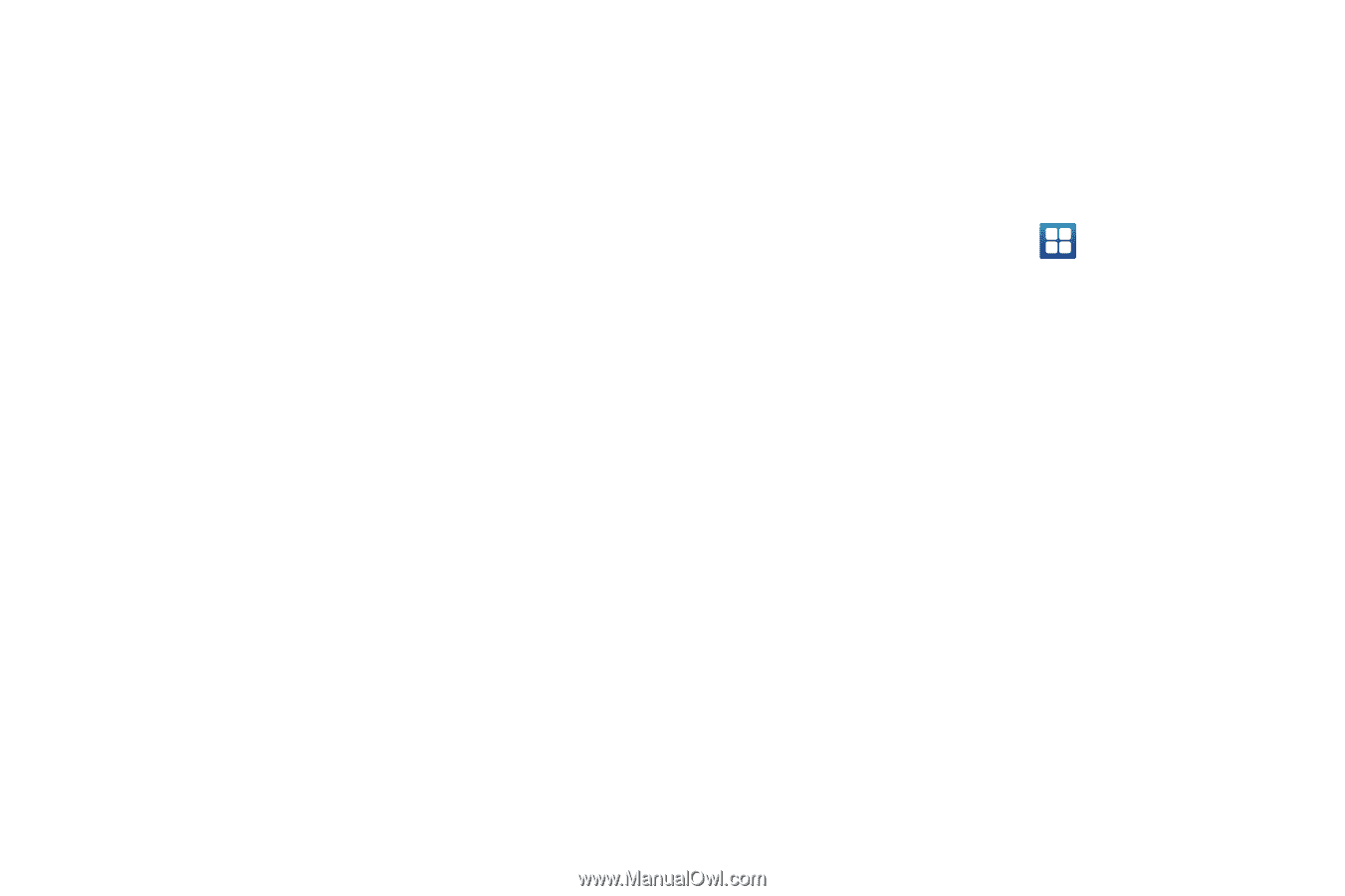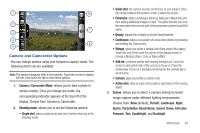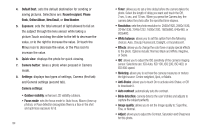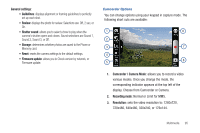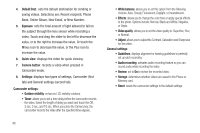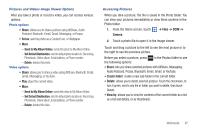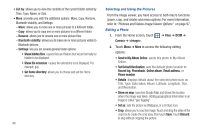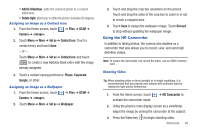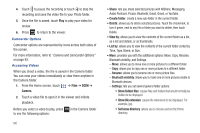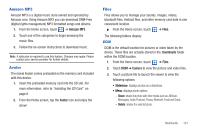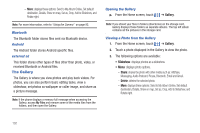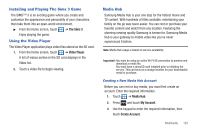Samsung SGH-T959 This Document Is For The T-mobile Sgh-t959 (vibrant) Only. ( - Page 102
Send to My Album Online, Set Default Destination
 |
UPC - 610214622631
View all Samsung SGH-T959 manuals
Add to My Manuals
Save this manual to your list of manuals |
Page 102 highlights
• List by: allows you to view the contents of the current folder sorted by Time, Type, Name, or Size. • More: provides you with the additional options: Move, Copy, Rename, Bluetooth visibility, and Settings. - Move: allows you to move one or more pictures to a different folder. - Copy: allows you to copy one or more pictures to a different folder. - Rename: allows you to rename one or more picture files. - Bluetooth visibility: allows you to make one or more pictures visible to Bluetooth devices. - Settings: lets you set several general folder options: • Show hidden files: causes files and folders that would normally be hidden to be displayed. • Show file extension: causes file extensions to be displayed. For example, jpg. • Set home directory: allows you to choose and set the Home directory. 98 Selecting and Using the Pictures From the Image viewer, you have access to both macro functions (zoom, crop, and rotate) and menu options. For more information, refer to "Pictures and Videos Image Viewer Options" on page 97. Editing a Photo 1. From the Home screen, touch Camera ➔ . ➔ Files ➔ DCIM ➔ 2. Touch Menu ➔ More to access the following editing options: • Send to My Album Online: sends this photo to My Album Online. • Set Default Destination: sets the default photo location to: Recent log, Phonebook, Online album, Email address, or Phone number. • Details: displays details about the selected photo such as: Title, Type, Date taken, Album, Latitude, Longitude, Size, and Resolution. • Show on map: launches Google Map and shows the location where the image was taken. Adding geographical information to an image is called "geo-tagging". • Set as: sets the picture as Wallpaper, or a Contact icon. • Crop: allows you to crop the image. Touch and drag the sides of the crop box to create the crop area, then touch Save. Touch Discard to stop without cropping the picture.