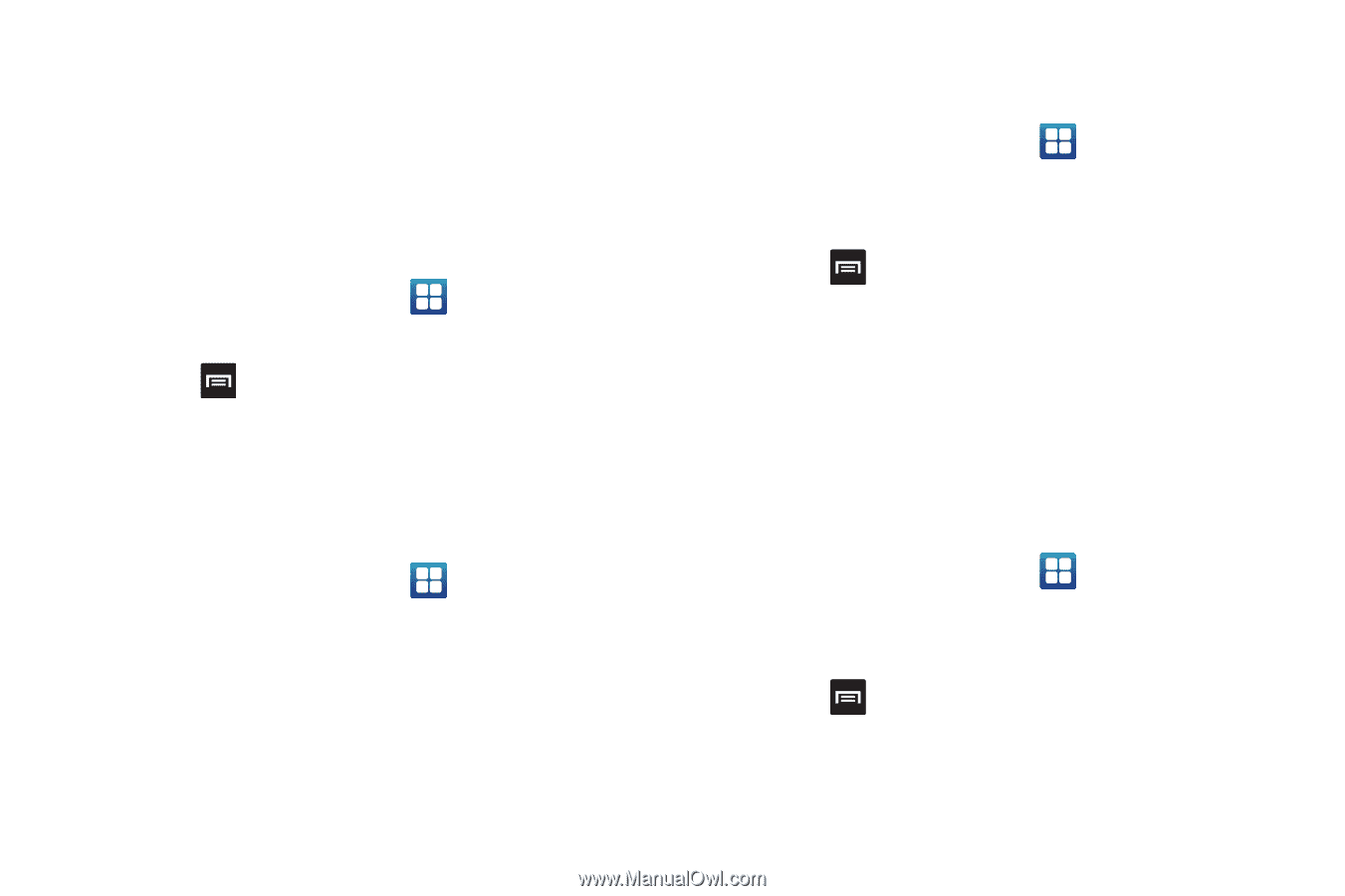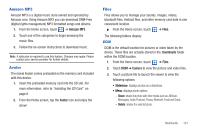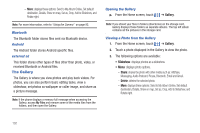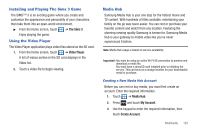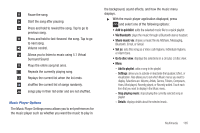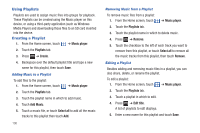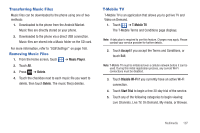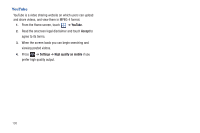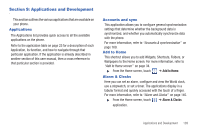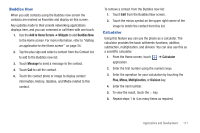Samsung SGH-T959 This Document Is For The T-mobile Sgh-t959 (vibrant) Only. ( - Page 110
Using Playlists, Creating a Playlist
 |
UPC - 610214622631
View all Samsung SGH-T959 manuals
Add to My Manuals
Save this manual to your list of manuals |
Page 110 highlights
Using Playlists Playlists are used to assign music files into groups for playback. These Playlists can be created using the Music player on this device, or using a third-party application (such as Windows Media Player) and downloading those files to an SD card inserted into the device. Creating a Playlist 1. From the Home screen, touch ➔ Music player. 2. Touch the Playlists tab. 3. Press ➔ Create. 4. Backspace over the default playlist title and type a new name for this playlist, then touch Save. Adding Music to a Playlist To add files to the playlist: 1. From the Home screen, touch ➔ Music player. 2. Touch the Playlists tab. 3. Touch the playlist name in which to add music. 4. Touch Add Music. 5. Touch a music file, or touch Select all to add all the music tracks to this playlist then touch Add. 106 Removing Music from a Playlist To remove music files from a playlist: 1. From the Home screen, touch ➔ Music player. 2. Touch the Playlists tab. 3. Touch the playlist name in which to delete music. 4. Press ➔ Remove. 5. Touch the checkbox to the left of each track you want to remove from this playlist, or touch Select all to remove all the music tracks from this playlist, then touch Remove. Editing a Playlist Besides adding and removing music files in a playlist, you can also share, delete, or rename the playlist. To edit a playlist: 1. From the Home screen, touch ➔ Music player. 2. Touch the Playlists tab. 3. Touch a playlist in which to edit. 4. Press ➔ Edit title. A list of playlists to edit displays. 5. Enter a new name for this playlist and touch Save.