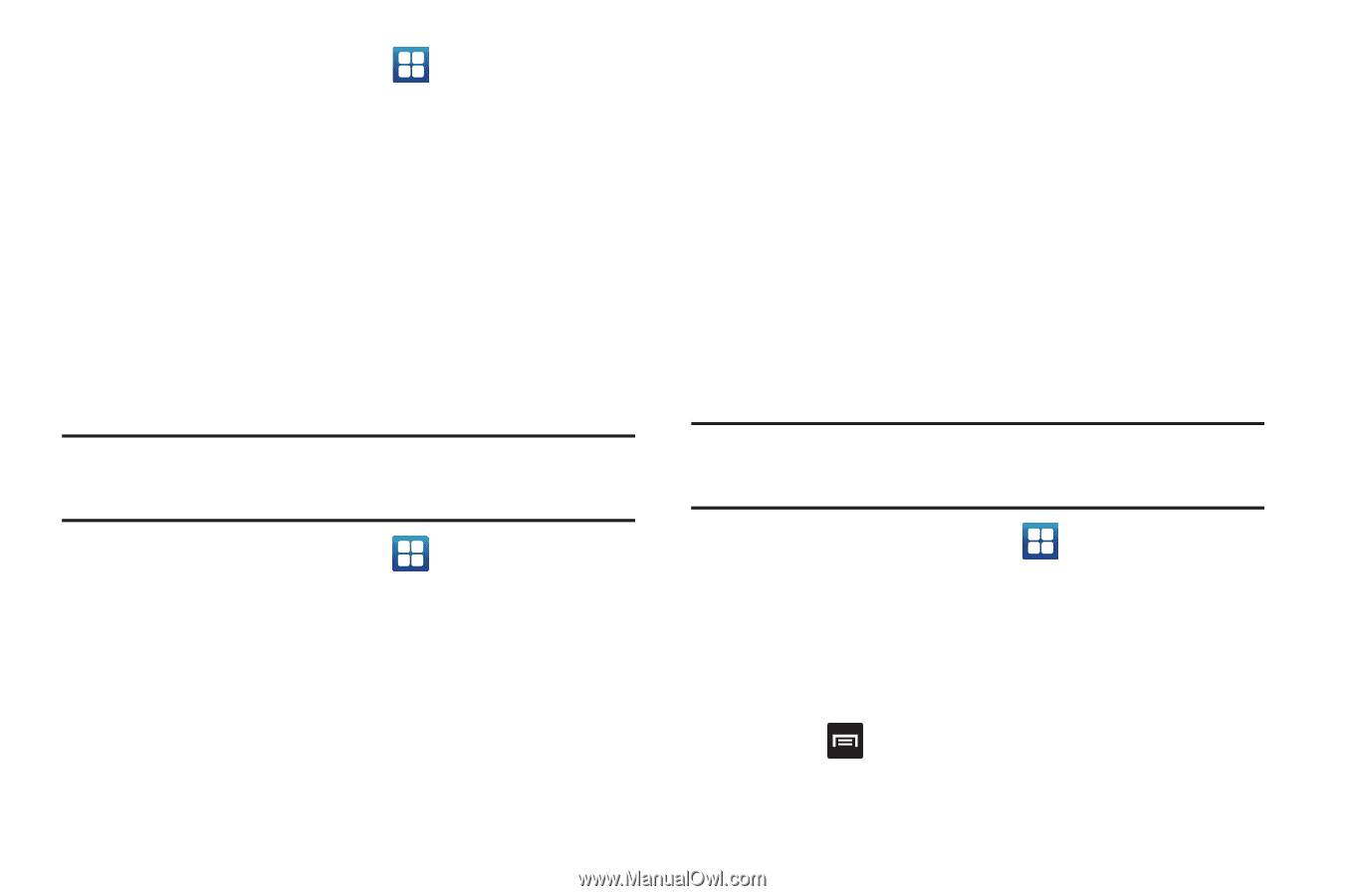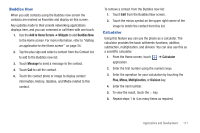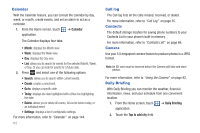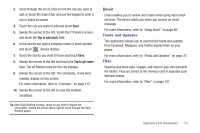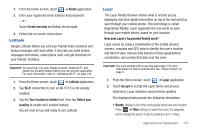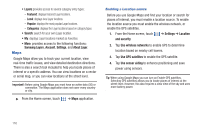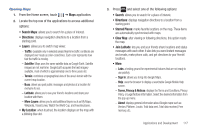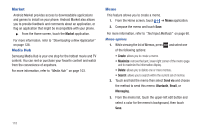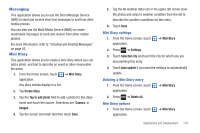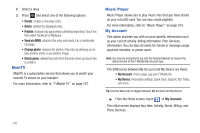Samsung SGH-T959 This Document Is For The T-mobile Sgh-t959 (vibrant) Only. ( - Page 119
Latitude, Layar
 |
UPC - 610214622631
View all Samsung SGH-T959 manuals
Add to My Manuals
Save this manual to your list of manuals |
Page 119 highlights
1. From the Home screen, touch ➔ Kindle application. 2. Enter your registered email address and password. - or - Touch Create one now and follow the prompts. 3. Follow the on-screen instructions. Latitude Google Latitude allows you and your friends share locations and status messages with each other. It also lets you send instant messages and emails, make phone calls, and get directions to your friends' locations. Important!: You must sign in to your Google account, enable Wi-Fi, and enable the Location feature before you can use this application. For more information, refer to "Activating Wi-Fi" on page 142. 1. From the Home screen, touch ➔ Latitude application. 2. Tap Wi-Fi connection to turn on Wi-Fi if it is not already enabled. 3. Tap the Your location is hidden field, then tap Detect your location to enable the Location feature. You are now set up and ready to use Latitude. Layar The Layar Reality Browser shows what is around you by displaying real time digital information on top of the real world as seen through your mobile phone. This technology is called Augmented Reality. Layar augments the real world as seen through your mobile phone, based on your location. How does Layar's Augmented Reality work? Layar works by using a combination of the mobile phone's camera, compass and GPS data to identify the user's location and field of view, retrieve data based on those geographical coordinates, and overlay that data over the view. Important!: You must activate GPS to use this application. For more information on how to activate GPS see "Power Control" on page 9. 1. From the Home screen, touch ➔ Layar application. 2. Touch Accept to accept the Layar terms and privacy statement. Layar initializes and performs updates. The displayed tabs provide the following information: • Nearby: displays a list of the most popular spots near your location. Press ➔ Filter settings to select from over 30 categories and to change the search radius to anywhere up to 2 miles. Applications and Development 115