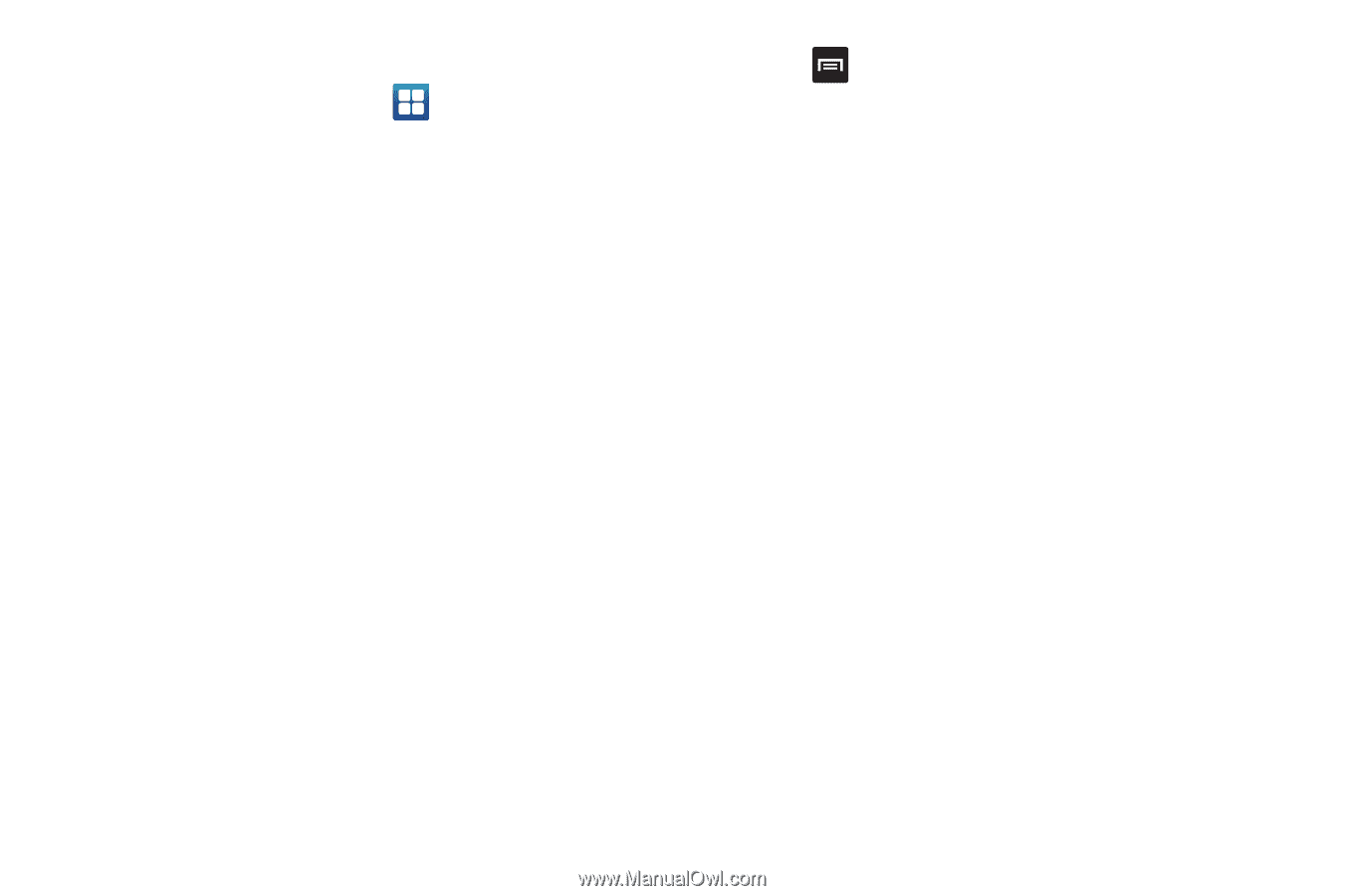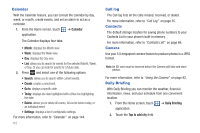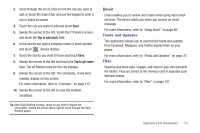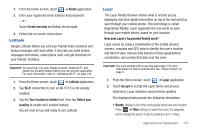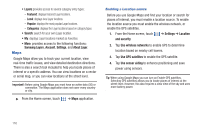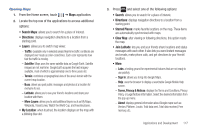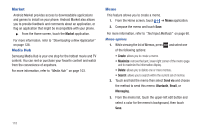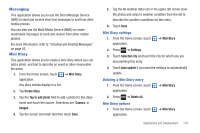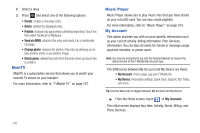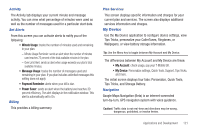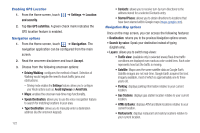Samsung SGH-T959 This Document Is For The T-mobile Sgh-t959 (vibrant) Only. ( - Page 121
Search Maps, My Location, Starred Places, Clear Map, Join Latitude, Traffic, Satellite, Terrain
 |
UPC - 610214622631
View all Samsung SGH-T959 manuals
Add to My Manuals
Save this manual to your list of manuals |
Page 121 highlights
Opening Maps 1. From the Home screen, touch ➔ Maps application. 2. Locate the top row of the applications to access additional options: • Search Maps: allows you to search for a place of interest. • Directions: displays navigation directions to a location from a starting point. • Layers: allows you to switch map views: - Traffic: (available only in selected areas) Real-time traffic conditions are displayed over roads as color-coded lines. Each color represents how fast the traffic is moving. - Satellite: Maps uses the same satellite data as Google Earth. Satellite images are not real-time. Google Earth acquires the best imagery available, most of which is approximately one to three years old. - Terrain: combines a topographical view of the area's terrain with the current map location. - Buzz: allows you post public messages and photos at a location for everyone to see. - Latitude: allows you to see your friend's locations and share your location with them. - More Layers: allows you to add additional layers such as My Maps, Wikipedia, Transit Lines, Watch the World Cup, and Favorite places. • My Location: when touched, the location displays on the map with a blinking blue dot. 3. Press and select one of the following options: • Search: allows you to search for a place of interest. • Directions: displays navigation directions to a location from a starting point. • Starred Places: marks favorite locations on the map. These items are automatically synchronized with maps. • Clear Map: after viewing or following directions, this option resets the map. • Join Latitude: lets you and your friends share locations and status messages with each other. It also lets you send instant messages and emails, make phone calls, and get directions to your friends' locations. • More: - Labs: a testing ground for experimental features that are not ready to use publicly. - Sign In: allows you to log into Google Maps. - Help: uses the browser to display a searchable Google Mobile Help screen. - Terms, Privacy & Notices: displays the Terms and Conditions, Privacy Policy, or Legal Notices information. Select the desired information from the pop-up menu. - About: displays general information about Google maps such as Version, Platform, Locale, Total data sent, Total data received, Free memory, etc. Applications and Development 117