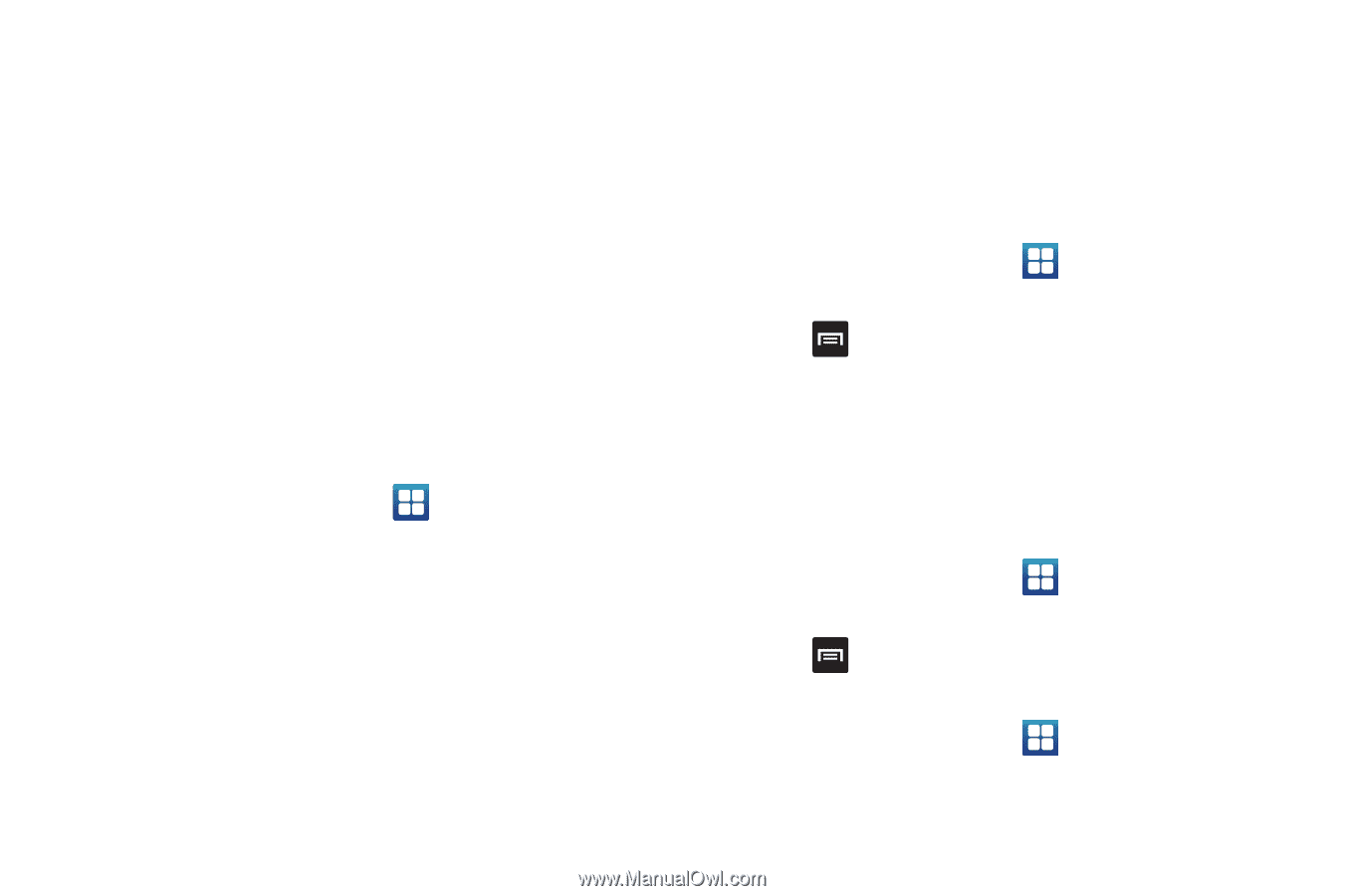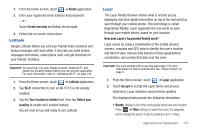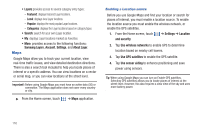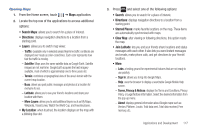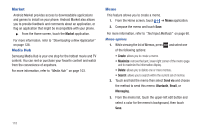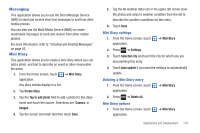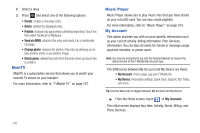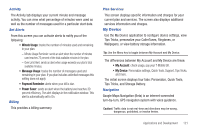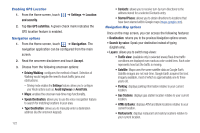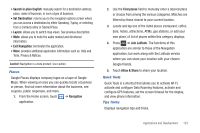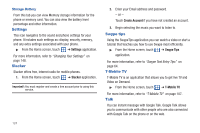Samsung SGH-T959 This Document Is For The T-mobile Sgh-t959 (vibrant) Only. ( - Page 123
Messaging, Mini Diary
 |
UPC - 610214622631
View all Samsung SGH-T959 manuals
Add to My Manuals
Save this manual to your list of manuals |
Page 123 highlights
Messaging This application allows you to use the Short Message Service (SMS) to send and receive short text messages to and from other mobile phones. You can also use the Multi Media Service (MMS) to create multimedia messages to send and receive from other mobile phones. For more information, refer to "Creating and Sending Messages" on page 82. Mini Diary This application allows you to create a mini diary where you can add a photo, and text to describe an event or other memorable life event. 1. From the Home screen, touch ➔ Mini Diary application. Any diary entries display in a list. 2. Tap Create diary. 3. Tap the Tap to add photo field to add a photo for this diary event and touch the source. Selections are: Camera, or Images. 4. Tap the screen and enter text then touch Save. 5. Tap the No weather data icon in the upper, left corner (over the photo) and select a weather condition from the list to describe the weather conditions for this entry. 6. Touch Save. Mini Diary settings 1. From the Home screen, touch application. ➔ Mini Diary 2. Press ➔ Settings. 3. Touch Selected city and touch the city for which you are documenting this entry. 4. Touch Auto update if you want the settings to automatically update. Deleting a Mini Diary entry 1. From the Home screen, touch application. ➔ Mini Diary 2. Press ➔ Delete all. Mini Diary options 1. From the Home screen, touch application. ➔ Mini Diary Applications and Development 119