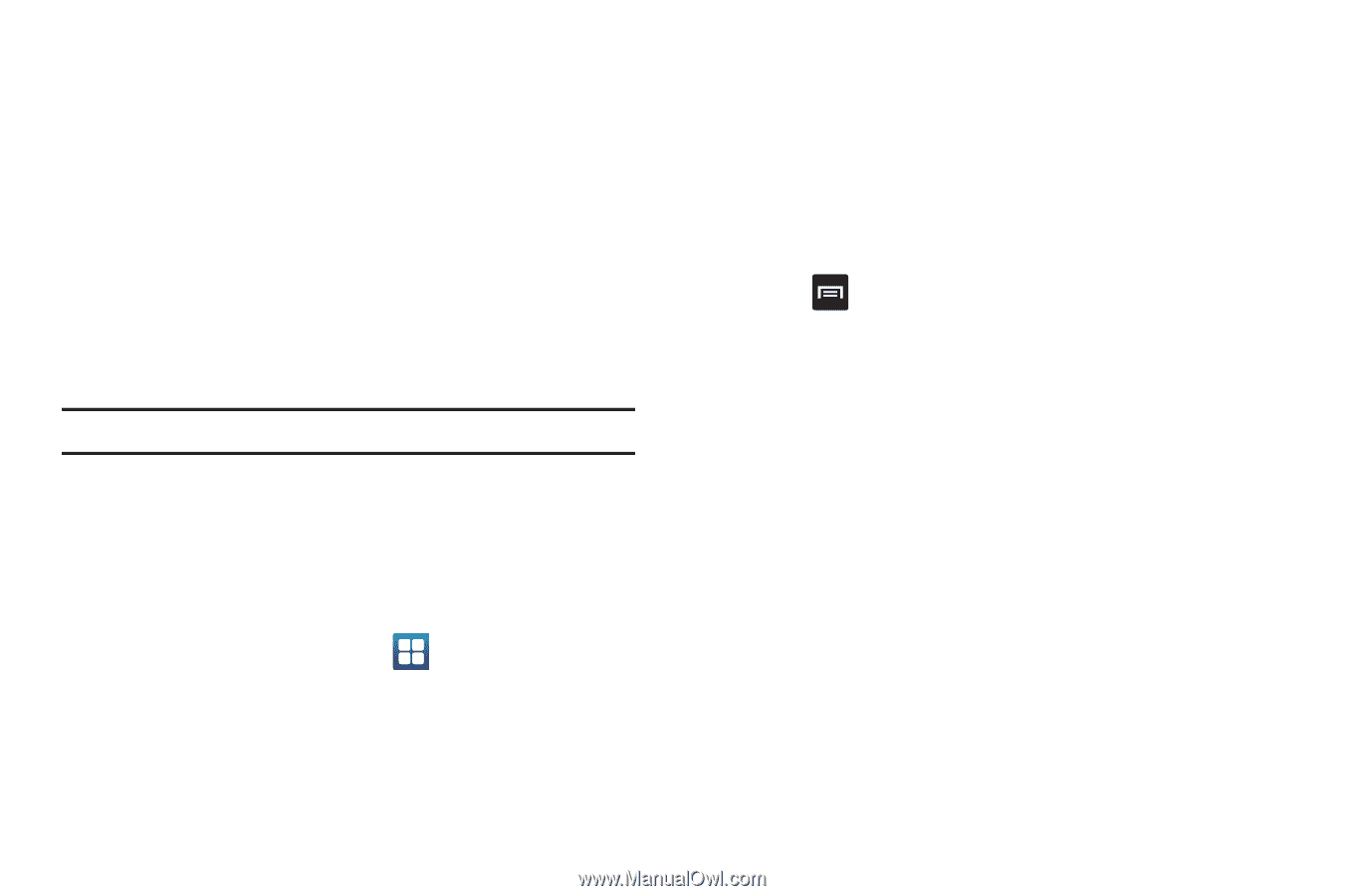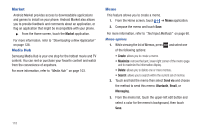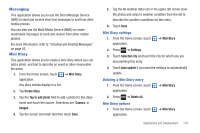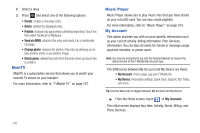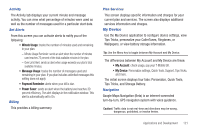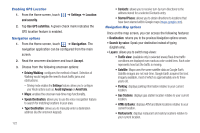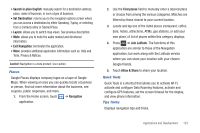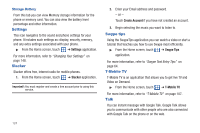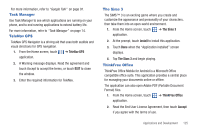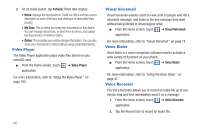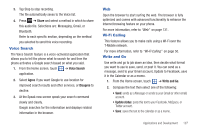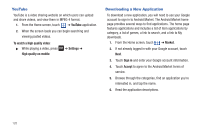Samsung SGH-T959 This Document Is For The T-mobile Sgh-t959 (vibrant) Only. ( - Page 127
Search in plain English, Set Destination, Layers, Exit Navigation, Navigation, Find places
 |
UPC - 610214622631
View all Samsung SGH-T959 manuals
Add to My Manuals
Save this manual to your list of manuals |
Page 127 highlights
• Search in plain English: manually search for a destination address, place, name of business, or even a type of business. • Set Destination: returns you to the navigation options screen where you can access a destination by either Speaking, Typing, or selecting from a Contacts entry or Starred Place. • Layers: allows you to switch map views. See previous description. • Mute: allows you to mute the audio readout and directional information. • Exit Navigation: terminates the application. • More: provides additional application information such as: Help and Term, Privacy & Notices. Caution!: Navigation is a beta product. Use caution. Places Google Places displays company logos on a layer of Google Maps. When viewing an area you can quickly locate a business or person, find out more information about the business, see coupons, public responses, and more. 1. From the Home screen, touch ➔ Navigation application. 2. Use the Find places field to manually enter a desired place or choose from among the various categories. Matches are filtered by those closest to your current location. 3. Locate and tap one of the listed places (restaurant, coffee, bars, hotels, attractions, ATMs, gas stations, or add your own place.) A list of places within this category displays. 4. Press ➔ Join Latitude. The functions of this application are similar to those of the Navigation application, but work along with the Latitude service where you can share your location with your chosen Google friends. 5. Touch Allow & Share to share your location. Quick Tools Quick Tools is a shortcut that allows you to activate Wi-Fi, activate and configure Data Roaming features, activate and configure GPS features, set the screen timeout for the display, and view phone information. Tips Tricks Displays navigation tips and tricks. Applications and Development 123