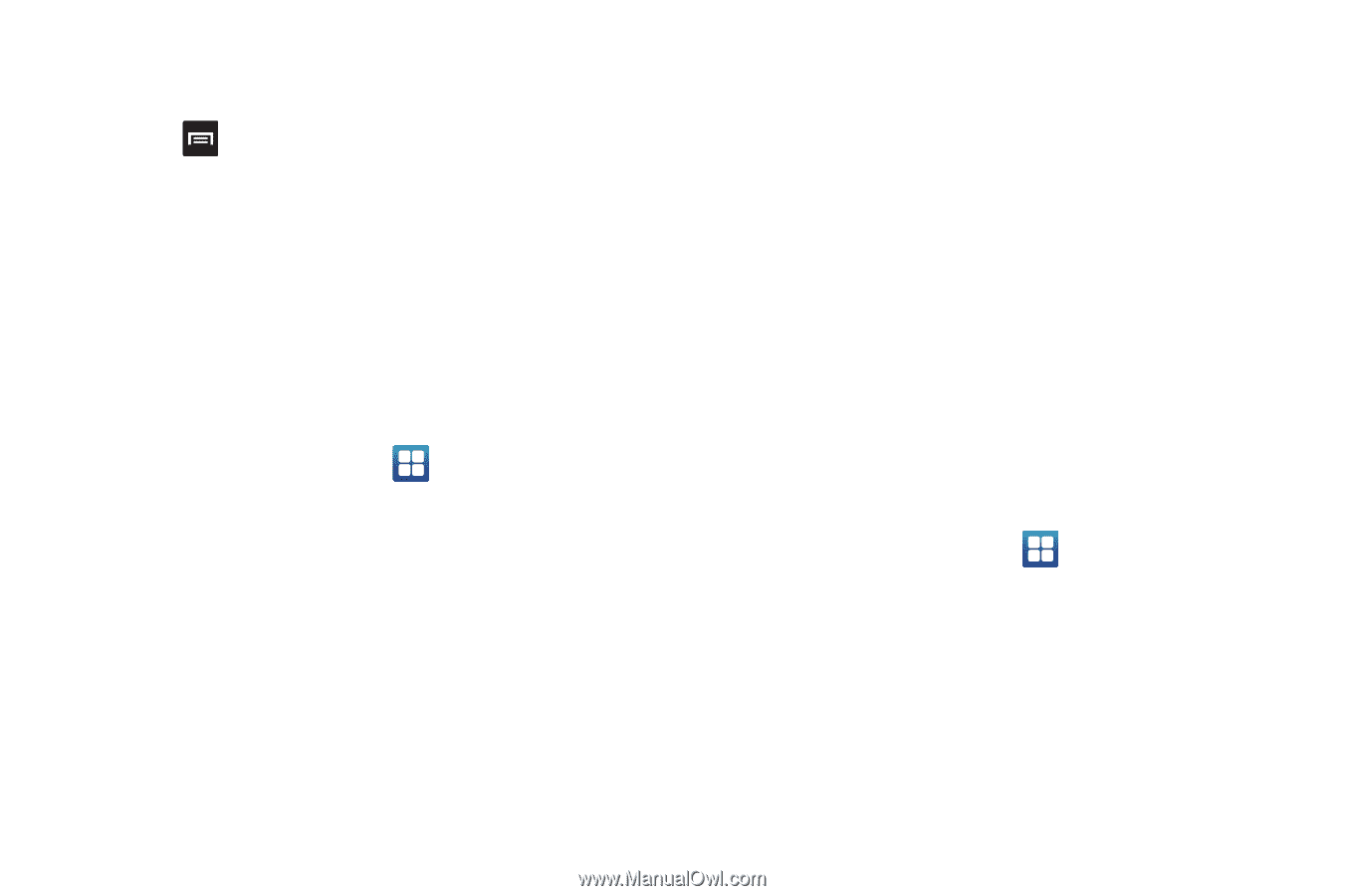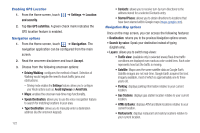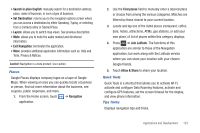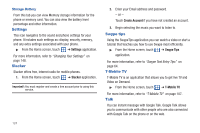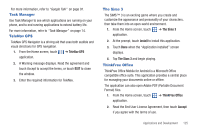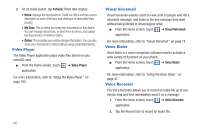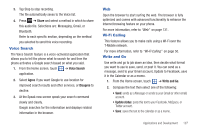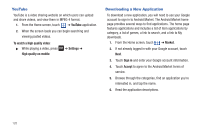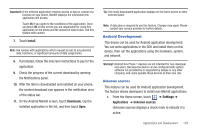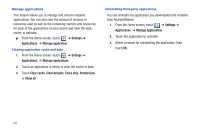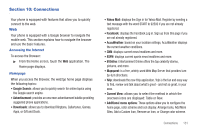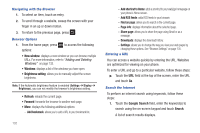Samsung SGH-T959 This Document Is For The T-mobile Sgh-t959 (vibrant) Only. ( - Page 131
Voice Search, Web, Wi-Fi Calling, Write and Go
 |
UPC - 610214622631
View all Samsung SGH-T959 manuals
Add to My Manuals
Save this manual to your list of manuals |
Page 131 highlights
3. Tap Stop to stop recording. The file automatically saves to the Voice list. 4. Press ➔ Share and select a method in which to share this audio file. Selections are: Messaging, Gmail, or Bluetooth. Refer to each specific section, depending on the method you selected to send this voice recording. Voice Search The Voice Search feature is a voice-activated application that allows you to tell the phone what to search for and then the phone activates a Google search based on what you said. 1. From the Home screen, touch ➔ Voice Search application. 2. Select Agree if you want Google to use location for improved search results and other services, or Disagree to decline. 3. At the Speak now screen speak your search command slowly and clearly. Google searches for the information and displays related information in the browser. Web Open the browser to start surfing the web. The browser is fully optimized and comes with advanced functionality to enhance the Internet browsing feature on your phone. For more information, refer to "Web" on page 131. Wi-Fi Calling This feature allows you to make calls using a Wi-Fi over the T-Mobile network. For more information, refer to "Wi-Fi Calling" on page 50. Write and Go Use write and go to job down an idea, then decide what format you want to use to save, send, or post it. You can send as a message, send to your Gmail account, Update to Facebook, save it in the Calendar or as a memo. 1. From the Home screen, touch ➔ Write and Go. 2. Compose the text then select one of the following: • Send: sends as a Message or sends to your Gmail (or other email) account. • Update status: posts this text to your Facebook, MySpace, or Twitter account. • Save: saves the text to the calendar or as a memo. Applications and Development 127