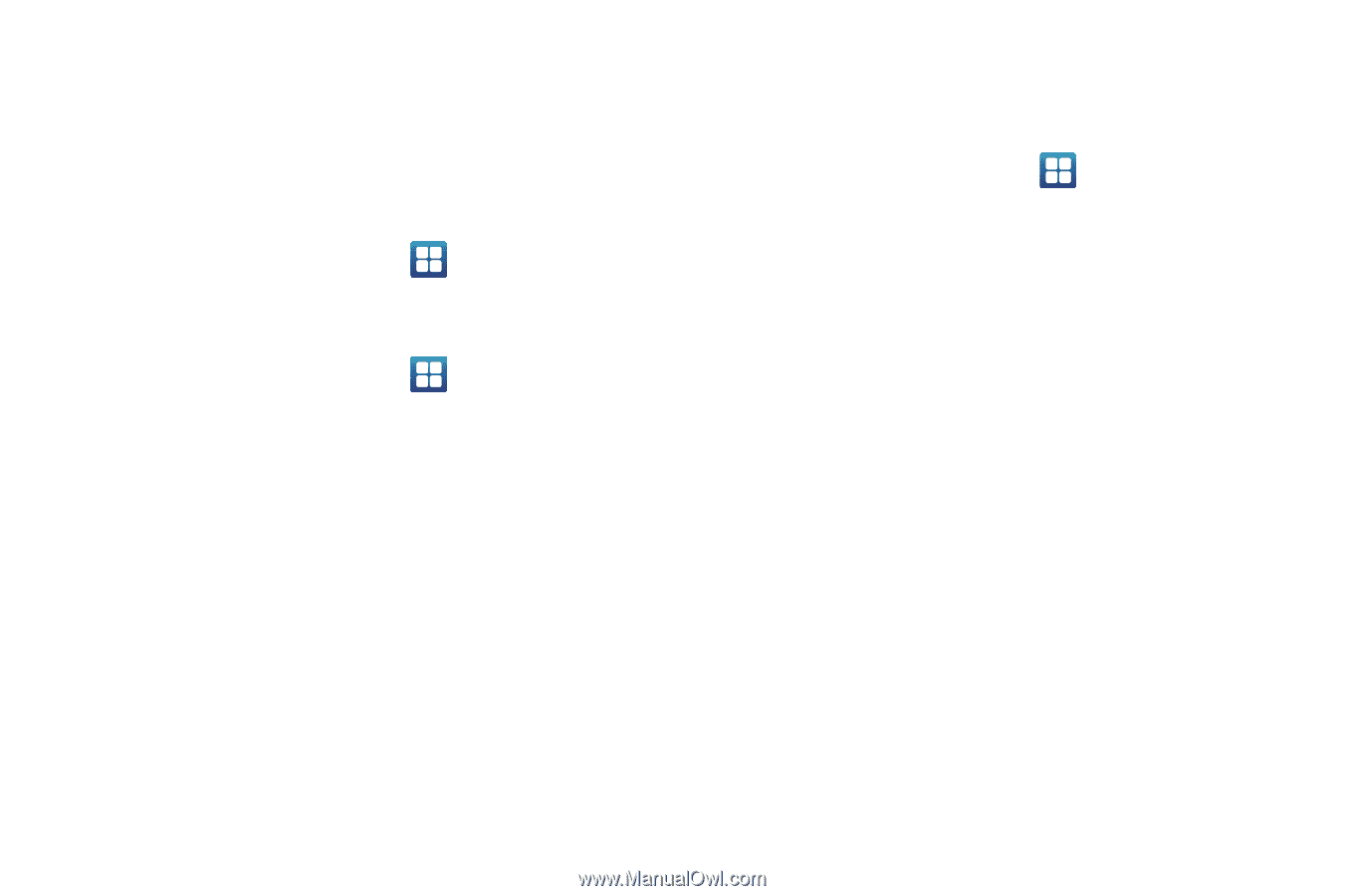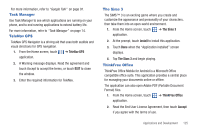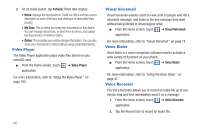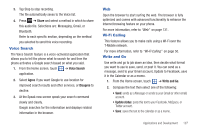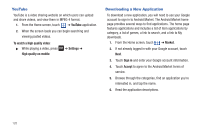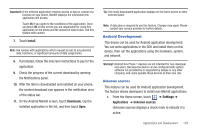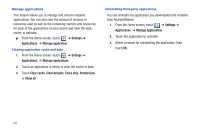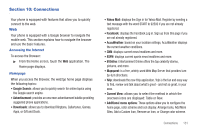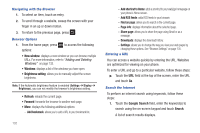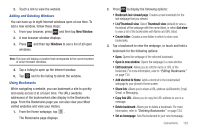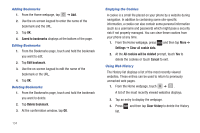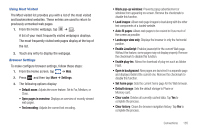Samsung SGH-T959 This Document Is For The T-mobile Sgh-t959 (vibrant) Only. ( - Page 134
Settings, Applications, Manage application, Clear cache, Clear defaults, Force stop, Permissions
 |
UPC - 610214622631
View all Samsung SGH-T959 manuals
Add to My Manuals
Save this manual to your list of manuals |
Page 134 highlights
Manage applications This feature allows you to manage and remove installed applications. You can also view the amount of memory or resources used as well as the remaining memory and resources for each of the applications on your phone and clear the data, cache, or defaults. ᮣ From the Home screen, touch ➔ Settings ➔ Applications ➔ Manage application. Clearing application cache and data 1. From the Home screen, touch ➔ Settings ➔ Applications ➔ Manage applications. 2. Touch an application in which to clear the cache or data. 3. Touch Clear cache, Clear defaults, Force stop, Permissions or Show all. Uninstalling third-party applications You can uninstall any application you downloaded and installed from Android Market. 1. From the Home screen, touch ➔ Settings ➔ Applications ➔ Manage applications. 2. Touch the application to uninstall. 3. Select a reason for uninstalling the application, then touch OK. 130