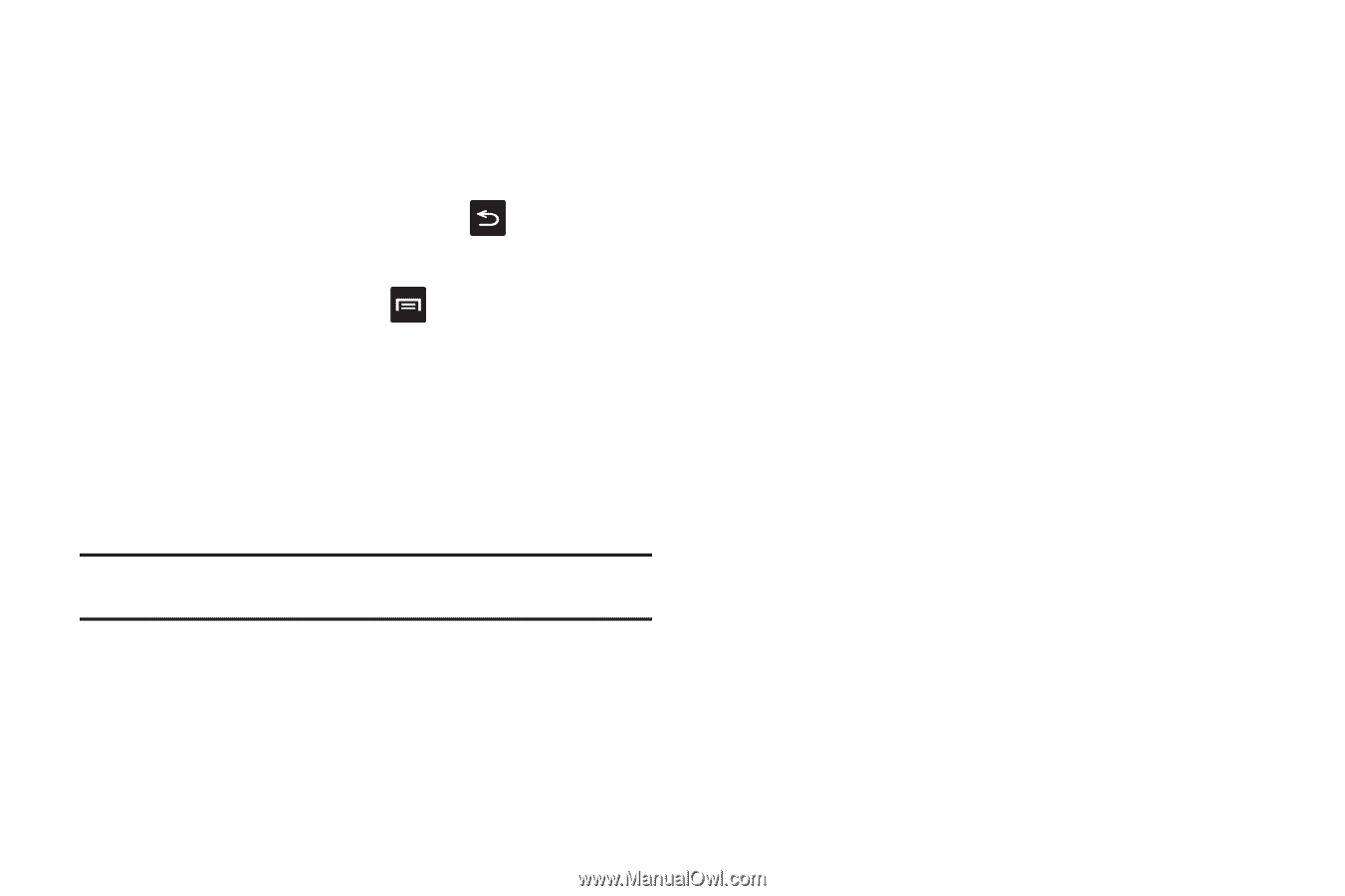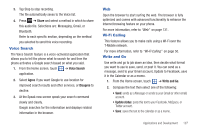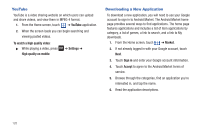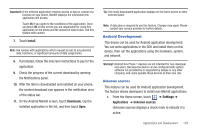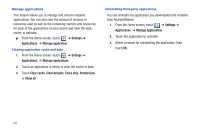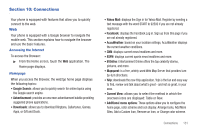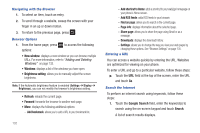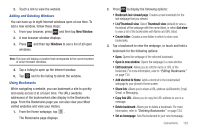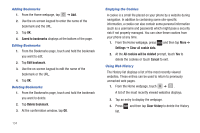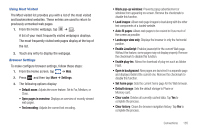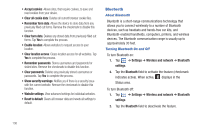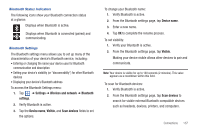Samsung SGH-T959 This Document Is For The T-mobile Sgh-t959 (vibrant) Only. ( - Page 136
New window, Brightness setting, Google Search, Search, Add bookmark, Add shortcut to Home
 |
UPC - 610214622631
View all Samsung SGH-T959 manuals
Add to My Manuals
Save this manual to your list of manuals |
Page 136 highlights
Navigating with the Browser 1. To select an item, touch an entry. 2. To scroll through a website, sweep the screen with your finger in an up or down motion. 3. To return to the previous page, press . Browser Options 1. From the home page, press options: to access the following • New window: displays a new window so you can browse multiple URLs. For more information, refer to "Adding and Deleting Windows" on page 133. • Windows: displays a list of the windows you have open. • Brightness setting: allows you to manually adjust the screen brightness. Note: If the Automatic brightness feature is enabled (Settings ➔ Display ➔ Brightness), you can not modify the browser's brightness setting. • Refresh: reloads the current page. • Forward: forwards the browser to another web page. • More: displays the following additional options: - Add bookmark: allows you to add a URL to your bookmark list. 132 - Add shortcut to Home: adds a shortcut to your web2go homepage on your phone's Home screen. - Add RSS feeds: adds RSS feeds to your browser. - Find on page: allows you to search in the current page. - Page info: displays information about the selected page. - Share page: allows you to share the page using Gmail or as a message. - Downloads: displays the download history. - Settings: allows you to change the way you view your web pages by changing these options. See "Browser Settings" on page 135. Entering a URL You can access a website quickly by entering the URL. Websites are optimized for viewing on your phone. To enter a URL and go to a particular website, follow these steps: ᮣ Touch the URL field at the top of the screen, enter the URL and touch Go. Search the Internet To perform an internet search using keywords, follow these steps: 1. Touch the Google Search field, enter the keyword(s) to search using the on-screen keypad and touch Search. A list of search results displays.