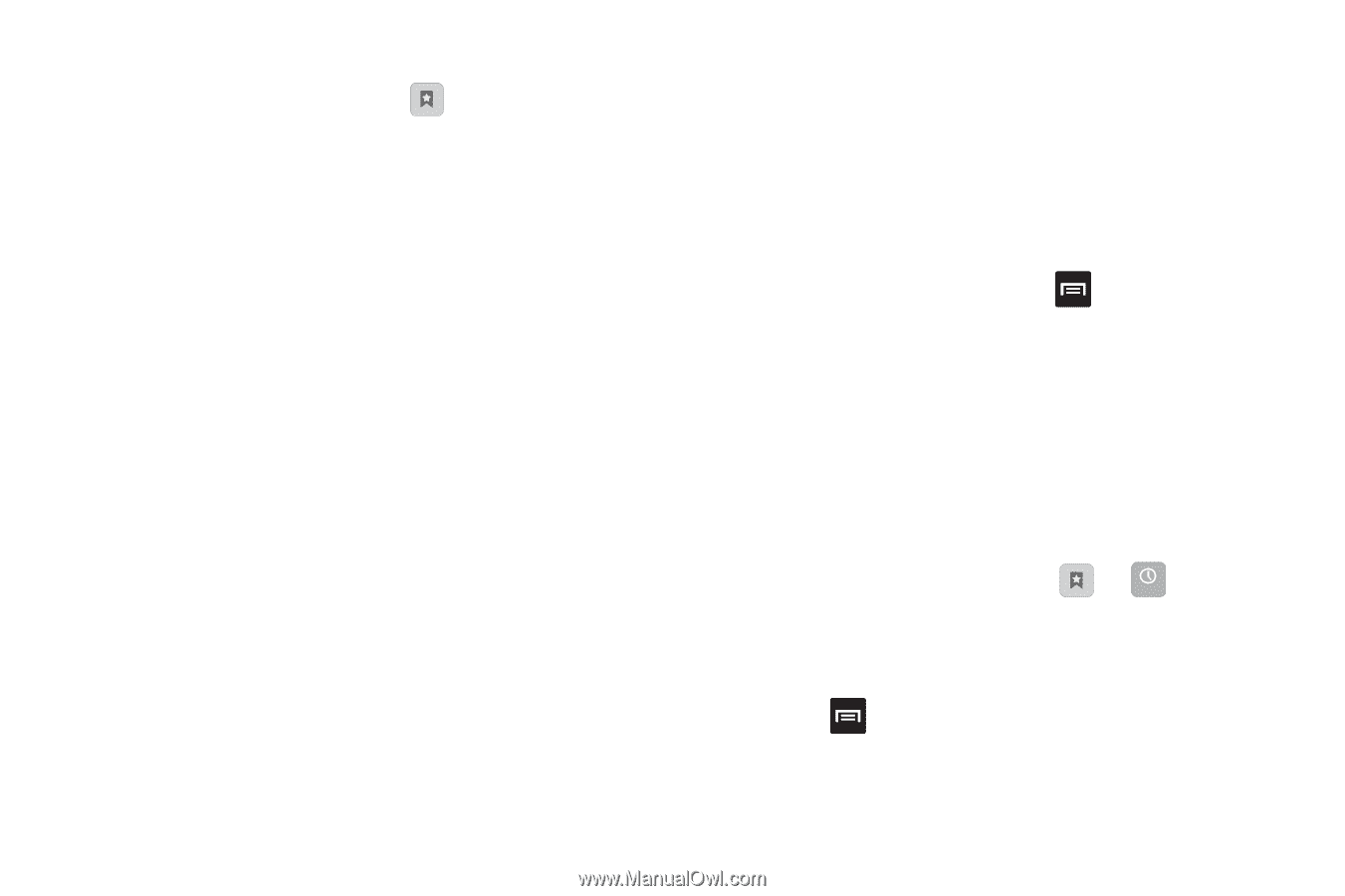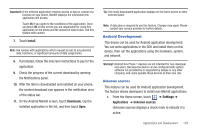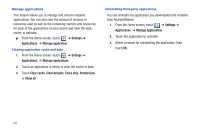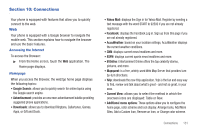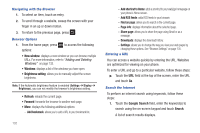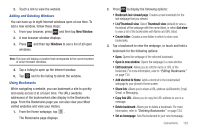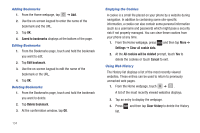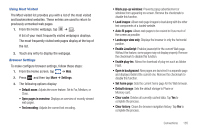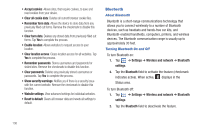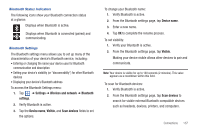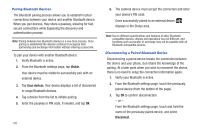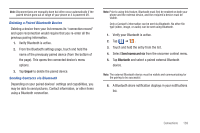Samsung SGH-T959 This Document Is For The T-mobile Sgh-t959 (vibrant) Only. ( - Page 138
Adding Bookmarks, Emptying the Cookies, Using Web History, Saved to bookmarks, Settings
 |
UPC - 610214622631
View all Samsung SGH-T959 manuals
Add to My Manuals
Save this manual to your list of manuals |
Page 138 highlights
Adding Bookmarks 1. From the Home webpage, tap ➔ Add. 2. Use the on-screen keypad to enter the name of the bookmark and the URL. 3. Tap OK. 4. Saved to bookmarks displays at the bottom of the page. Editing Bookmarks 1. From the Bookmarks page, touch and hold the bookmark you want to edit. 2. Tap Edit bookmark. 3. Use the on-screen keypad to edit the name of the bookmark or the URL. 4. Tap OK. Deleting Bookmarks 1. From the Bookmarks page, touch and hold the bookmark you want to delete. 2. Tap Delete bookmark. 3. At the confirmation window, tap OK. 134 Emptying the Cookies A cookie is a small file placed on your phone by a website during navigation. In addition to containing some site-specific information, a cookie can also contain some personal information (such as a username and password) which might pose a security risk if not properly managed. You can clear these cookies from your phone at any time. 1. From the Home webpage, press and then tap More ➔ Settings ➔ Clear all cookie data. 2. At the All cookies will be deleted prompt, touch Yes to delete the cookies or touch Cancel to exit. Using Web History The History list displays a list of the most recently viewed websites. These entries can be used to return to previously unmarked web pages. 1. From the Home webpage, touch ➔ . History A list of the most recently viewed websites displays. 2. Tap an entry to display the webpage. 3. Press list. and then tap Clear history to delete the History