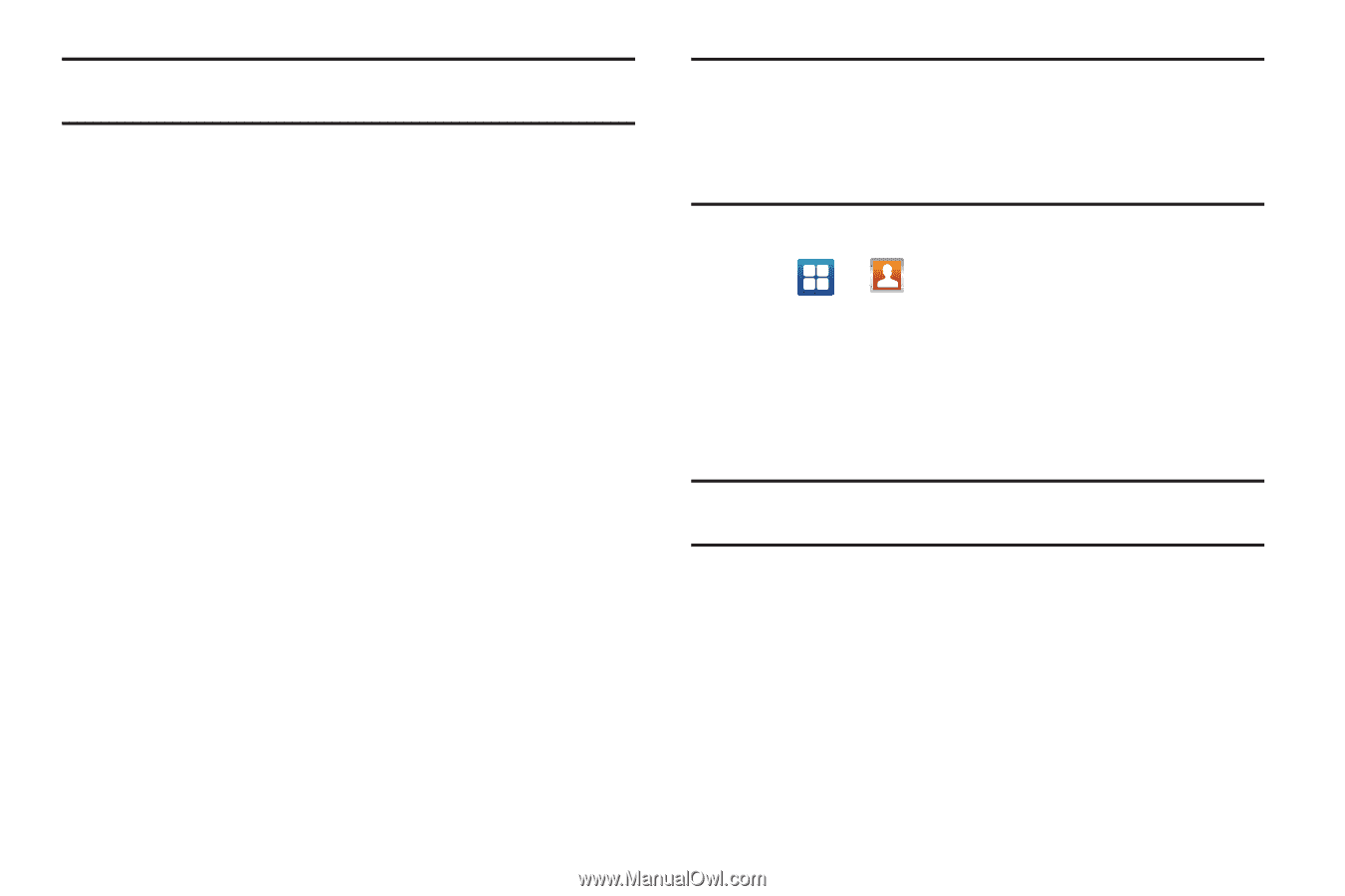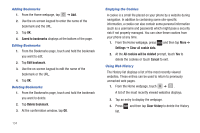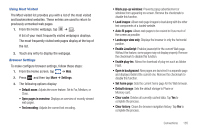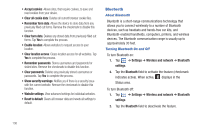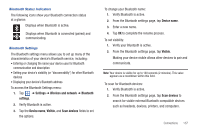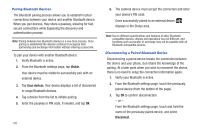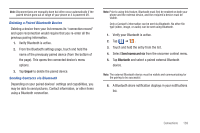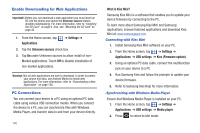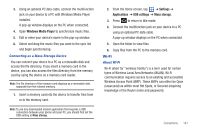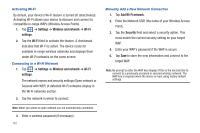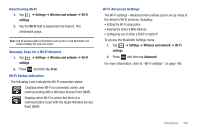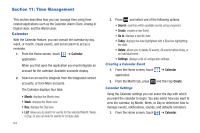Samsung SGH-T959 This Document Is For The T-mobile Sgh-t959 (vibrant) Only. ( - Page 143
Unpair, Send namecard via, Bluetooth, Deleting a Paired Bluetooth Device
 |
UPC - 610214622631
View all Samsung SGH-T959 manuals
Add to My Manuals
Save this manual to your list of manuals |
Page 143 highlights
Note: Disconnections are manually done but often occur automatically if the paired device goes out of range of your phone or it is powered off. Deleting a Paired Bluetooth Device Deleting a device from your list removes its "connection record" and upon reconnection would require that you re-enter all the previous pairing information. 1. Verify Bluetooth is active. 2. From the Bluetooth settings page, touch and hold the name of the previously paired device (from the bottom of the page). This opens the connected device's menu options. 3. Tap Unpair to delete the paired device. Sending Contacts via Bluetooth Depending on your paired devices' settings and capabilities, you may be able to send pictures, Contact information, or other items using a Bluetooth connection. Note: Prior to using this feature, Bluetooth must first be enabled on both your phone and the external device, and the recipient's device must be visible. Only a Contact's information can be sent via Bluetooth. No other file type (video, image, or audio) can be sent using Bluetooth. 1. Verify your Bluetooth is active. 2. Tap ➔ . 3. Touch and hold the entry from the list. 4. Select Send namecard via from the onscreen context menu. 5. Tap Bluetooth and select a paired external Bluetooth device. Note: The external Bluetooth device must be visible and communicating for the pairing to be successful. 6. A Bluetooth share notification displays in your notifications list. Connections 139