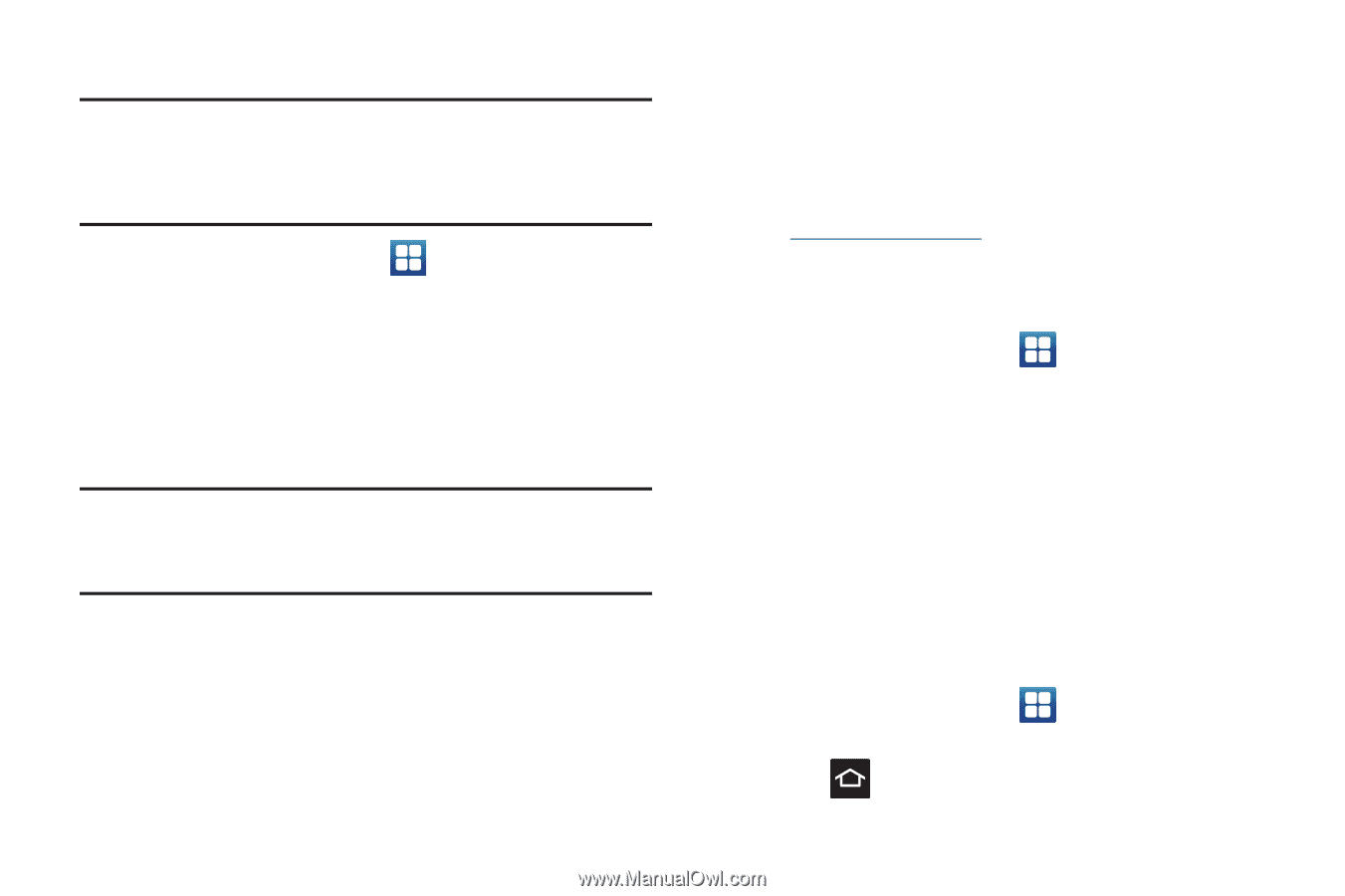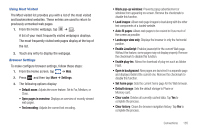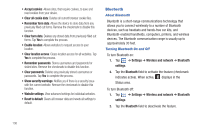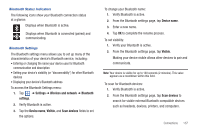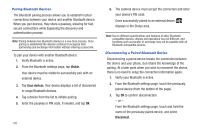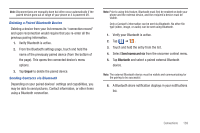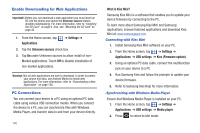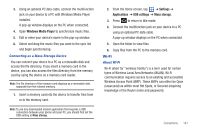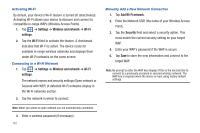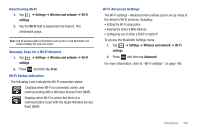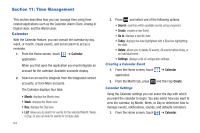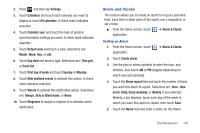Samsung SGH-T959 This Document Is For The T-mobile Sgh-t959 (vibrant) Only. ( - Page 144
Enable Downloading for Web Applications, PC Connections - kies
 |
UPC - 610214622631
View all Samsung SGH-T959 manuals
Add to My Manuals
Save this manual to your list of manuals |
Page 144 highlights
Enable Downloading for Web Applications Important!: Before you can download a web application you must insert an SD into the phone and enable the Unknown sources feature (enables downloading). For more information, refer to "Installing the SD Card" on page 6. Also, see "Mounting the SD Card" on page 42. 1. From the Home screen, tap Applications. ➔ Settings ➔ 2. Tap the Unknown sources check box. 3. Tap On under Unknown sources to allow install of nonMarket applications. Touch Off to disable installation of non-market applications. Warning!: Not all web applications are safe to download. In order to protect your phone and data, use Android Market to install web applications. For more information, refer to "Downloading a New Application" on page 128. PC Connections You can connect your device to a PC using an optional PC data cable using various USB connection modes. When you connect the device to a PC, you can synchronize files with Windows Media Player, and transfer data to and from your device directly. 140 What is Kies Mini? Samsung Kies Mini is a software that enables you to update your device firmware by connecting to the PC. To learn more about Samsung Kies Mini and Samsung applications, browse featured applications and download Kies Mini at: www.samsungapps.com. Connecting with Kies Mini 1. Install Samsung Kies Mini software on your PC. 2. From the Home screen, tap ➔ Settings ➔ Applications ➔ USB settings ➔ Kies (Firmware update). 3. Using an optional PC data cable, connect the multifunction jack on your device to a PC. 4. Run Samsung Kies and follow the prompts to update your device firmware. 5. Refer to Samsung Kies Help for more information. .Synchronizing with Windows Media Player Ensure that Windows Media Player is installed on your PC. 1. From the Home screen, tap ➔ Settings ➔ Applications ➔ USB settings ➔ Media player. 2. Press to return to Idle mode.