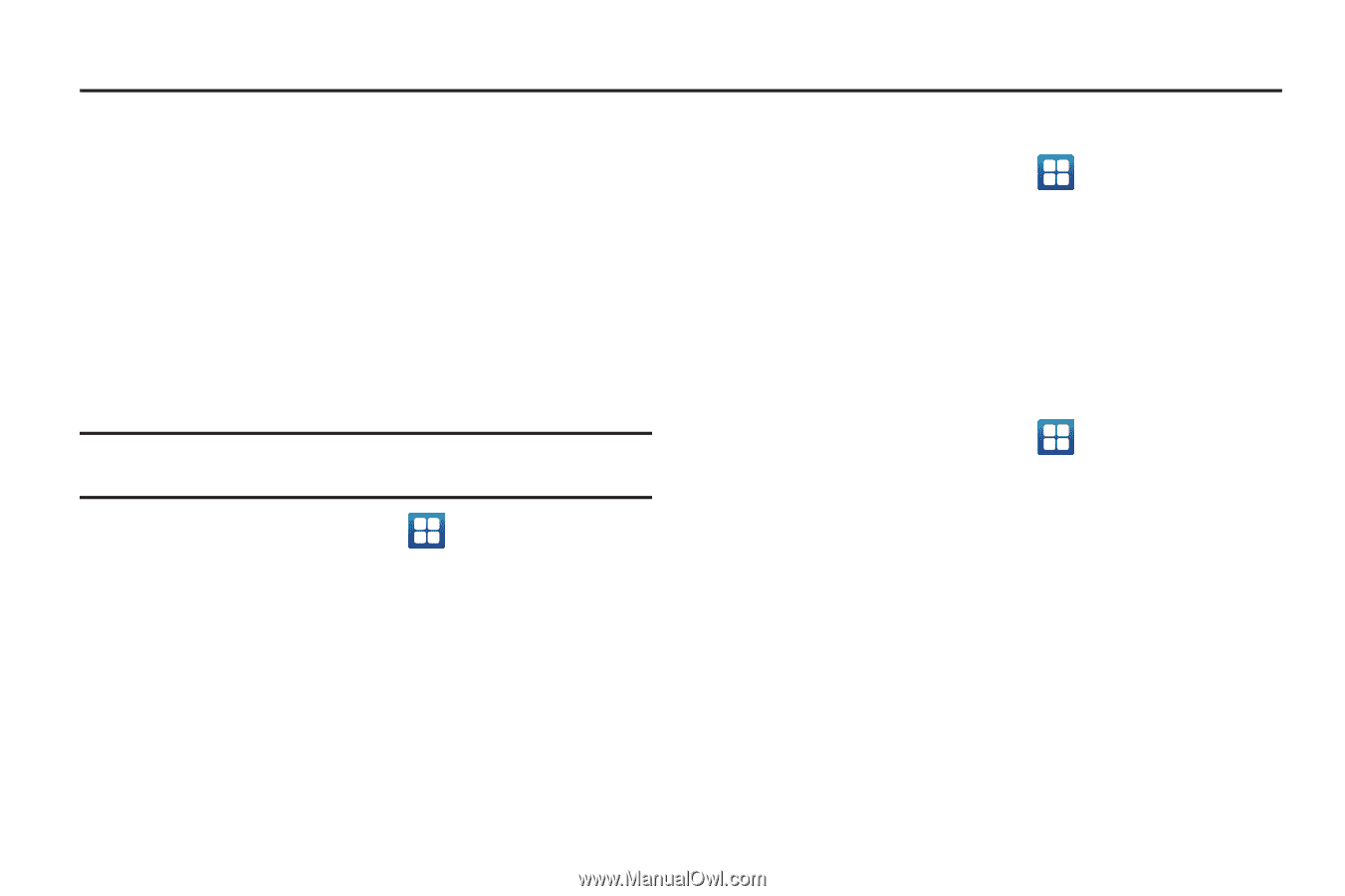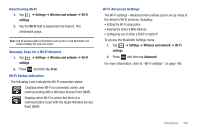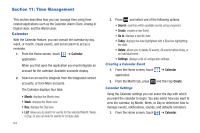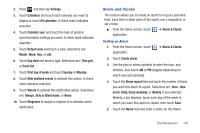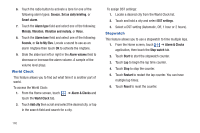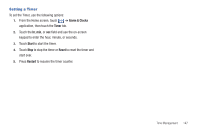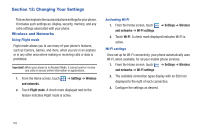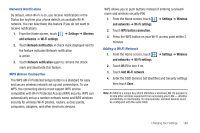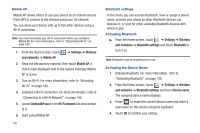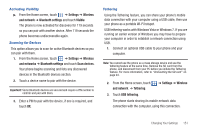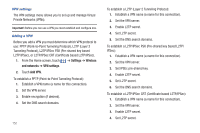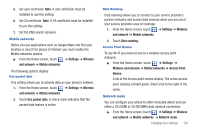Samsung SGH-T959 This Document Is For The T-mobile Sgh-t959 (vibrant) Only. ( - Page 152
Changing Your Settings, Wireless and Networks, Settings, Wireless, and networks
 |
UPC - 610214622631
View all Samsung SGH-T959 manuals
Add to My Manuals
Save this manual to your list of manuals |
Page 152 highlights
Section 12: Changing Your Settings This section explains the sound and phone settings for your phone. It includes such settings as: display, security, memory, and any extra settings associated with your phone. Wireless and Networks Using Flight mode Flight mode allows you to use many of your phone's features, such as Camera, Games, and more, when you are in an airplane or in any other area where making or receiving calls or data is prohibited. Important!: When your phone is in Airplane Mode, it cannot send or receive any calls or access online information or applications. 1. From the Home screen, touch and networks. ➔ Settings ➔ Wireless 2. Touch Flight mode. A check mark displayed next to the feature indicates Flight mode is active. Activating Wi-Fi 1. From the Home screen, touch and networks ➔ Wi-Fi settings. ➔ Settings ➔ Wireless 2. Touch Wi-Fi. A check mark displayed indicates Wi-Fi is active. Wi-Fi settings Once set up for Wi-Fi connectivity, your phone automatically uses Wi-Fi, when available, for all your mobile phone services. 1. From the Home screen, touch ➔ Settings ➔ Wireless and networks ➔ Wi-Fi settings. 2. The available connection types display with an Edit icon displayed to the right of each connection. 3. Configure the settings as desired. 148