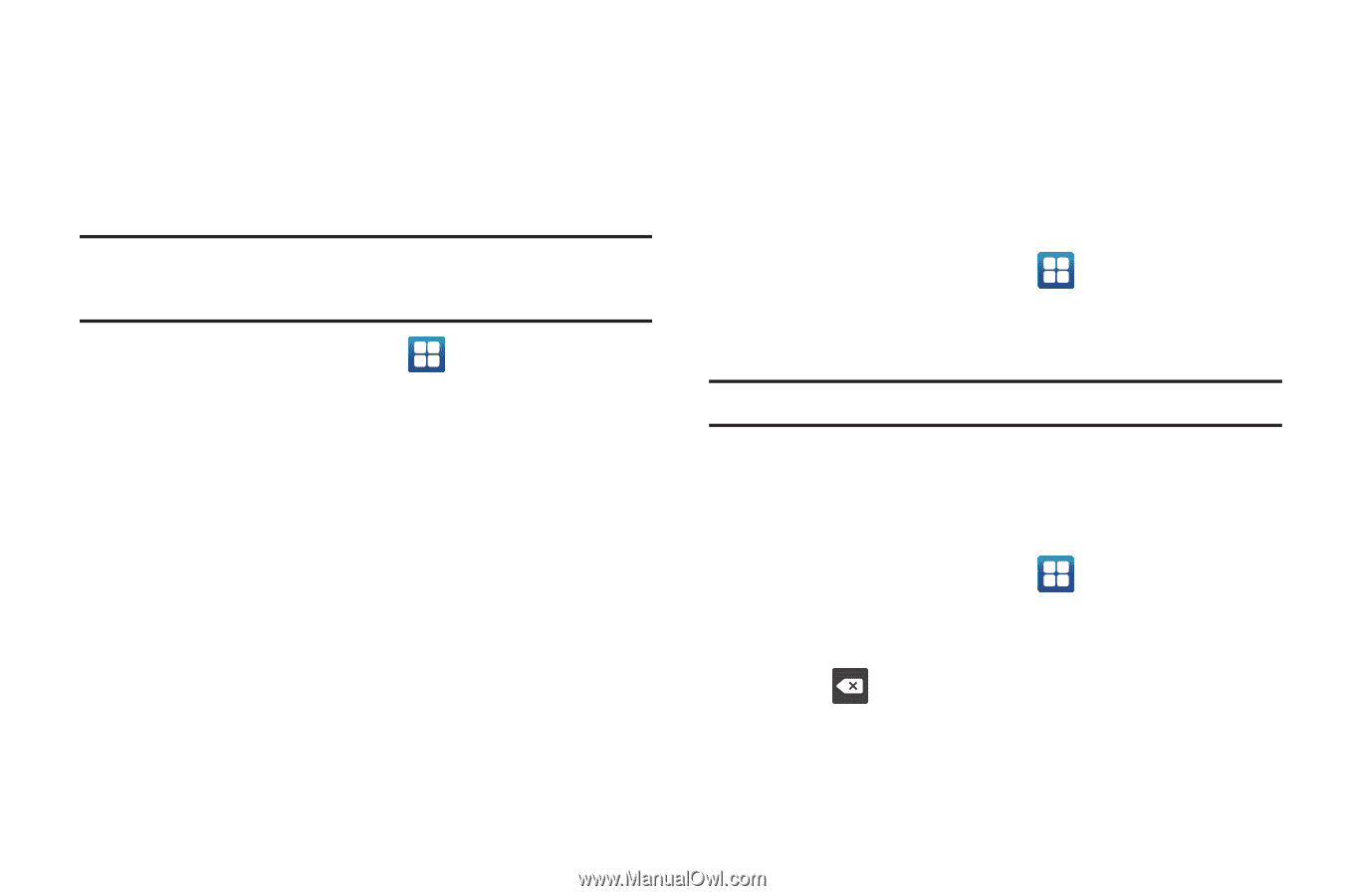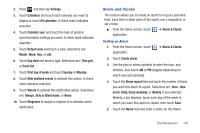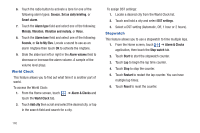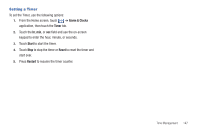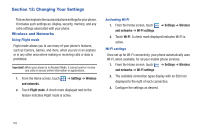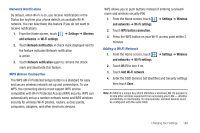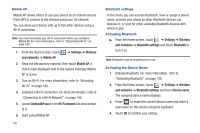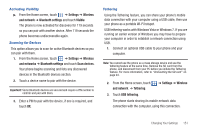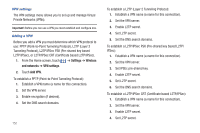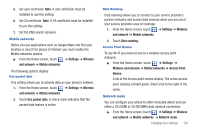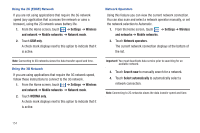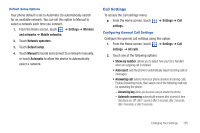Samsung SGH-T959 This Document Is For The T-mobile Sgh-t959 (vibrant) Only. ( - Page 154
Settings, Wireless, and networks, Mobile AP, AndroidAPxxxx, Wi-Fi network, Bluetooth settings
 |
UPC - 610214622631
View all Samsung SGH-T959 manuals
Add to My Manuals
Save this manual to your list of manuals |
Page 154 highlights
Mobile AP Mobile AP allows others to use your device as an Internet Access Point (AP) to connect to the Internet using your 3G network. You can share your device with up to five other devices using a Wi-Fi connection. Note: You must deactivate your Wi-Fi connection before you configure Mobile AP. For more information, refer to "Deactivating Wi-Fi" on page 143. 1. From the Home screen, touch and networks ➔ Mobile AP. ➔ Settings ➔ Wireless 2. Read the Introductory material, then touch Mobile AP. A check mark displayed next to the feature indicates Mobile AP is active. 3. Turn on Wi-Fi. For more information, refer to "Activating Wi-Fi" on page 148. 4. Establish a Wi-Fi connection. For more information, refer to "Connecting to a Wi-Fi Network" on page 142. 5. Locate AndroidAPxxxx in the Wi-Fi network list and connect to it. 6. Start using Mobile AP. 150 Bluetooth settings In this menu you can activate Bluetooth, view or assign a device name, activate your phone so other Bluetooth devices can discover it, or scan for other, available Bluetooth devices with which to pair. Activating Bluetooth ᮣ From the Home screen, touch ➔ Settings ➔ Wireless and networks ➔ Bluetooth settings and touch Bluetooth to turn it on. Note: Bluetooth must be enabled prior to use. Activating the Device Name 1. Activate Bluetooth. For more information, refer to "Activating Bluetooth" on page 150. 2. From the Home screen, touch ➔ Settings ➔ Wireless and networks ➔ Bluetooth settings and touch Device name. The assigned device name displays. 3. Press to erase the current device name and enter a new name for this device using the keyboard. 4. Touch OK to confirm your setting.