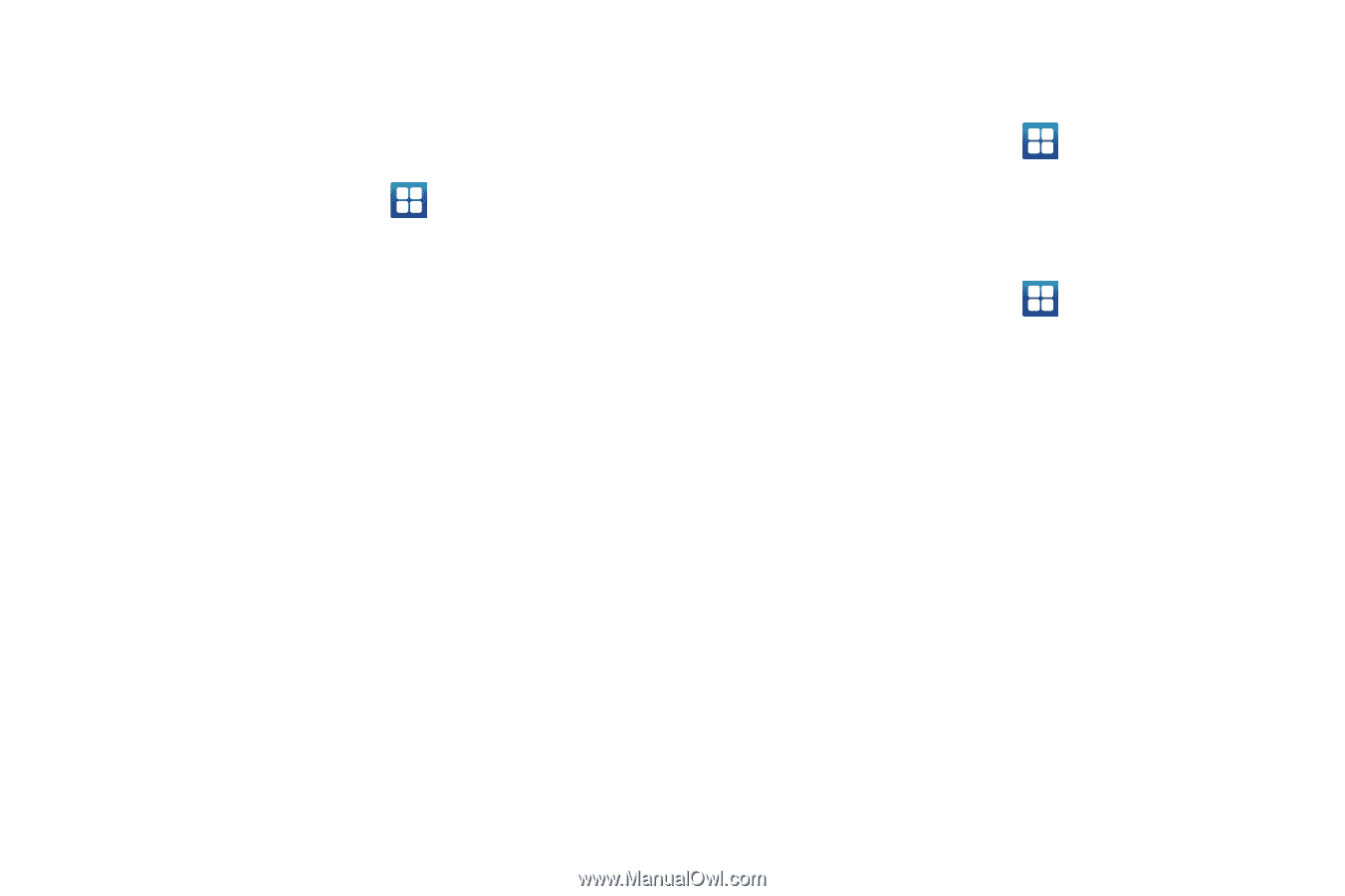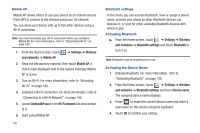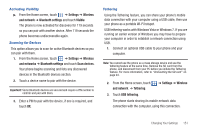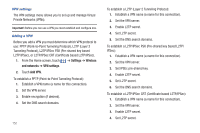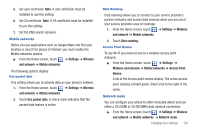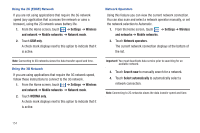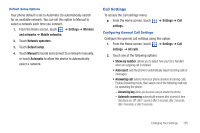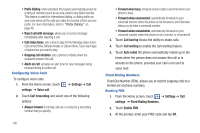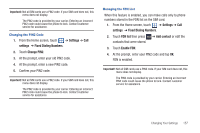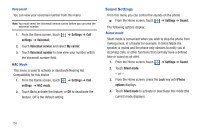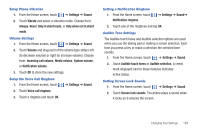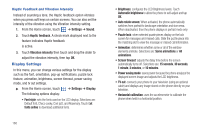Samsung SGH-T959 This Document Is For The T-mobile Sgh-t959 (vibrant) Only. ( - Page 159
Call Settings, Mobile networks
 |
UPC - 610214622631
View all Samsung SGH-T959 manuals
Add to My Manuals
Save this manual to your list of manuals |
Page 159 highlights
Default Setup Options Your phone default is set to Automatic (to automatically search for an available network. You can set this option to Manual to select a network each time you connect. 1. From the Home screen, touch ➔ Settings ➔ Wireless and networks ➔ Mobile networks. 2. Touch Network operators. 3. Touch Default setup. 4. Touch Manual to locate and connect to a network manually, or touch Automatic to allow the device to automatically select a network. Call Settings To access the Call settings menu: ᮣ From the Home screen, touch settings. ➔ Settings ➔ Call Configuring General Call Settings Configure the general call settings using this option. 1. From the Home screen, touch ➔ Settings ➔ Call settings ➔ All calls. 2. Touch one of the following options: • Show my number: allows you to select how your ID is handled when an outgoing call is initiated. • Auto reject: sets the phone to automatically reject incoming calls or messages. • Answering call: selects how your phone answers incoming calls. Enable Answering mode, then select one of the following methods for answering the phone: - Answering key allows you to press a key to answer the phone. - Automatic answering automatically answers after a period of time. Selections are: Off, after 1 second, after 2 seconds, after 3 seconds, after 4 seconds, or after 5 seconds. Changing Your Settings 155