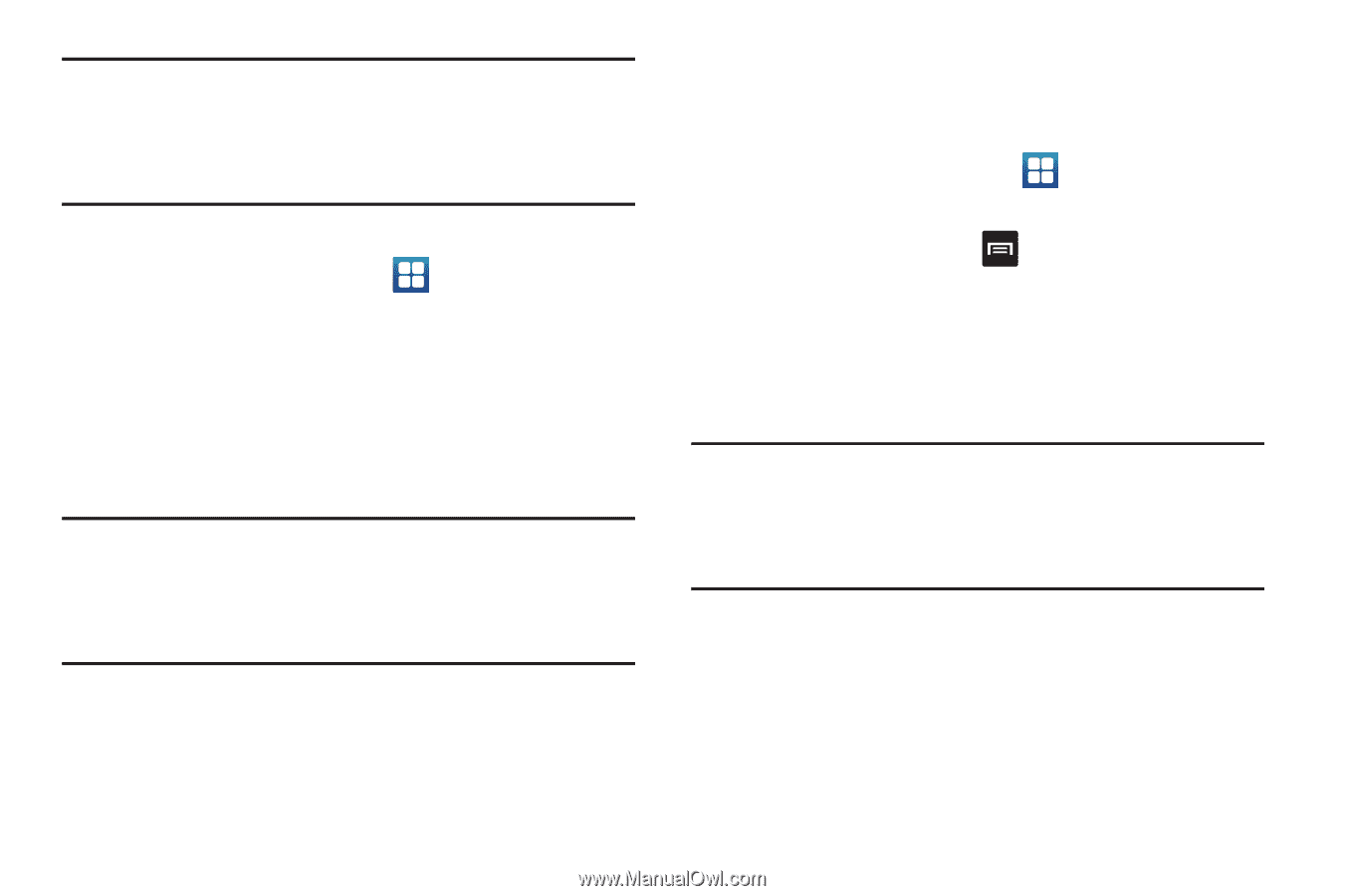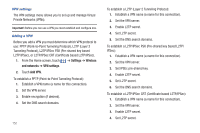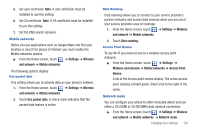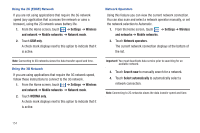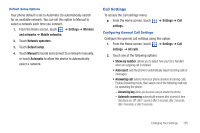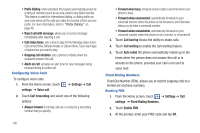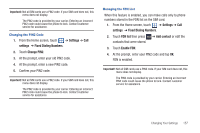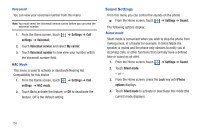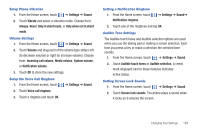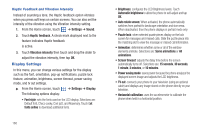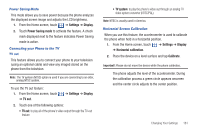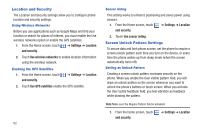Samsung SGH-T959 This Document Is For The T-mobile Sgh-t959 (vibrant) Only. ( - Page 161
Settings, Fixed Dialing Numbers, Change PIN2, FDN list, Add contact, Enable FDN
 |
UPC - 610214622631
View all Samsung SGH-T959 manuals
Add to My Manuals
Save this manual to your list of manuals |
Page 161 highlights
Important!: Not all SIM cards use a PIN2 code. If your SIM card does not, this menu does not display. The PIN2 code is provided by your carrier. Entering an incorrect PIN2 code could cause the phone to lock. Contact customer service for assistance. Changing the PIN2 Code 1. From the Home screen, touch ➔ Settings ➔ Call settings ➔ Fixed Dialing Numbers. 2. Touch Change PIN2. 3. At the prompt, enter your old PIN2 code. 4. At the prompt, enter a new PIN2 code. 5. Confirm your PIN2 code. Important!: Not all SIM cards use a PIN2 code. If your SIM card does not, this menu does not display. The PIN2 code is provided by your carrier. Entering an incorrect PIN2 code could cause the phone to lock. Contact customer service for assistance. Managing the FDN List When this feature is enabled, you can make calls only to phone numbers stored in the FDN list on the SIM card. 1. From the Home screen, touch ➔ Settings ➔ Call settings ➔ Fixed Dialing Numbers. 2. Touch FDN list then press ➔ Add contact or edit the contacts that were stored. 3. Touch Enable FDN. 4. At the prompt, enter your PIN2 code and tap OK. FDN is enabled. Important!: Not all SIM cards use a PIN2 code. If your SIM card does not, this menu does not display. The PIN2 code is provided by your carrier. Entering an incorrect PIN2 code could cause the phone to lock. Contact customer service for assistance. Changing Your Settings 157