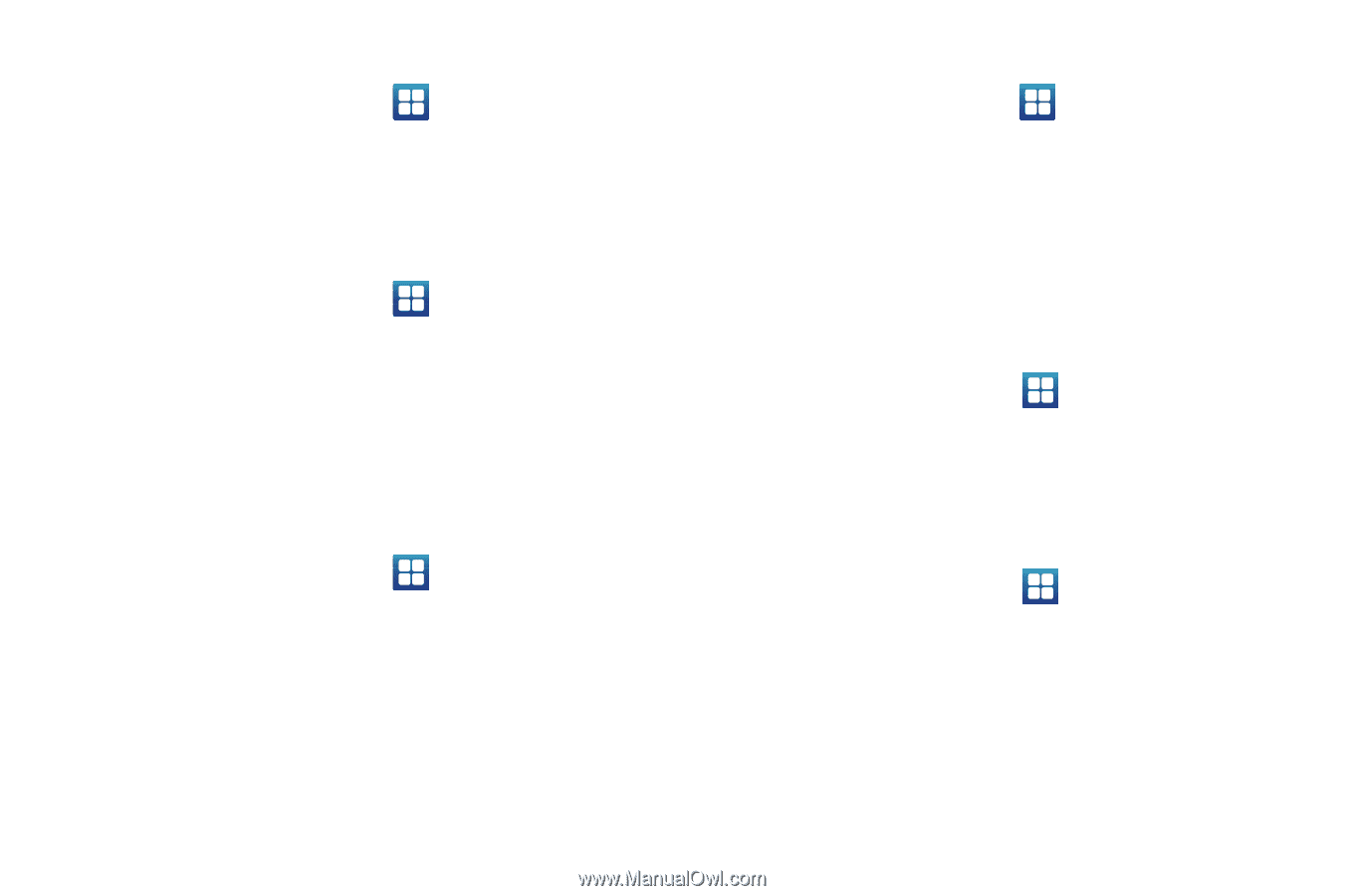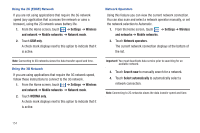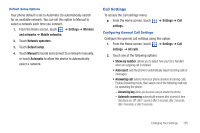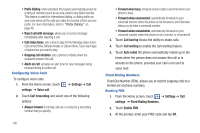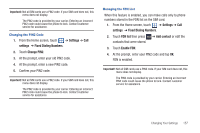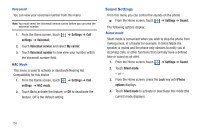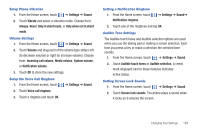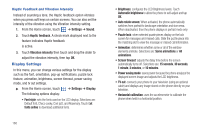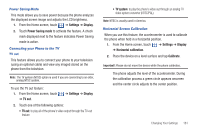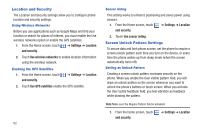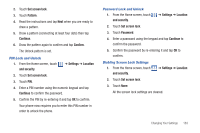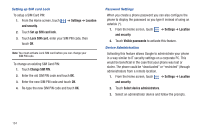Samsung SGH-T959 This Document Is For The T-mobile Sgh-t959 (vibrant) Only. ( - Page 163
Setup Phone Vibration, Volume Settings, Setup the Voice Call Ringtone, Setting a Notification Ringtone
 |
UPC - 610214622631
View all Samsung SGH-T959 manuals
Add to My Manuals
Save this manual to your list of manuals |
Page 163 highlights
Setup Phone Vibration 1. From the Home screen, touch ➔ Settings ➔ Sound. 2. Touch Vibrate and select a vibration mode. Choose from: Always, Never, Only in silent mode, or Only when not in silent mode. Volume Settings 1. From the Home screen, touch ➔ Settings ➔ Sound. 2. Touch Volume and drag each of the volume type sliders left (to decrease volume) or right (to increase volume). Choose from: Incoming call volume, Media volume, System volume, or Notification volume. 3. Touch OK to store the new settings. Setup the Voice Call Ringtone 1. From the Home screen, touch ➔ Settings ➔ Sound. 2. Touch Voice call ringtone. 3. Touch a ringtone and touch OK. Setting a Notification Ringtone 1. From the Home screen, touch Notification ringtone. ➔ Settings ➔ Sound➔ 2. Touch one of the ringtones and tap OK. Audible Tone Settings The Audible touch tones and Audible selection options are used when you use the dialing pad or making a screen selection. Each time you press a key or make a selection the selected tone sounds. 1. From the Home screen, touch ➔ Settings ➔ Sound. 2. Touch Audible touch tones or Audible selection. A check mark displayed next to these features indicates active status. Setting Screen Lock Sounds 1. From the Home screen, touch ➔ Settings ➔ Sound. 2. Touch Screen lock sounds. The phone plays a sound when it locks an d unlocks the screen. Changing Your Settings 159