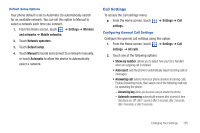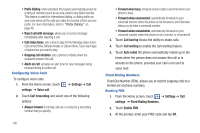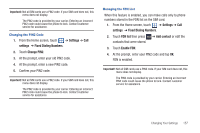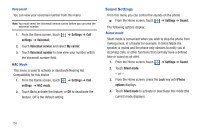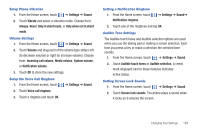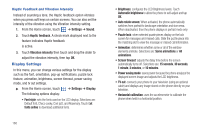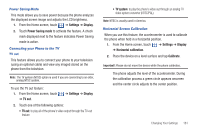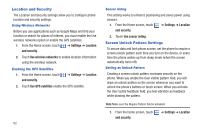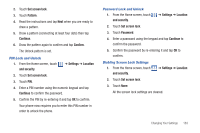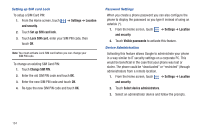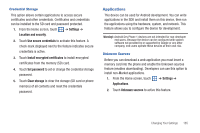Samsung SGH-T959 This Document Is For The T-mobile Sgh-t959 (vibrant) Only. ( - Page 164
Display Settings, Automatic brightness
 |
UPC - 610214622631
View all Samsung SGH-T959 manuals
Add to My Manuals
Save this manual to your list of manuals |
Page 164 highlights
Haptic Feedback and Vibration Intensity Instead of sounding a tone, the Haptic feedback option vibrates when you press soft keys on certain screens. You can also set the intensity of the vibration using the Vibration intensity setting. 1. From the Home screen, touch ➔ Settings ➔ Sound. 2. Touch Haptic feedback. A check mark displayed next to the feature indicates Haptic feedback is active. 3. Touch Vibration intensity then touch and drag the slider to adjust the vibration intensity, then tap OK. Display Settings In this menu, you can change various settings for the display such as the font, orientation, pop-up notifications, puzzle lock feature, animation, brightness, screen timeout, power saving mode, and tv out settings. ᮣ From the Home screen, touch ➔ Settings ➔ Display. The following options display: • Font style: sets the fonts used on the LCD display. Selections are: Default font, Choco cooky, Cool jazz, and Rosemary. Touch Get fonts online to download additional fonts. 160 • Brightness: configures the LCD Brightness levels. Touch Automatic brightness to allow the phone to self-adjust and tap OK. • Auto rotate screen: When activated, the phone automatically switches from portrait to landscape orientation and vice versa. When deactivated, then the phone displays in portrait mode only. • Puzzle lock: when selected puzzle pieces display on the lock screen for messages and missed calls. Slide the puzzle piece into the matching slot to view the message or missed call information. • Animation: determines whether some or all of the window elements animate. Selections are: Some animations or All animations. • Screen timeout: adjusts the delay time before the screen automatically turns off. Selections are: 15 seconds, 30 seconds, 1 minute, 2 minutes, or 10 minutes. • Power saving mode: saves power because the phone analyzes the displayed screen image and adjusts the LCD brightness. • TV out: connects your phone to your television (using an optional cable) and displays any image stored on the phone directly on your television. • Horizontal calibration: uses the accelerometer to calibrate the phone when held in a horizontal position.