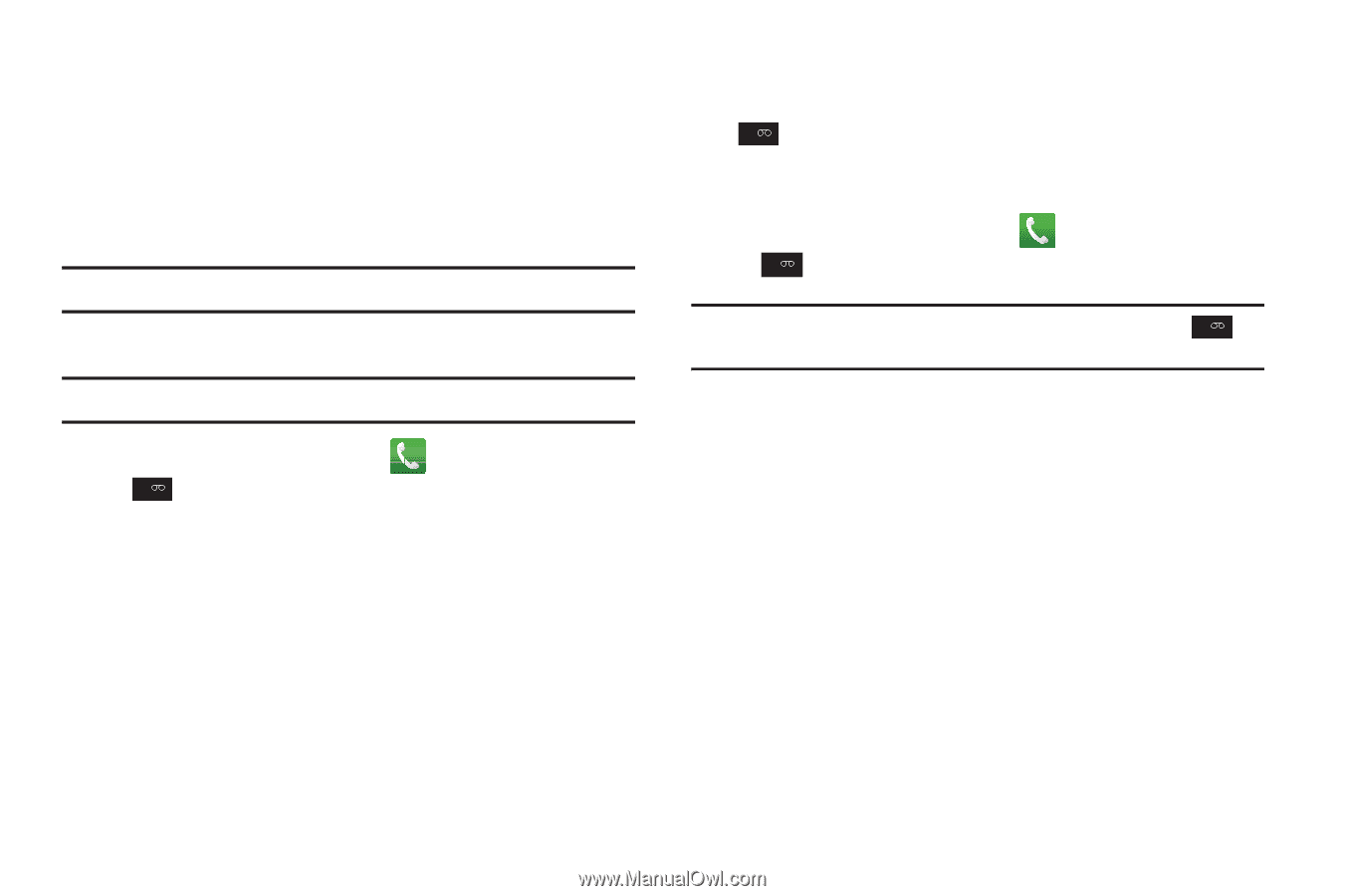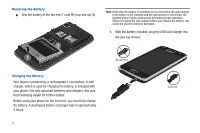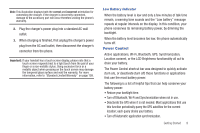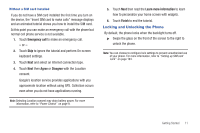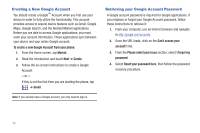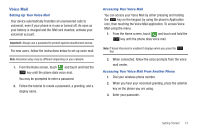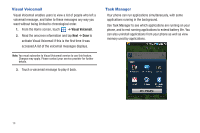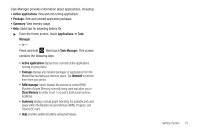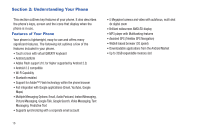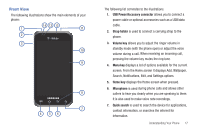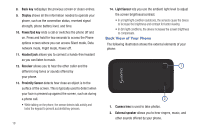Samsung SGH-T959 This Document Is For The T-mobile Sgh-t959 (vibrant) Only. ( - Page 17
Voice Mail, Setting Up Your Voice Mail, Accessing Your Voice Mail
 |
UPC - 610214622631
View all Samsung SGH-T959 manuals
Add to My Manuals
Save this manual to your list of manuals |
Page 17 highlights
Voice Mail Setting Up Your Voice Mail Your device automatically transfers all unanswered calls to voicemail, even if your phone is in use or turned off. As soon as your battery is charged and the SIM card inserted, activate your voicemail account. Important!: Always use a password to protect against unauthorized access. For new users, follow the instructions below to set up voice mail: Note: Voicemail setup may be different depending on your network. 1. From the Home screen, touch and touch and hold the 1 key until the phone dials voice mail. You may be prompted to enter a password. 2. Follow the tutorial to create a password, a greeting, and a display name. Accessing Your Voice Mail You can access your Voice Mail by either pressing and holding the 1 key on the keypad, by using the phone's Application icon, then touching the Voice Mail application. To access Voice Mail using the menu: 1. From the Home screen, touch and touch and hold the 1 key until the phone dials voice mail. Note: If Visual Voicemail is enabled it displays when you press the 1 key. 2. When connected, follow the voice prompts from the voice mail center. Accessing Your Voice Mail From Another Phone 1. Dial your wireless phone number. 2. When you hear your voicemail greeting, press the asterisk key on the phone you are using. 3. Enter your passcode. Getting Started 13