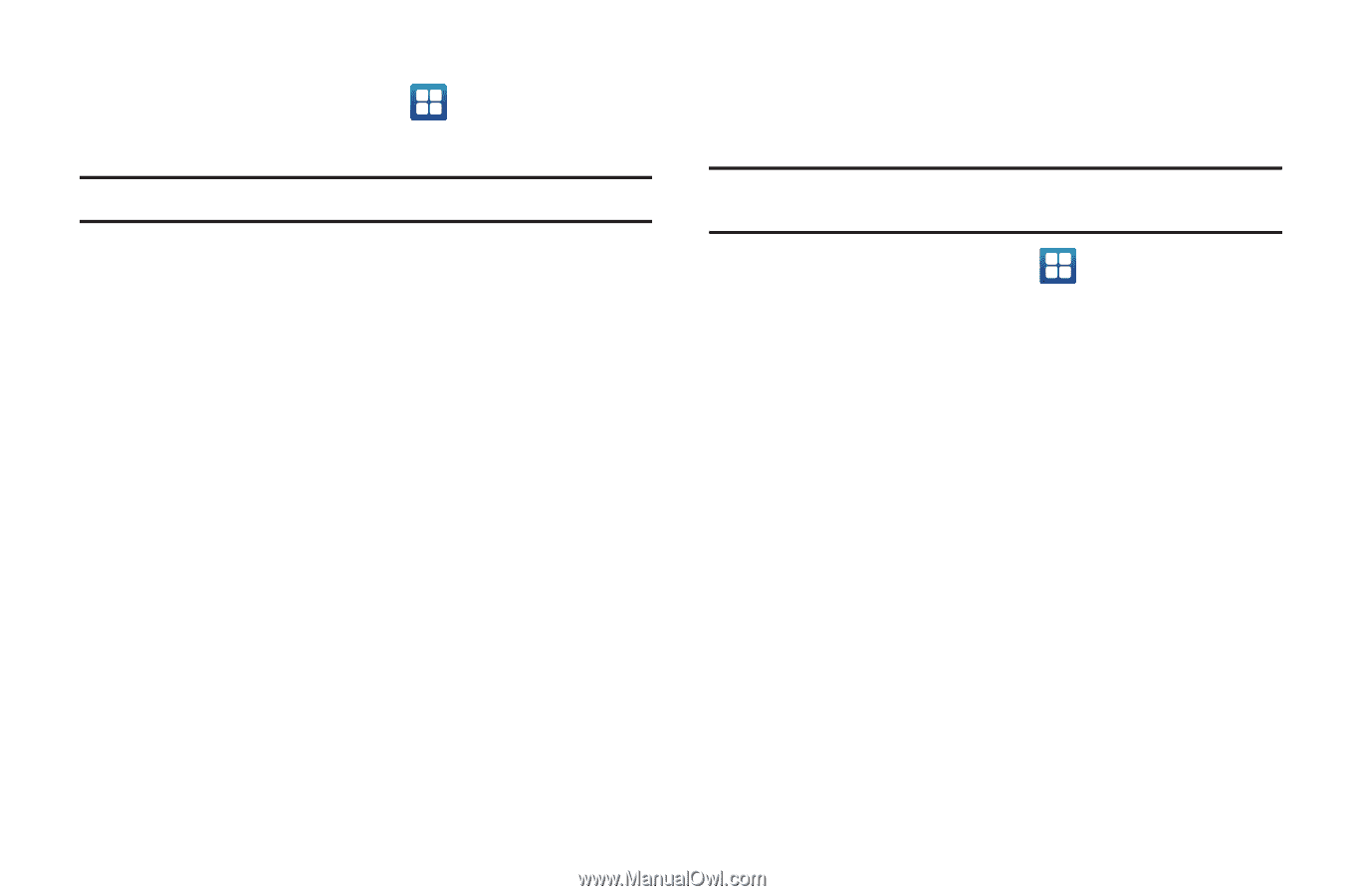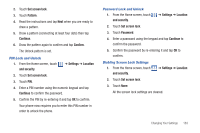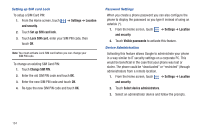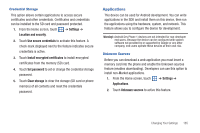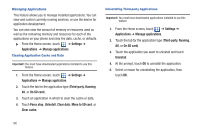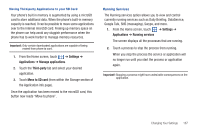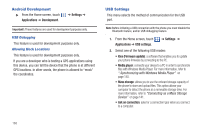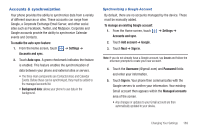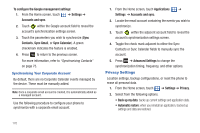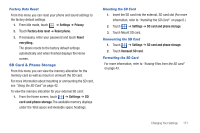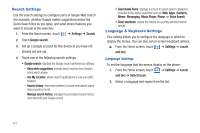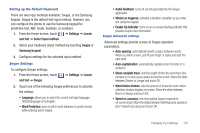Samsung SGH-T959 This Document Is For The T-mobile Sgh-t959 (vibrant) Only. ( - Page 172
Android Development, USB Settings - android 2 3 update
 |
UPC - 610214622631
View all Samsung SGH-T959 manuals
Add to My Manuals
Save this manual to your list of manuals |
Page 172 highlights
Android Development ᮣ From the Home screen, touch Applications ➔ Development. ➔ Settings ➔ Important!: These features are used for development purposes only. USB Debugging This feature is used for development purposes only. Allowing Mock Locations This feature is used for development purposes only. If you are a developer who is testing a GPS applications using this device, you can tell the device that the phone is at different GPS locations. In other words, the phone is allowed to "mock" the coordinates. USB Settings This menu selects the method of communication for the USB port. Note: Before initiating a USB connection with the phone you must disable the Bluetooth feature, and/or USB debugging feature. 1. From the Home screen, touch Applications ➔ USB settings. ➔ Settings ➔ 2. Select one of the following USB modes: • Kies (Firmware update): a software that enables you to update your phone firmware by connecting to the PC. • Media player: connects your device to a PC in order to synchronize files with Windows Media Player. For more information, refer to ".Synchronizing with Windows Media Player" on page 140. • Mass storage: allows you to use the onboard storage capacity of the phone to store and upload files. This option allows your computer to detect the phone as a removable storage drive. For more information, refer to "Connecting as a Mass Storage Device" on page 141. • Ask on connection: asks for a connection type when you connect to a computer. 168