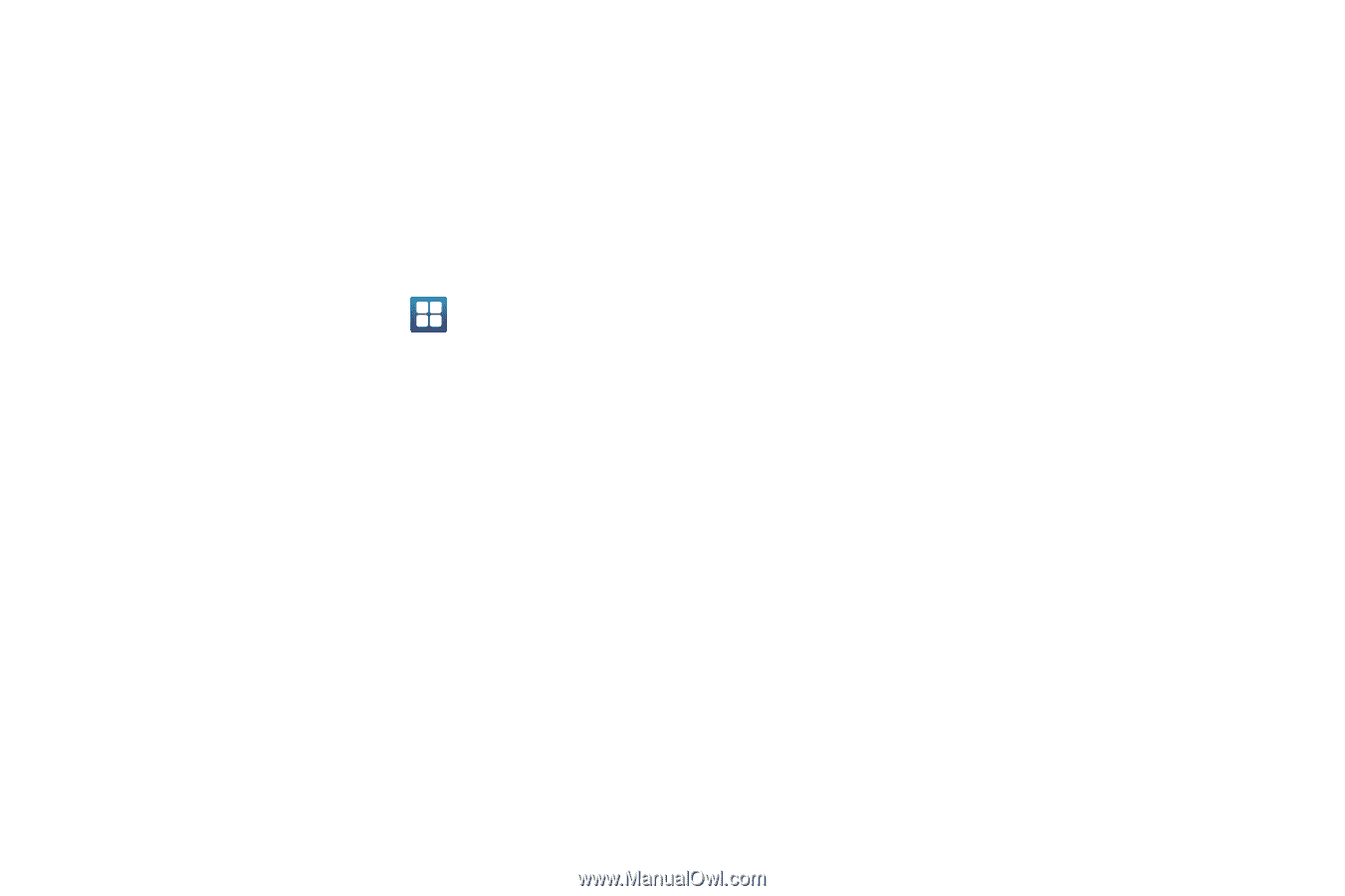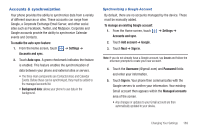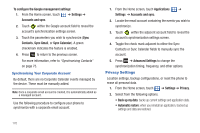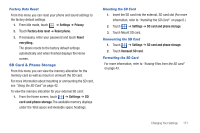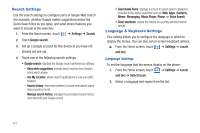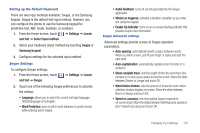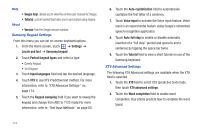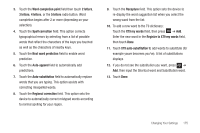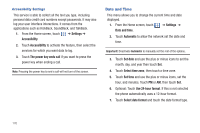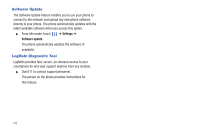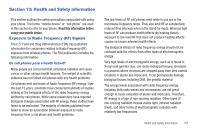Samsung SGH-T959 This Document Is For The T-mobile Sgh-t959 (vibrant) Only. ( - Page 178
XT9 advanced settings, Keypad sweeping
 |
UPC - 610214622631
View all Samsung SGH-T959 manuals
Add to My Manuals
Save this manual to your list of manuals |
Page 178 highlights
Help • Swype help: allows you to view the on-line user manual for Swype. • Tutorial: a short tutorial that helps you to get started using Swype. About • Version: lists the Swype version number. Samsung Keypad Settings From this menu you can set on-screen keyboard options. 1. From the Home screen, touch ➔ Settings ➔ Locale and text ➔ Samsung keypad. 2. Touch Portrait keypad types and select a type: • Qwerty Keypad • 3x4 Keypad 3. Touch Input languages field and tap the desired language. 4. Touch XT9 to use XT9 Predictive text method. For more information, refer to "XT9 Advanced Settings" on page 174. 5. Touch the Keypad sweeping field if you want to sweep the keypad and change from ABC to ?123 mode.For more information, refer to "Text Input Methods" on page 60. 6. Touch the Auto-capitalization field to automatically capitalize the first letter of a sentence. 7. Touch Voice input to activate the Voice input feature. Voice input is an experimental feature using Google's networked speech recognition application. 8. Touch Auto-full stop to enable or disable automatic insertion of a "full stop" (period and space to end a sentence) by tapping the space bar twice. 9. Touch the Tutorial field to view a short tutorial on use of the Samsung keyboard. XT9 Advanced Settings The following XT9 Advanced settings are available when the XT9 field is selected. 1. Touch the XT9 field to select XT9 (predictive text) mode, then touch XT9 advanced settings. 2. Touch the Word completion field to enable word completion. Your phone predicts how to complete the word typed. 174