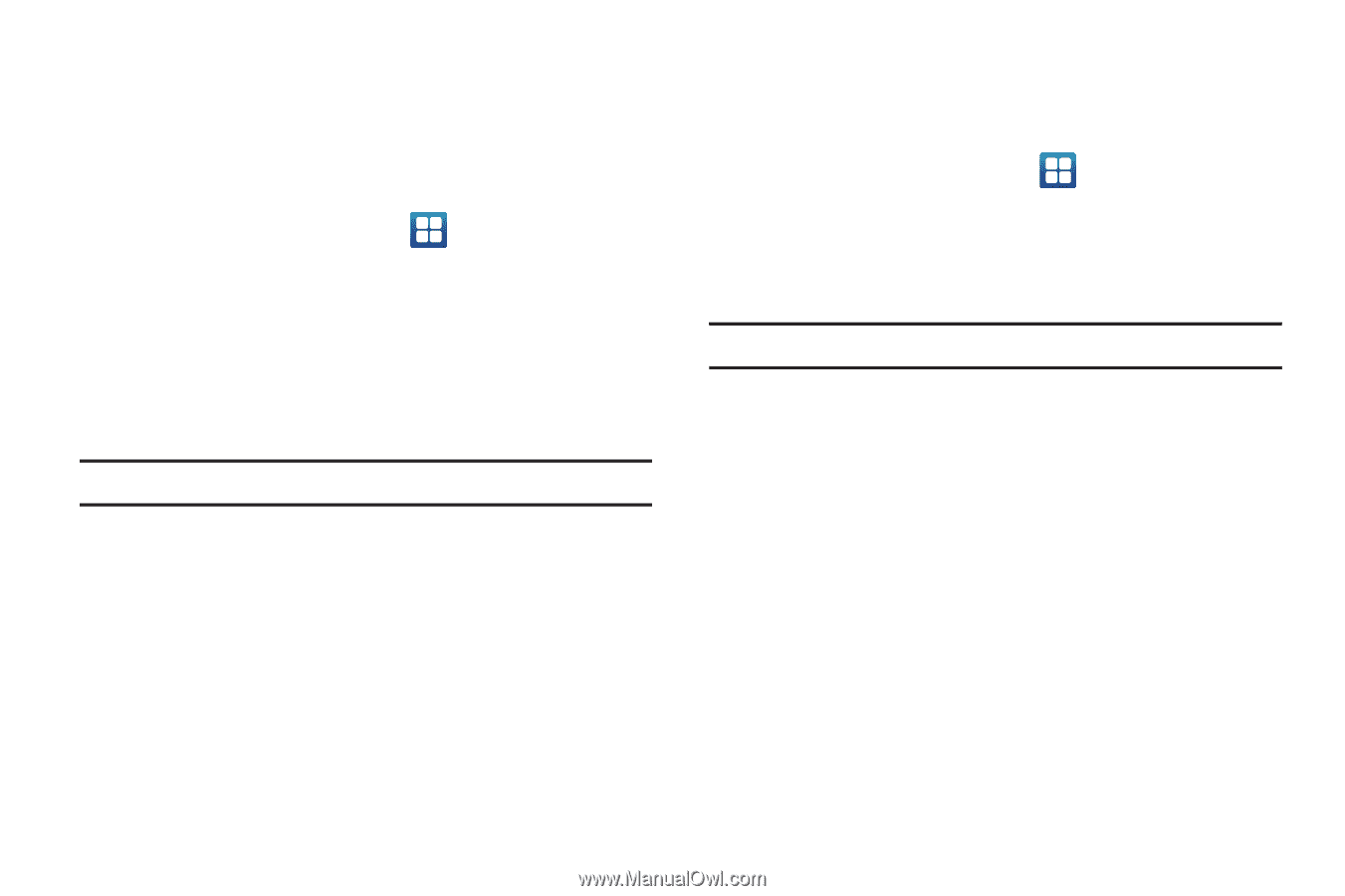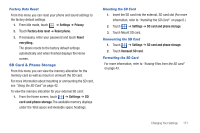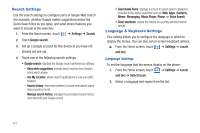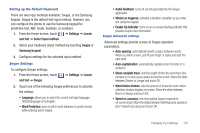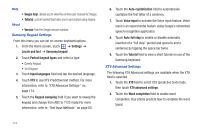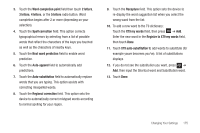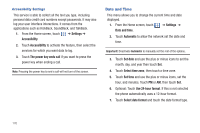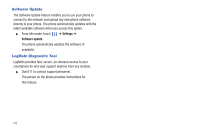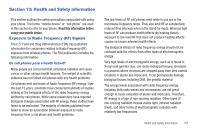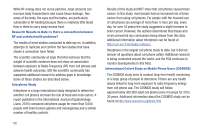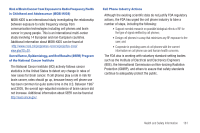Samsung SGH-T959 This Document Is For The T-mobile Sgh-t959 (vibrant) Only. ( - Page 180
Date and Time, Settings, Accessibility, The power key ends call, Automatic, Set date, Select time zone
 |
UPC - 610214622631
View all Samsung SGH-T959 manuals
Add to My Manuals
Save this manual to your list of manuals |
Page 180 highlights
Accessibility Settings This service is able to collect all the text you type, including personal data credit card numbers except passwords. It may also log your user interface interactions. It comes from the applications such as KickBack, SoundBack, and TalkBack. 1. From the Home screen, touch ➔ Settings ➔ Accessibility. 2. Touch Accessibility to activate the feature, then select the services for which you want data to log. 3. Touch The power key ends call if you want to press the power key when ending a call. Note: Pressing the power key to end a call will not turn of the screen. Date and Time This menu allows you to change the current time and date displayed. 1. From the Home screen, touch ➔ Settings ➔ Date and time. 2. Touch Automatic to allow the network set the date and time. Important!: Deactivate Automatic to manually set the rest of the options. 3. Touch Set date and use the plus or minus icons to set the month, day, and year then touch Set. 4. Touch Select time zone, then touch a time zone. 5. Touch Set time and use the plus or minus icons, set the hour, and minutes. Touch PM or AM, then touch Set. 6. Optional: Touch Use 24-hour format. If this is not selected the phone automatically uses a 12-hour format. 7. Touch Select date format and touch the date format type. 176