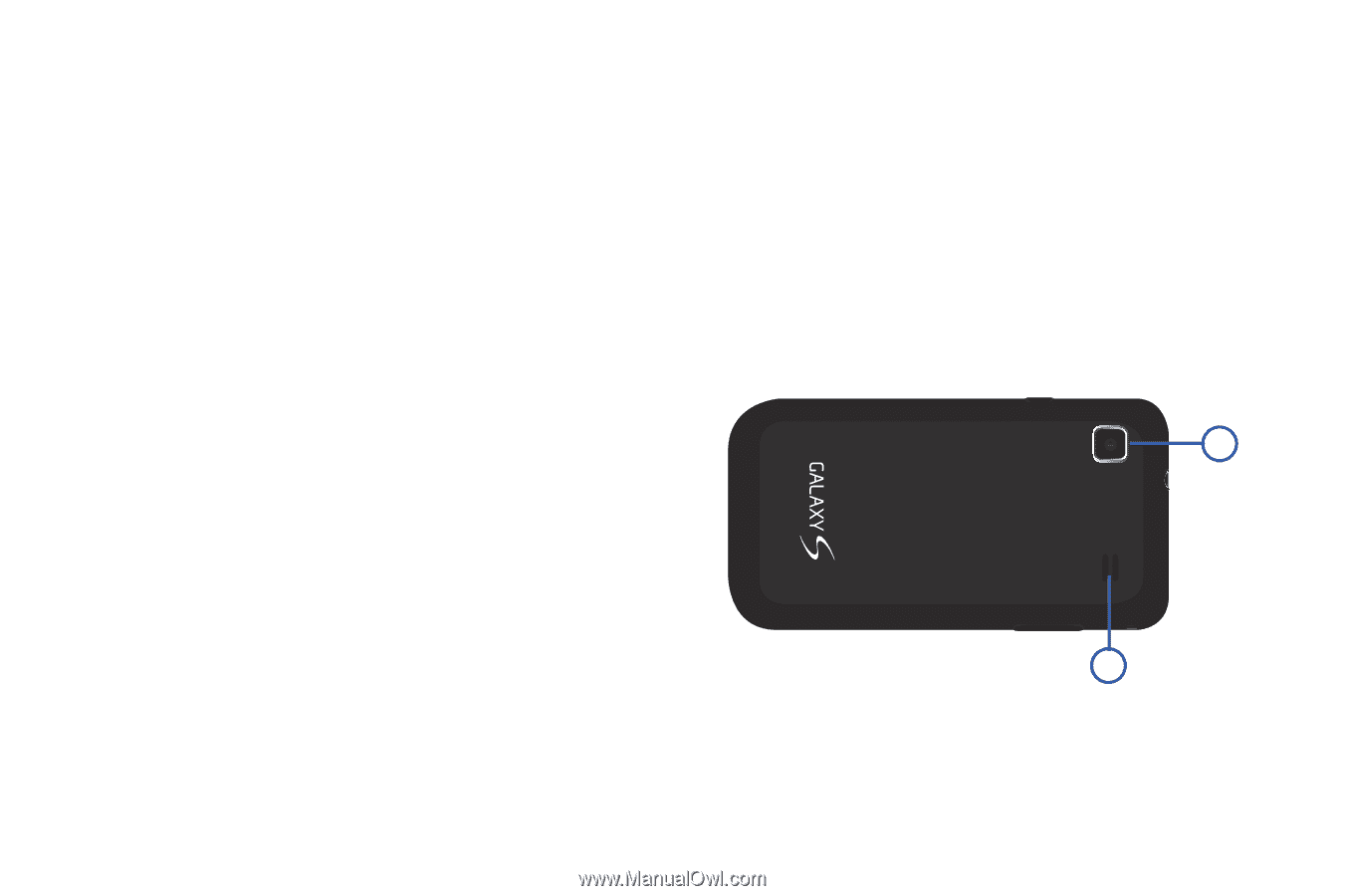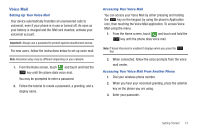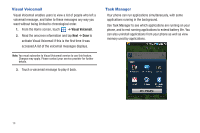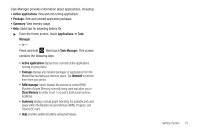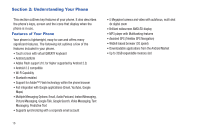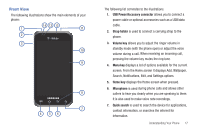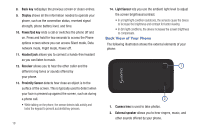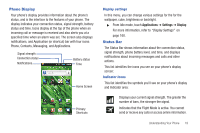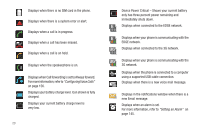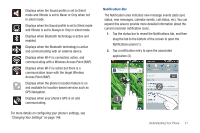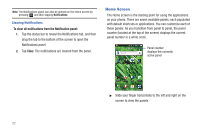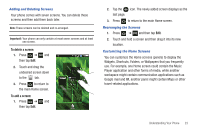Samsung SGH-T959 This Document Is For The T-mobile Sgh-t959 (vibrant) Only. ( - Page 22
Back View of Your Phone
 |
UPC - 610214622631
View all Samsung SGH-T959 manuals
Add to My Manuals
Save this manual to your list of manuals |
Page 22 highlights
8. Back key redisplays the previous screen or clears entries. 9. Display shows all the information needed to operate your phone, such as the connection status, received signal strength, phone battery level, and time. 10. Power/End key ends a call or switches the phone off and on. Press and hold for two seconds to access the Phone options screen where you can access Silent mode, Data network mode, Flight mode, Power off. 11. Headset jack allows you to connect a hands-free headset so you can listen to music. 12. Receiver allows you to hear the other caller and the different ring tones or sounds offered by your phone. 13. Proximity Sensor detects how close an object is to the surface of the screen. This is typically used to detect when your face is pressed up against the screen, such as during a phone call. • While talking on the phone, the sensor detects talk activity and locks the keypad to prevent accidental key presses. 18 14. Light Sensor lets you use the ambient light level to adjust the screen brightness/contrast. • In a bright light condition (outdoors), the sensors cause the device to increase the brightness and contrast for better viewing. • In dim light conditions, the device increases the screen brightness to compensate. Back View of Your Phone The following illustration shows the external elements of your phone: 1 2 1. Camera lens is used to take photos. 2. External speaker allows you to hear ringers, music, and other sounds offered by your phone.