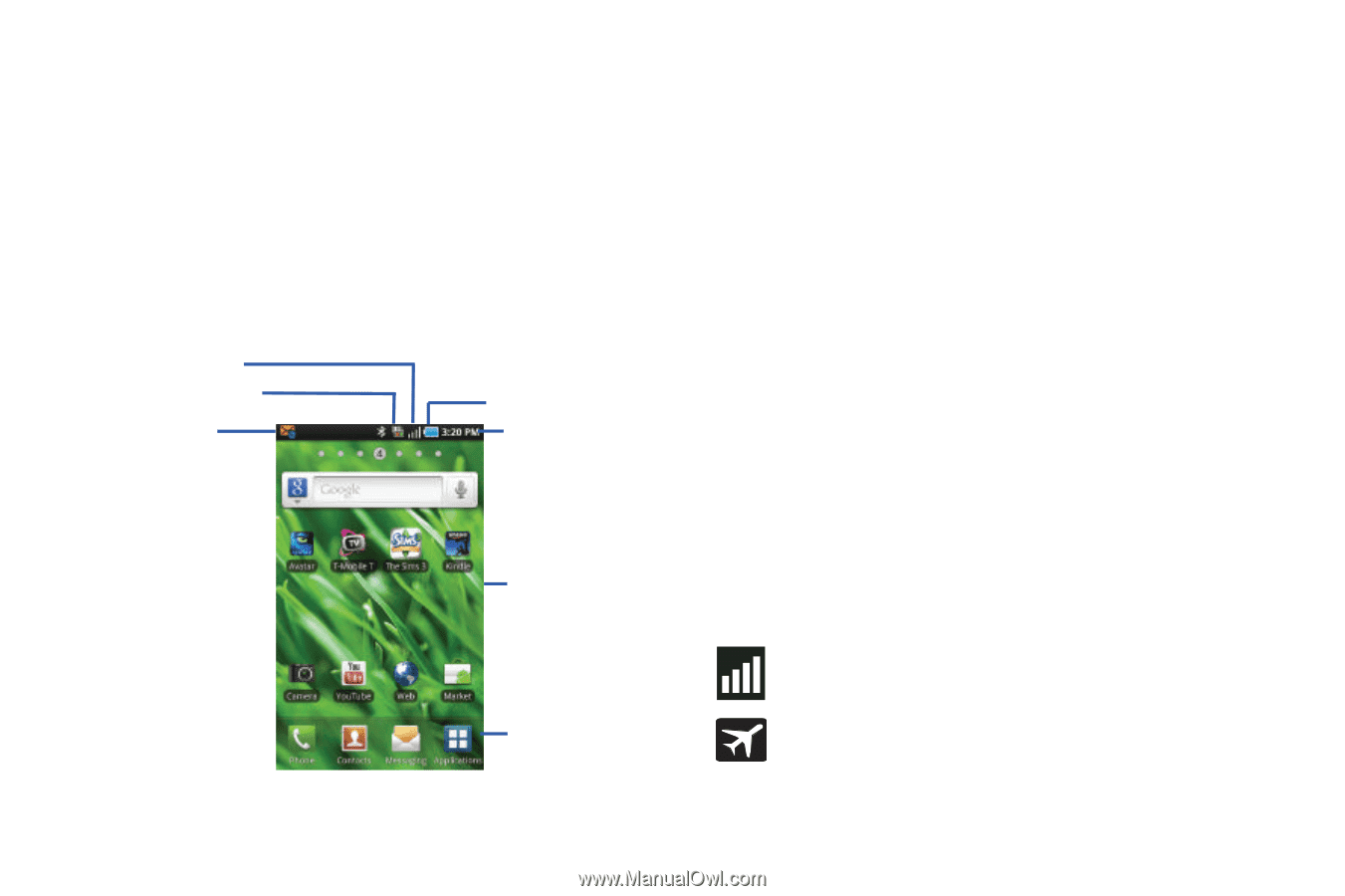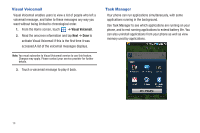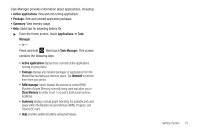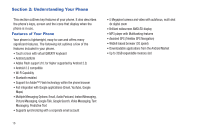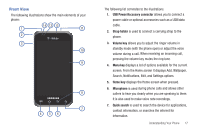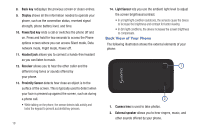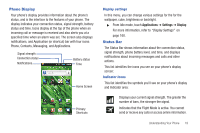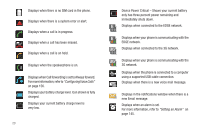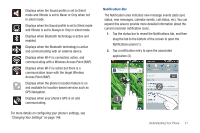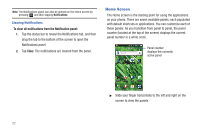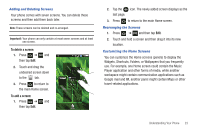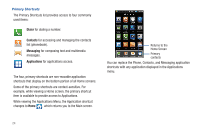Samsung SGH-T959 This Document Is For The T-mobile Sgh-t959 (vibrant) Only. ( - Page 23
Phone Display, Status Bar
 |
UPC - 610214622631
View all Samsung SGH-T959 manuals
Add to My Manuals
Save this manual to your list of manuals |
Page 23 highlights
Phone Display Your phone's display provides information about the phone's status, and is the interface to the features of your phone. The display indicates your connection status, signal strength, battery status and time. Icons display at the top of the phone when an incoming call or message is received and also alerts you at a specified time when an alarm was set. The screen also displays notifications, and Application (or shortcut) bar with four icons: Phone, Contacts, Messaging, and Applications. Signal strength Connection status Notifications Battery status Time Home Screen Primary Shortcuts Display settings In this menu, you can change various settings for the for the wallpaper, cube, brightness or backlight. ᮣ From Idle mode, touch Applications ➔ Settings ➔ Display. For more information, refer to "Display Settings" on page 160. Status Bar The Status Bar shows information about the connection status, signal strength, phone battery level, and time, and displays notifications about incoming messages and calls and other actions. This list identifies the icons you see on your phone's display screen: Indicator Icons This list identifies the symbols you'll see on your phone's display and Indicator area: Displays your current signal strength. The greater the number of bars, the stronger the signal. Indicates that the Flight Mode is active. You cannot send or receive any calls or access online information. Understanding Your Phone 19