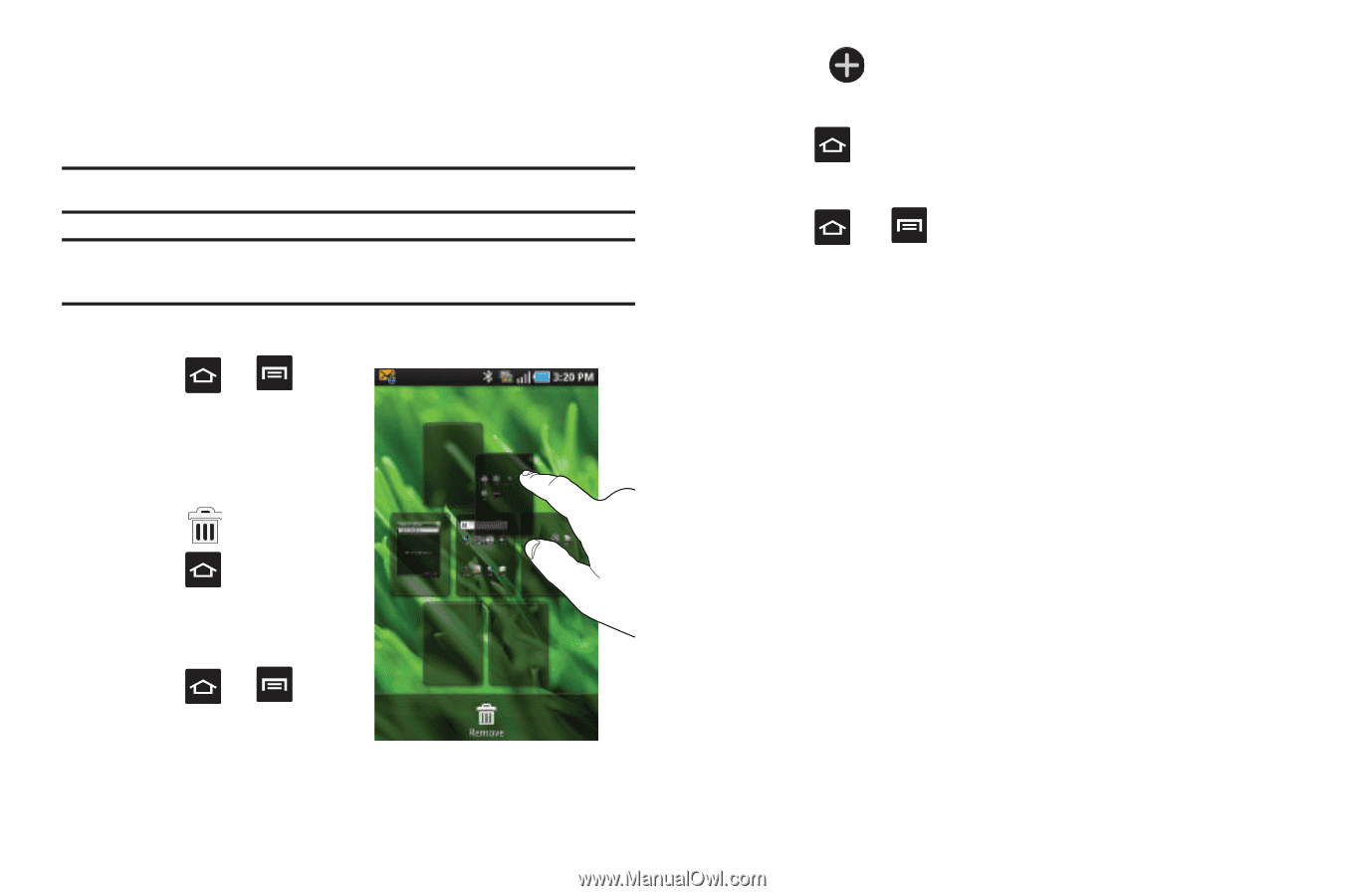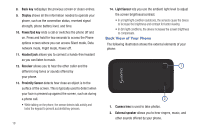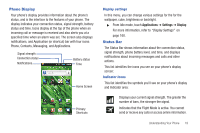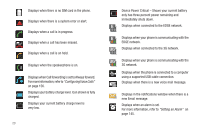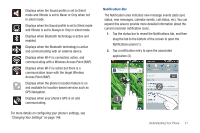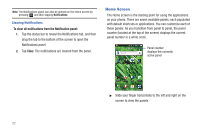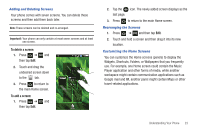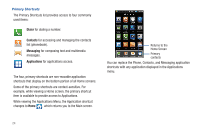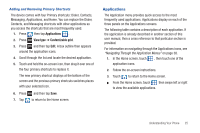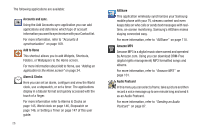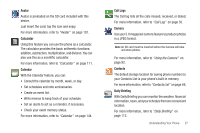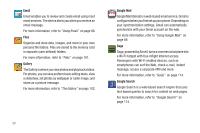Samsung SGH-T959 This Document Is For The T-mobile Sgh-t959 (vibrant) Only. ( - Page 27
Adding and Deleting Screens, Rearranging the Screens, Customizing the Home Screens, To delete a screen
 |
UPC - 610214622631
View all Samsung SGH-T959 manuals
Add to My Manuals
Save this manual to your list of manuals |
Page 27 highlights
Adding and Deleting Screens Your phone comes with seven screens. You can delete these screens and then add them back later. Note: These screens can be deleted and re-arranged. Important!: Your phone can only contain at most seven screens and at least one screen. To delete a screen: 1. Press ➔ and then tap Edit. 2. Touch and drag the undesired screen down to the tab. 3. Press to return to the main Home screen. To add a screen: 1. Press ➔ and then tap Edit. 2. Tap the icon. The newly added screen displays as the last page. 3. Press to return to the main Home screen. Rearranging the Screens 1. Press ➔ and then tap Edit. 2. Touch and hold a screen and then drag it into its new location. Customizing the Home Screens You can customize the Home screens (panels) to display the Widgets, Shortcuts, Folders, or Wallpapers that you frequently use. For example, one Home screen could contain the Music Player application and other forms of media, while another workspace might contain communication applications such as Google mail and IM, another panel might contain Maps or other travel-related applications. Understanding Your Phone 23