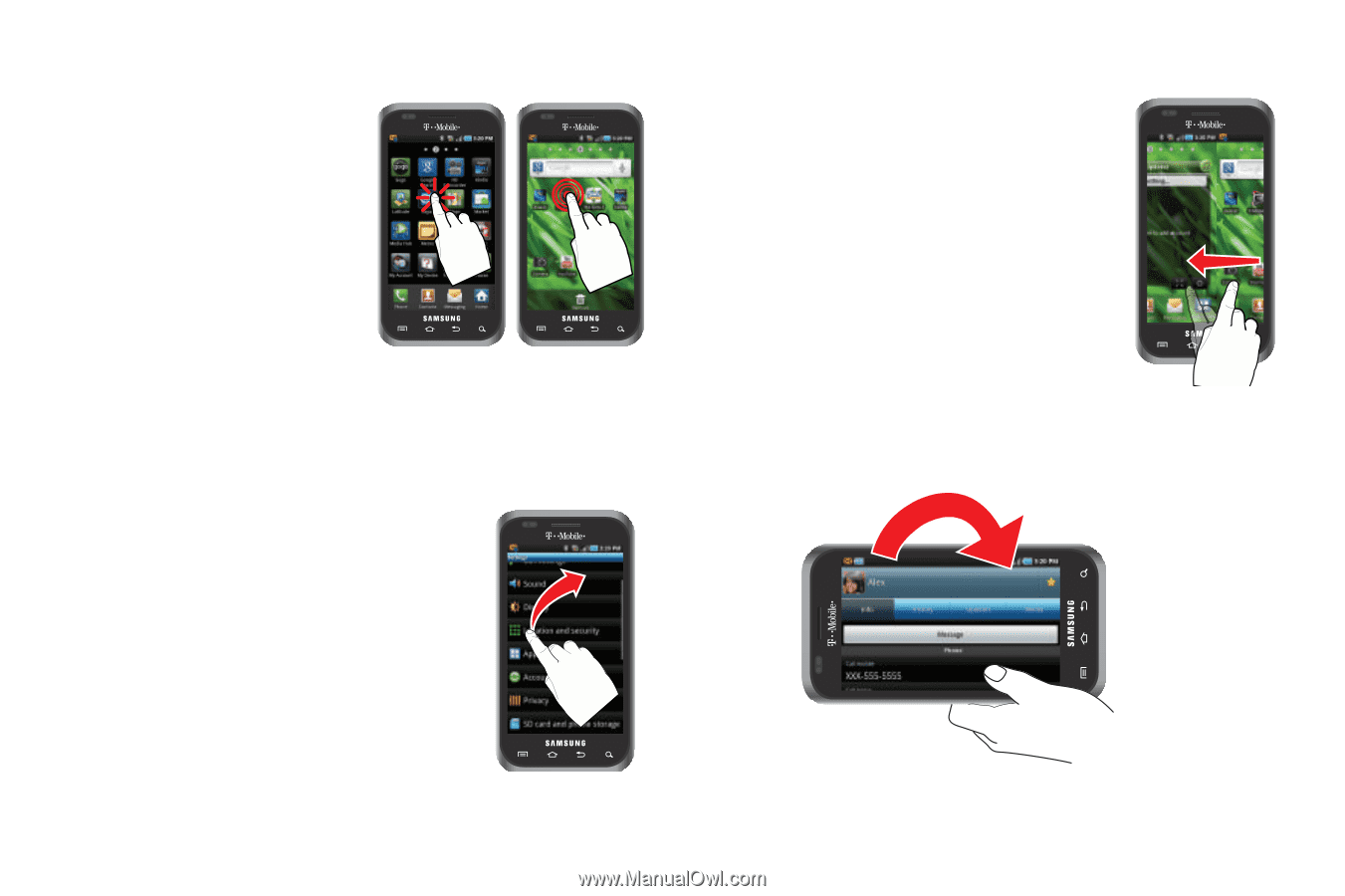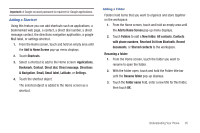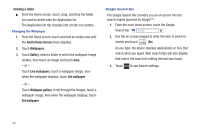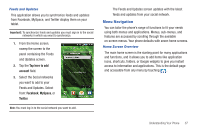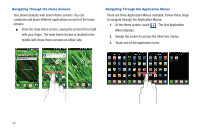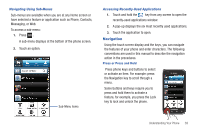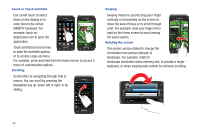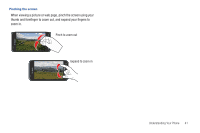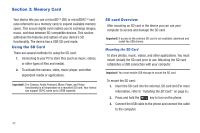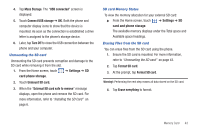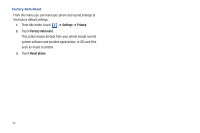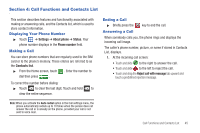Samsung SGH-T959 This Document Is For The T-mobile Sgh-t959 (vibrant) Only. ( - Page 44
QWERTY keyboard. For, move the area of focus or to scroll through
 |
UPC - 610214622631
View all Samsung SGH-T959 manuals
Add to My Manuals
Save this manual to your list of manuals |
Page 44 highlights
Touch or Touch and Hold Use a brief touch to select items on the display or to enter text on the virtual QWERTY keyboard. For example: touch an Application icon to open the application. Touch and hold an icon or key to open the available options, or to access a pop-up menu. For example: press and hold from the Home screen to access a menu of customization options. Scrolling Scroll refers to navigating through lists or menus. You can scroll by pressing the Navigation key up, down, left or right, or by sliding. Swiping Swiping means to quickly drag your finger vertically or horizontally on the screen to move the area of focus or to scroll through a list. For example: slide your finger left or right on the Home screen to scroll among the seven panels. Rotating the screen The screen can be rotated to change the orientation from portrait (default) to landscape. For example: rotate to landscape orientation when entering text, to provide a larger keyboard, or when viewing web content to minimize scrolling. 40