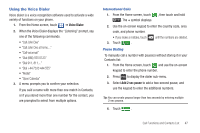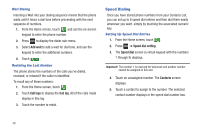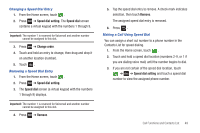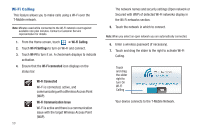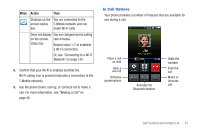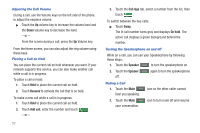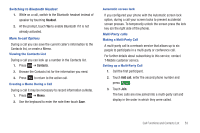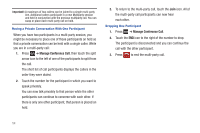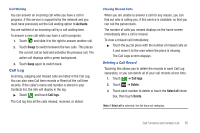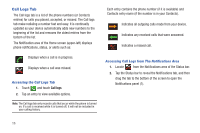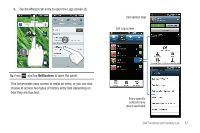Samsung SGH-T959 This Document Is For The T-mobile Sgh-t959 (vibrant) Only. ( - Page 56
Resume, Add call, Call logs, On hold, Speaker, Adjusting the Call Volume, Placing a Call on Hold
 |
UPC - 610214622631
View all Samsung SGH-T959 manuals
Add to My Manuals
Save this manual to your list of manuals |
Page 56 highlights
Adjusting the Call Volume During a call, use the Volume keys on the left side of the phone, to adjust the earpiece volume. ᮣ Touch the Up volume key to increase the volume level and the Down volume key to decrease the level. - or - From the screen during a call, press the Up Volume key. From the Home screen, you can also adjust the ring volume using these keys. Placing a Call on Hold You can place the current call on hold whenever you want. If your network supports this service, you can also make another call while a call is in progress. To place a call on hold: 1. Touch Hold to place the current call on hold. 2. Touch Resume to activate the call that is on hold. To make a new call while a call is in progress: 1. Touch Hold to place the current call on hold. 2. Touch Add call, enter the number and touch Call . - or - 52 3. Touch the Call logs tab, select a number from the list, then touch Call . To switch between the two calls: ᮣ Touch Swap. The In call number turns gray and displays On hold. The active call displays a green background behind the number. Turning the Speakerphone on and off While on a call, you can use your Speakerphone by following these steps: 1. Touch the Speaker Speaker to turn the speakerphone on. 2. Touch the Speaker Speaker again to turn the speakerphone off. Muting a Call 1. Touch the Mute Mute hear you speaking. icon so the other caller cannot 2. Touch the Mute Mute icon to turn mute off and resume your conversation.