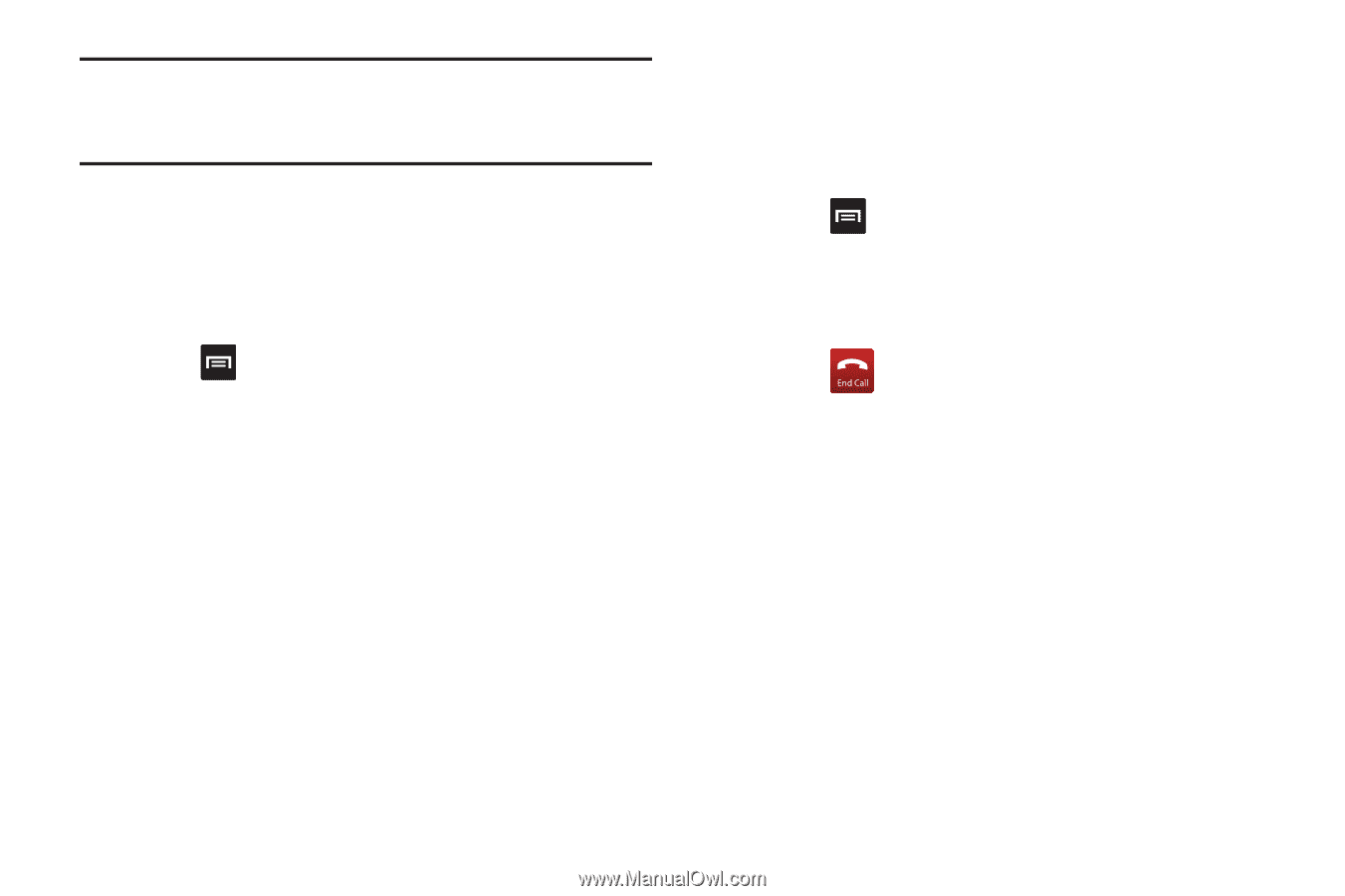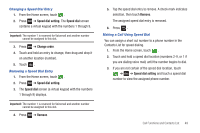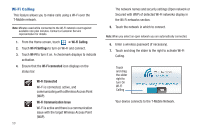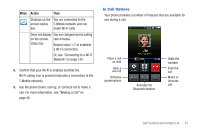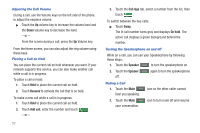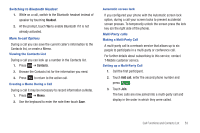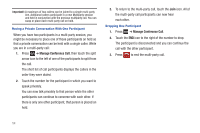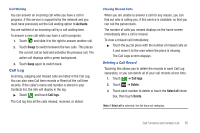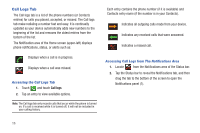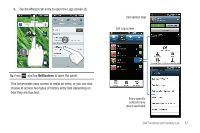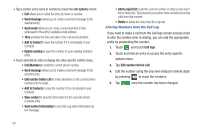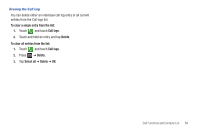Samsung SGH-T959 This Document Is For The T-mobile Sgh-t959 (vibrant) Only. ( - Page 58
Manage Conference Call, there is only one other participant, that person is placed
 |
UPC - 610214622631
View all Samsung SGH-T959 manuals
Add to My Manuals
Save this manual to your list of manuals |
Page 58 highlights
Important!: A maximum of two callers can be joined to a single multi-party line. Additional callers participate in a new Multiparty session and held in conjunction with the previous multiparty call. You can swap or place each multi-party call on hold. Having a Private Conversation With One Participant When you have two participants in a multi-party session, you might be necessary to place one of those participants on hold so that a private conversation can be held with a single caller. While you are in a multi-party call: 1. Press ➔ Manage Conference Call, then touch the split arrow icon to the left of one of the participants to split from the call. The short list of call participants displays the callers in the order they were dialed. 2. Touch the number for the participant in which you want to speak privately. You can now talk privately to that person while the other participants can continue to converse with each other. If there is only one other participant, that person is placed on hold. 3. To return to the multi-party call, touch the Join icon. All of the multi-party call participants can now hear each other. Dropping One Participant 1. Press ➔ Manage Conference Call. 2. Touch the END icon to the right of the number to drop. The participant is disconnected and you can continue the call with the other participant. 3. Press to end the multi-party call. 54