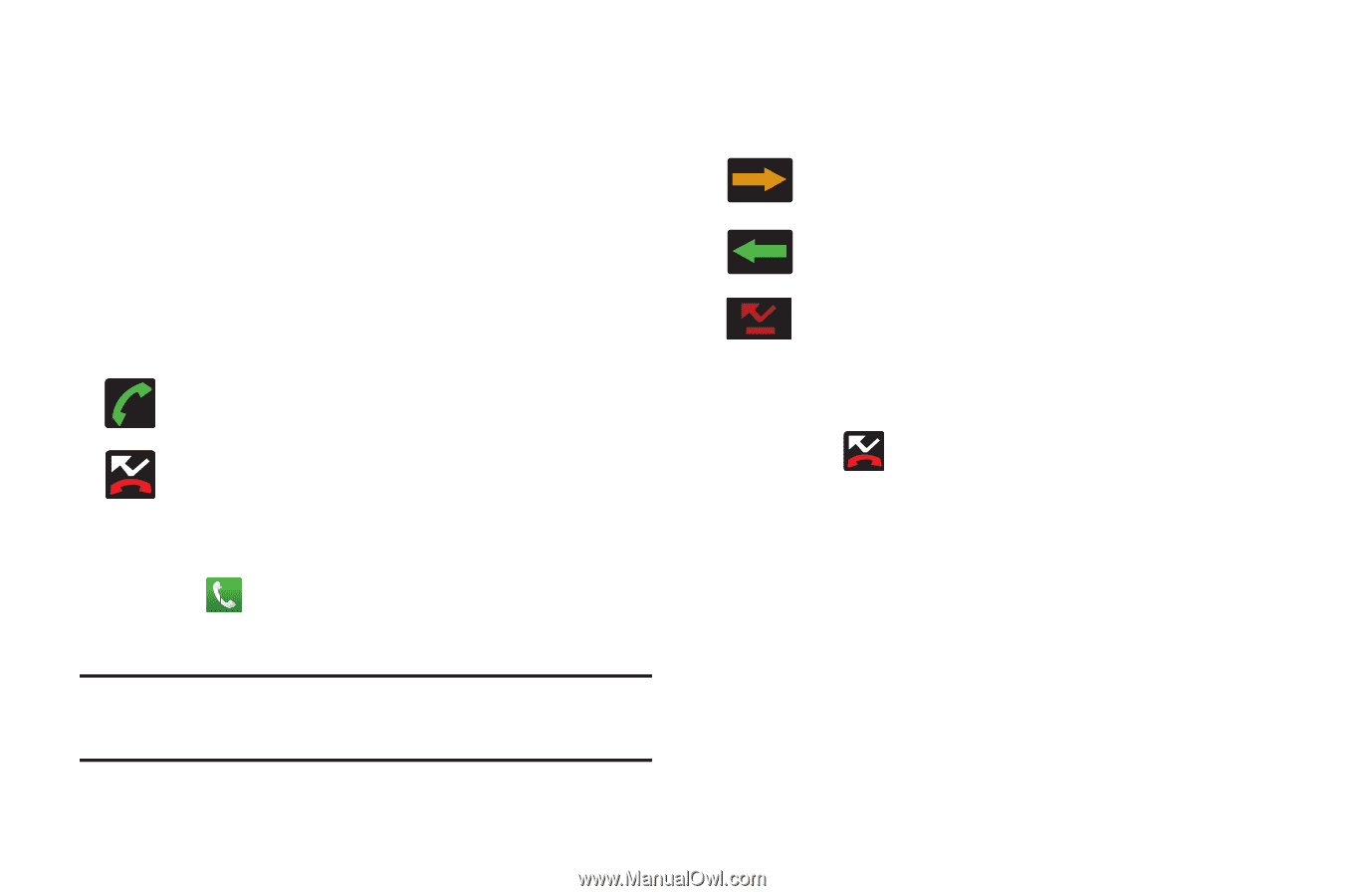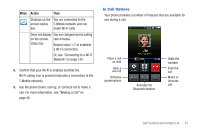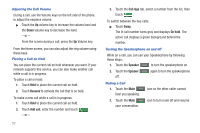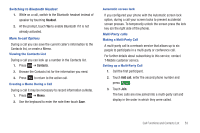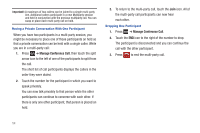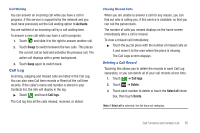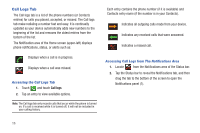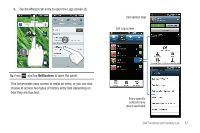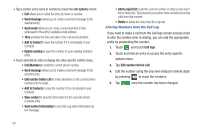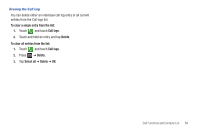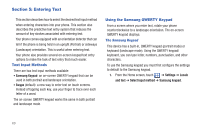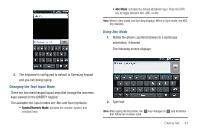Samsung SGH-T959 This Document Is For The T-mobile Sgh-t959 (vibrant) Only. ( - Page 60
Call Logs Tab, Accessing the Call Logs Tab, Accessing Call Logs from The Notifications Area - 2 2 update
 |
UPC - 610214622631
View all Samsung SGH-T959 manuals
Add to My Manuals
Save this manual to your list of manuals |
Page 60 highlights
Call Logs Tab The Call logs tab is a list of the phone numbers (or Contacts entries) for calls you placed, accepted, or missed. The Call logs tab make redialing a number fast and easy. It is continually updated as your device automatically adds new numbers to the beginning of the list and removes the oldest entries from the bottom of the list. The Notification area of the Home screen (upper-left) displays phone notifications, status, or alerts such as: Displays when a call is in progress. Displays when a call was missed. Accessing the Call Logs Tab 1. Touch and touch Call logs. 2. Tap an entry to view available options. Note: The Call logs tab only records calls that occur while the phone is turned on. If a call is received while it is turned off, it will not be included in your calling history. Each entry contains the phone number (if it is available) and Contacts entry name (if the number is in your Contacts). Indicates all outgoing calls made from your device. Indicates any received calls that were answered. Indicates a missed call. Accessing Call Logs from The Notifications Area 1. Locate from the Notifications area of the Status bar. 2. Tap the Status bar to reveal the Notifications tab, and then drag the tab to the bottom of the screen to open the Notifications panel (1). 56