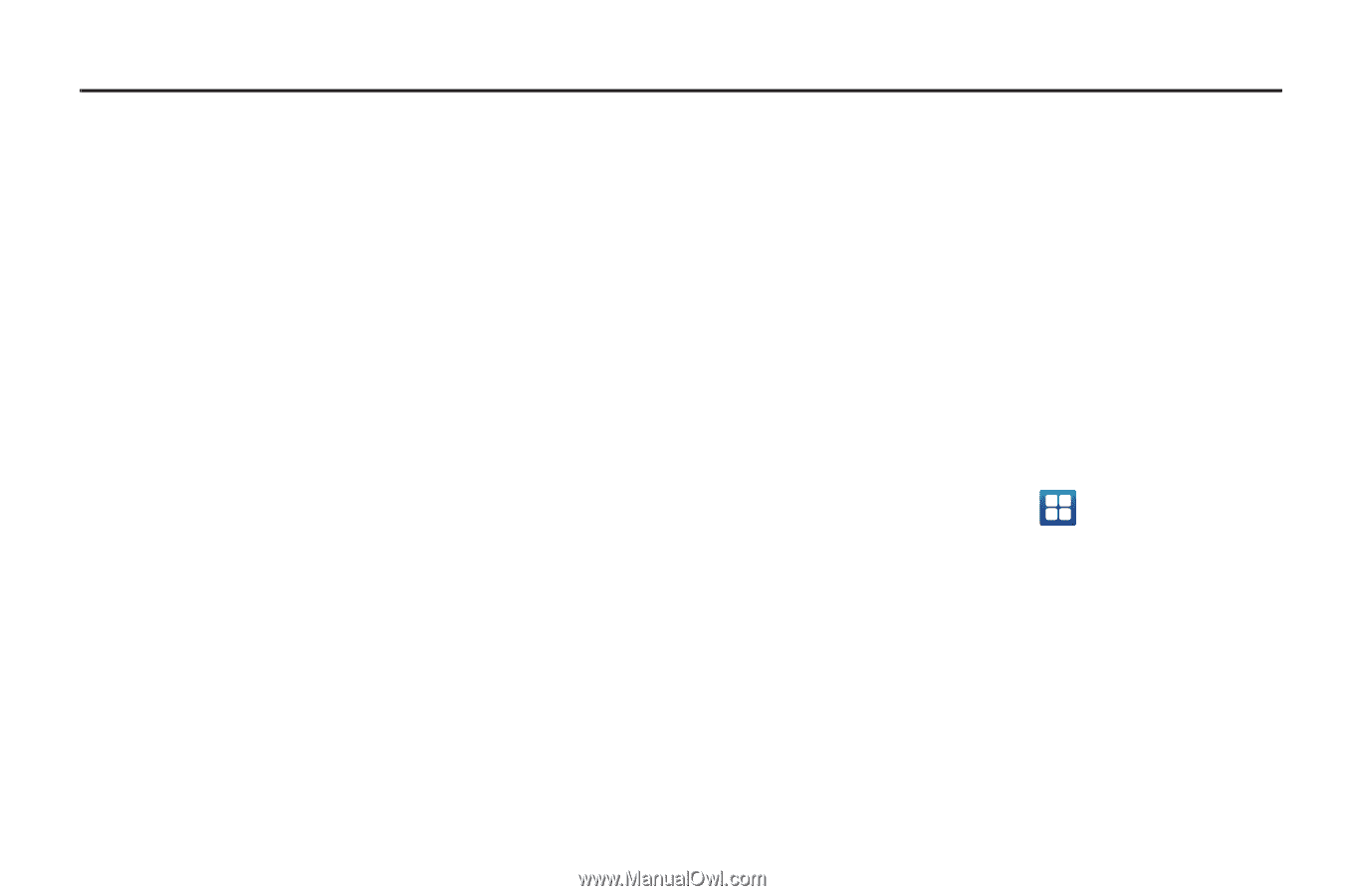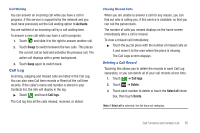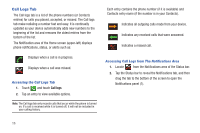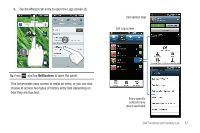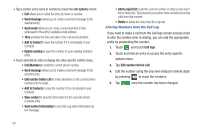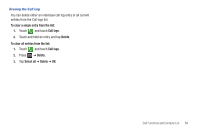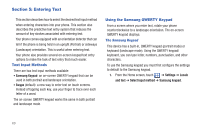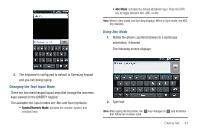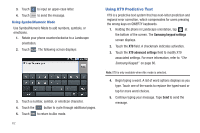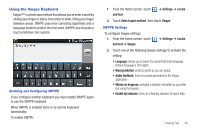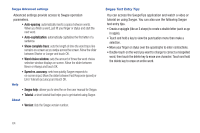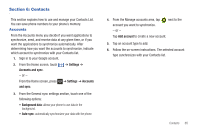Samsung SGH-T959 This Document Is For The T-mobile Sgh-t959 (vibrant) Only. ( - Page 64
Entering Text, Text Input Methods, Using the Samsung QWERTY Keypad, Samsung Keypad, Swype
 |
UPC - 610214622631
View all Samsung SGH-T959 manuals
Add to My Manuals
Save this manual to your list of manuals |
Page 64 highlights
Section 5: Entering Text This section describes how to select the desired text input method when entering characters into your phone. This section also describes the predictive text entry system that reduces the amount of key strokes associated with entering text. Your phone comes equipped with an orientation detector that can tell if the phone is being held in an upright (Portrait) or sideways (Landscape) orientation. This is useful when entering text. Your phone also provides several on-screen keypad text entry options to make the task of text entry that much easier. Text Input Methods There are two text input methods available: • Samsung Keypad: an on-screen QWERTY keypad that can be used in both portrait and landscape orientation. • Swype (default): a new way to enter text on touch screens. Instead of tapping each key, use your finger to trace over each letter of a word. The on-screen QWERTY keypad works the same in both portrait and landscape mode. Using the Samsung QWERTY Keypad From a screen where you enter text, rotate your phone counterclockwise to a landscape orientation. The on-screen QWERTY keypad displays. The Samsung Keypad This device has a built-in, QWERTY keypad (portrait mode) or keyboard (landscape mode). Using the QWERTY keypad/ keyboard, you can type letter, numbers, punctuation, and other characters. To use the Samsung keypad you must first configure the settings to default to the Samsung keypad. 1. From the Home screen, touch ➔ Settings ➔ Locale and text ➔ Select input method ➔ Samsung keypad. 60